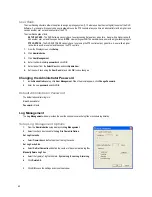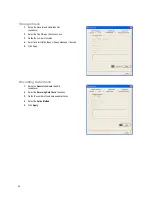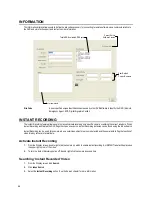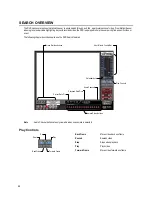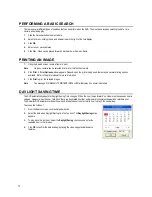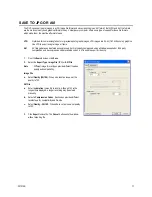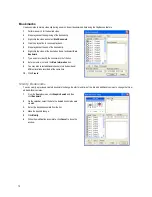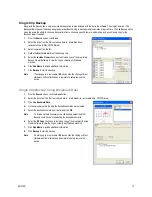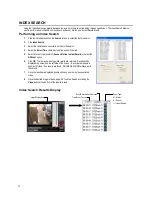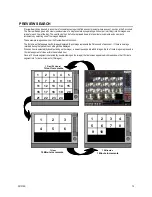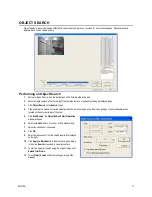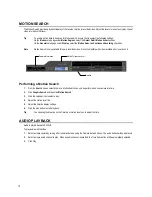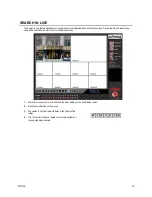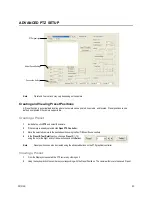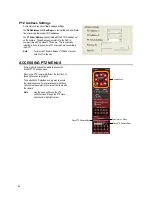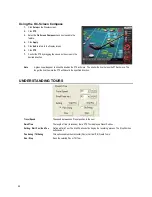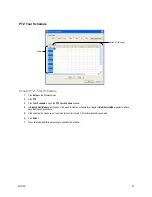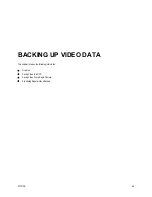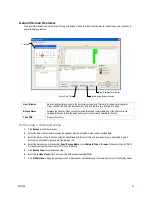76
Performing a Preview Search
1.
Select a single camera by either turning off all cameras but one or double-clicking a displayed image.
2.
Click Preview Search. 24 images display. If there is no recorded video during a portion of the day, “No Image” will be displayed
where the image should be.
3.
Refine the search by double-clicking on an image to select it. 6 images display. If needed, return to the previous 24-image view
by right-clicking on an image.
4.
Refine the search by double-clicking on an image to select it. 10 images display. If needed, return to the previous 6-image view
by right-clicking on an image.
5.
Double-click an image to select the 1-minute segment of video to play. A single image displays. If needed, return to the
previous 10-image view by right-clicking on an image.
6.
Use the Play controls to play the video of the selected segment.
7.
To exit out of the Preview search with the current image still selected, click Preview Search again to clear it.
GRAPHIC SEARCH
The Graphic Search option displays video in graph format.
Performing a Graphic Search
1.
Click Graphic Search and then click Recording Status on the Search screen.
2.
Click the calendar icon to select a day.
3.
Click on an area of the blue recording block. Only one camera can be displayed at a time.
4.
Recorded video from the corresponding camera and time block will display above.
5.
Use the mouse or arrow buttons to move through recording blocks and view video.
Cameras
Recording Block
Hours 0-23 (24 hours)
Summary of Contents for IPS8-1T - IP/Network NVR, 1TB HD
Page 2: ...ii ...
Page 10: ...x ...
Page 16: ...xvi ...
Page 18: ...18 ...
Page 24: ...24 ...
Page 30: ...30 ...
Page 38: ...38 ...
Page 80: ...80 NOTES ...
Page 88: ...88 NOTES ...
Page 94: ...94 NOTES ...
Page 97: ...29101AD 97 LDAP INTEGRATION This chapter includes the following information Installing LDAP ...
Page 100: ...100 NOTES ...
Page 104: ...104 ...