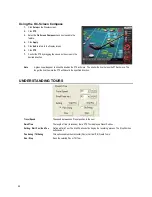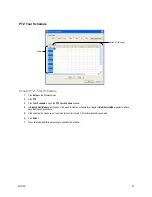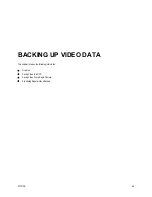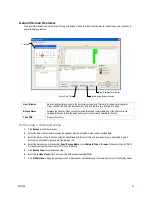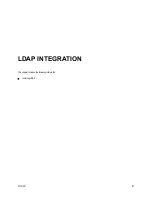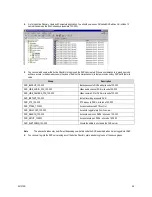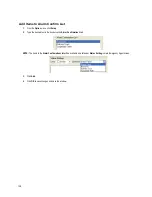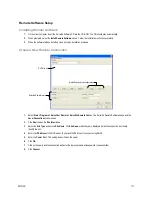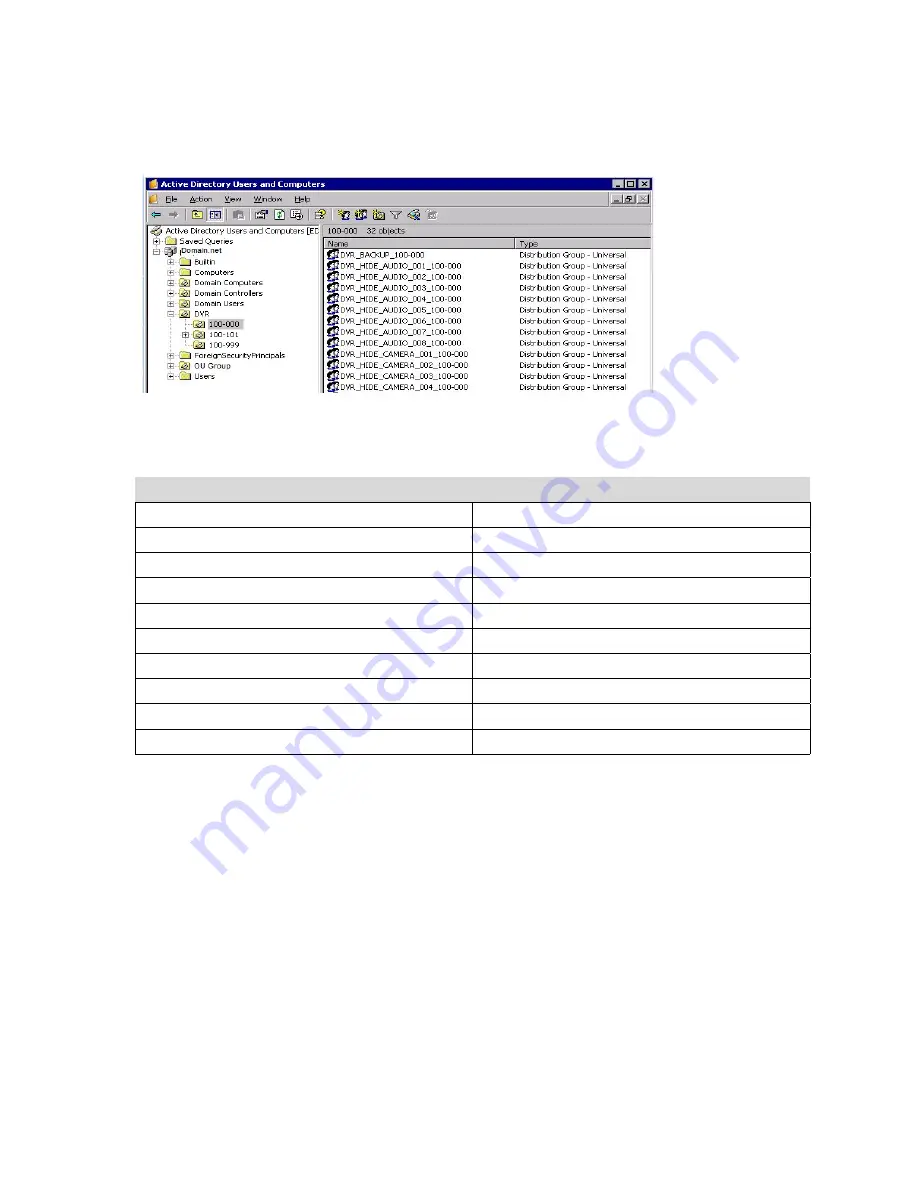
29101AD
99
4.
Go to the Active Directory Users and Computers application. You should now see an OU called DVR with an OU inside of it
named the same as the Site Code above (example 100-000).
5.
You can now add users within Active Directory to the groups the DVR has created. When a user belongs to a group he or she
will have access (or be denied access in the case of Audio or Camera channels) to that permission on any DVRs with that site
code.
Group
Description
DVR_BACKUP_100-000
Backup access to DVRs with site code 100-000
DVR_HIDE_AUDIO_0XX_100-000
Hides audio channel XX for site code 100-000
DVR_HIDE_CAMERA_0XX_100-000
Hides camera XX for DVRs - site code 100-000
DVR_INSTANT_100-000
Instant recording access to DVR
DVR_PTZ_100-000
PTZ access to DVRs - site code 100-000
DVR_PTZEX_100-000
Access to advanced PTZ control
DVR_RELAYOUT_100-000
Access to toggle relays from live view
DVR_SEARCH_100-000
Access to search on DVRs - site code 100-000
DVR_SETUP_100-000
Access to setup on DVRs - site code 100-000
DVR_SHUTDOWN_100-000
Grants the ability to shut down the DVR server
Note
The above site codes may be different depending on what site code the DVR server had when it was logged into LDAP.
6.
You can now log into the DVR server using any of the Active Directory users who belong to one of the above groups.
Summary of Contents for IPS8-1T - IP/Network NVR, 1TB HD
Page 2: ...ii ...
Page 10: ...x ...
Page 16: ...xvi ...
Page 18: ...18 ...
Page 24: ...24 ...
Page 30: ...30 ...
Page 38: ...38 ...
Page 80: ...80 NOTES ...
Page 88: ...88 NOTES ...
Page 94: ...94 NOTES ...
Page 97: ...29101AD 97 LDAP INTEGRATION This chapter includes the following information Installing LDAP ...
Page 100: ...100 NOTES ...
Page 104: ...104 ...