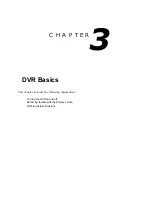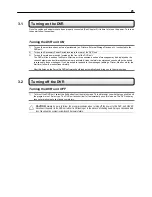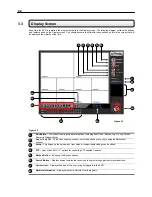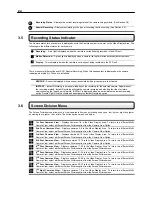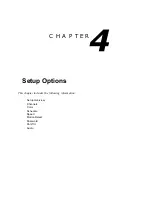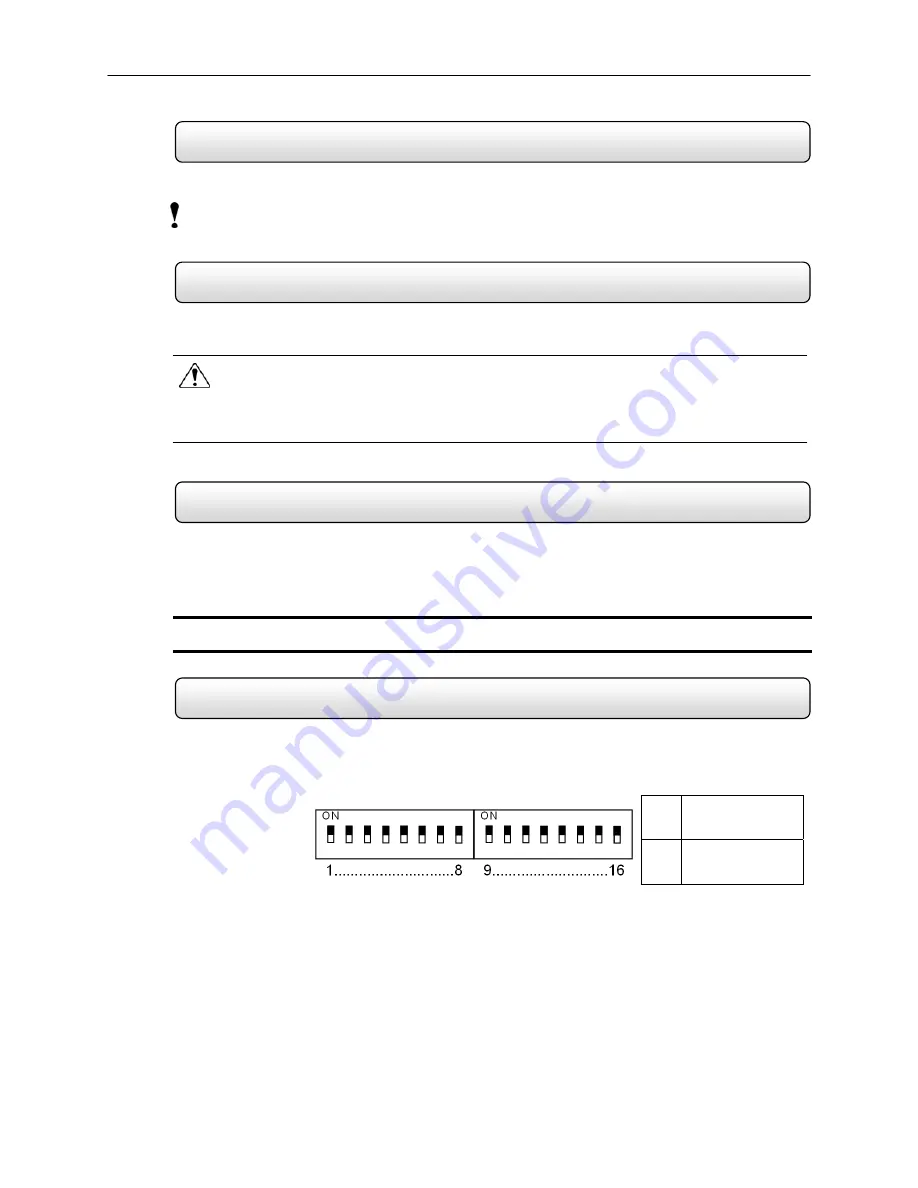
14
2.4 Monitor
Setup
Attach the Monitor to the Rear of the DVR unit using the VGA cable supplied by the Monitor Manufacturer. Refer to
your monitor manual for detailed information on how to setup and use it.
NOTE: The monitor you use must be capable of having a screen resolution of 1024 x 768 and display colors of at least 24 Bit
2.5 Power
Setup
Attach the AC power cable to the rear of the DVR Unit. See Rear Panel Connectors for more information.
WARNING:
To reduce the risk of electrical shock or damage to the equipment:
Do not disable the power grounding plug. The grounding plug is an important safety feature.
Plug the power cord into a grounded (earthed) electrical outlet that is easily accessible at all times.
Disconnect the power from the computer by unplugging the power cord either from the electrical outlet or the
computer.
2.6
Connecting a Video Source to the DVR
There are different types of Video Sources that can be plugged into your DVR unit including DVD players, VHS players,
and CCTV Cameras. The back of the DVR unit contains up to 16 video inputs depending on the DVR model. The
connectors use the BNC standard. On the KV-PCDVR32 32 Channel DVR, all 32 of these ports are used as inputs.
Video Inputs
– The Video inputs are RG-59 BNC connectors. Simply plug one end into your video source (DVD,
Camera, etc.) and plug the other end into the desired BNC input on the DVR unit.
2.7 Looping
Output
Termination
When terminating the outputs becomes necessary, the DVR unit has built-in termination that allows you to select
individual outputs to be terminated. Generally it is not necessary to terminate the output when using it. It is dependant
on if the device to which you are connecting it, has internal 75 ohm termination. As a rule, if the image appears
distorted or virtually unviewable, it most likely needs to be terminated.
ON
Not connected to a
monitor (Normal)
Terminating
the Looping
Outputs
OFF
Connected to a
monitor
(Looped)
Always leave the dipswitch set to the ON position when the Looping Outputs are not used.
Summary of Contents for KV-DVR
Page 1: ...i Surveillix KV EVR KV DVR Operations Manual ...
Page 2: ...ii ...
Page 17: ...3 ...
Page 24: ...10 ...
Page 48: ...34 ...
Page 68: ...54 ...
Page 109: ...95 ...
Page 113: ...99 ...
Page 127: ...113 ...
Page 131: ...117 ...
Page 137: ...123 ...