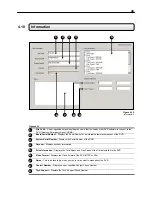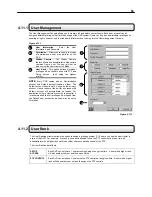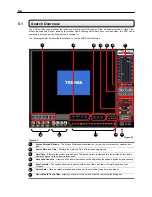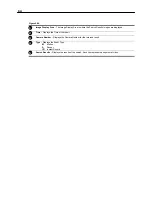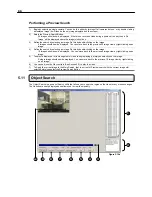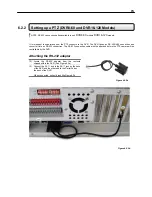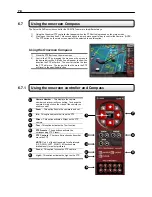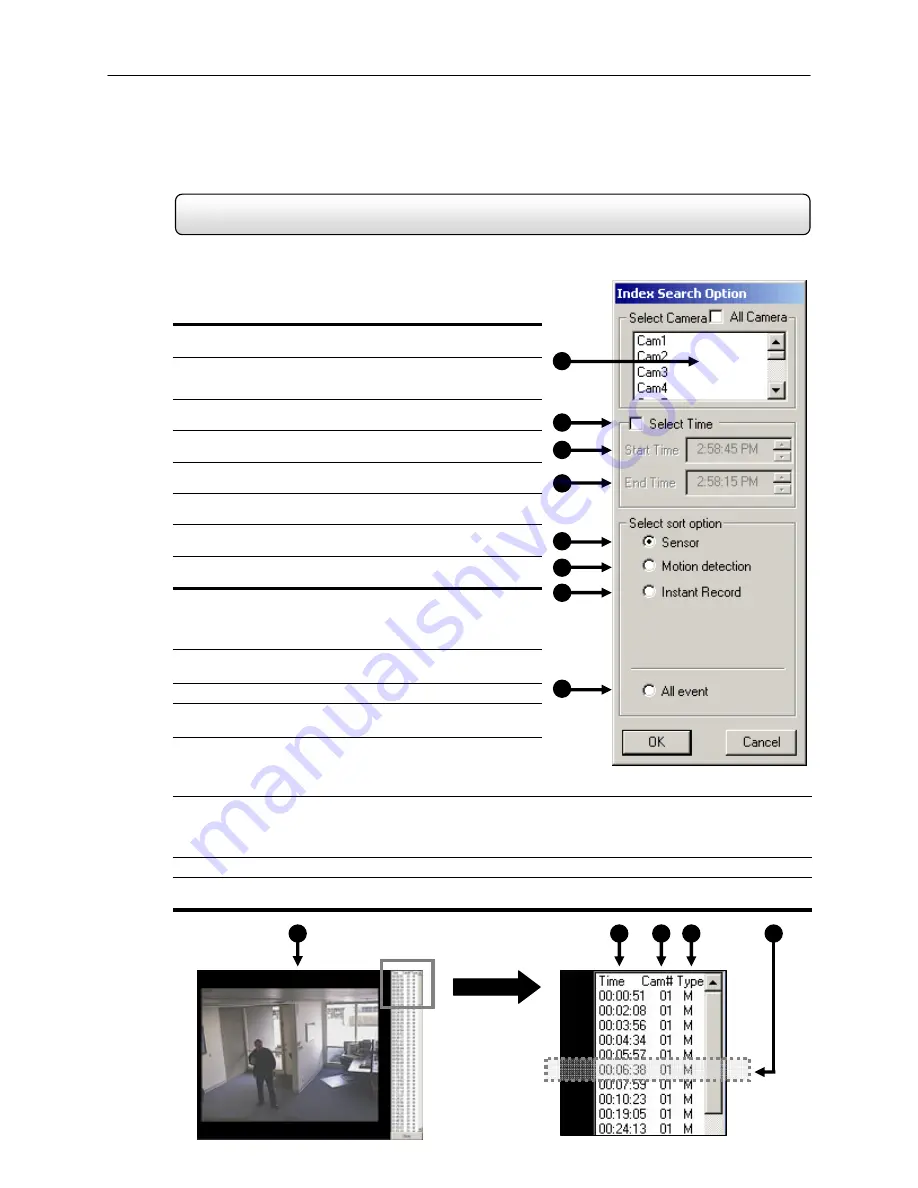
63
5.9
Index Search
Using the Index Search can greatly decrease the amount of time spent searching through saved video. The Index
Search allows you to perform a search based on criteria such as Sensor, Motion and Instant Record events.
1.
Select Camera
– Allow you to either select a single camera to
search or select all the cameras at once.
2.
Select Time
– The default search time is 24 Hours. If this
option is select then a Start Time and End Time must be
entered.
3.
Start Time
– Specifies the Start Time for the Index Search.
4.
End Time
– Specifies the End Time for the Index search.
5.
Sensor
– Searches by all sensor events on the selected
camera(s).
6.
Motion Detection
– Searches by all Motion events on the
selected camera(s).
7.
Instant Record
– Searches by all Instant Recording events on
the selected camera(s).
8.
All Event
– Searches on all events for the selected camera(s)
(Sensor, Motion, and Instant Recording.
Performing an Index Search
1)
Begin by Selecting the Index Search Button. The Index Search
Option Box should open.
2)
Select a single camera or select the ALL cameras option.
3)
Select the SELECT TIME option to specify a specific time to
search or leave it unchecked to default to the current day.
4)
Select an Event to search on. (Sensor, Motion, Instant Record,
or ATM/POS). If you select ATM/POS you have the option to
enter a specific transaction number. If no transaction number is
entered all transaction will be displayed.
5)
Press the ‘OK’ Button. (It may take a minute or two to return the results)
If there are results, they will be displayed in a column on the left side of the screen (See Figure 5.8b).
If there are no results found, ‘No Images Found’ will appear in the column.
6)
Once the results are displayed you can search through them by simply double-clicking any one of the results.
7)
Once you have found the image you are looking for, apply it to the Main Search by selecting the ‘Close’ Button
located at the bottom of the results column.
Figure 5.8a
1
2
3
4
5
Figure 5.8b
1
Figure 5.8a
2
3
4
5
6
7
8
Summary of Contents for KV-DVR
Page 1: ...i Surveillix KV EVR KV DVR Operations Manual ...
Page 2: ...ii ...
Page 17: ...3 ...
Page 24: ...10 ...
Page 48: ...34 ...
Page 68: ...54 ...
Page 109: ...95 ...
Page 113: ...99 ...
Page 127: ...113 ...
Page 131: ...117 ...
Page 137: ...123 ...