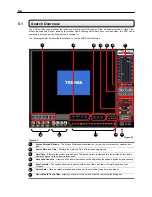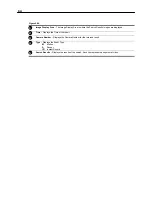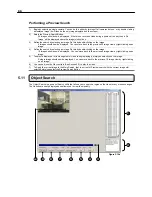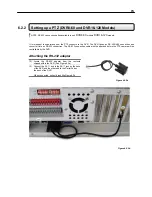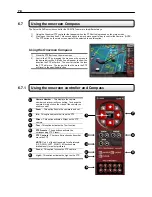69
Camera
– This displays the cameras in a linear format. You can scroll down using the scroll bar on the right.
Hours
– The hours 0-23 are listed (24 hours).
Recording
Block
– This displays where video is recorded in blue. No recording will be displayed in white.
Performing a Graphic Search
1)
Begin by selecting the Graphic Search button. The Graphic Search window will open.
2)
With the mouse, click on an area of the blue recording block. Only one camera can be displayed at a time.
5.13
Audio Playback
The audio is played back at 48,000 Hz.
Playing Audio with the Video
1)
Begin by selecting a single camera. Do this by turning off all cameras but one using the CAMERA SELECT
buttons.
The audio buttons will be displayed.
2)
Select a single audio channel to play.
When an audio channel is selected, the TIME SYNCH button will automatically be selected.
3)
Press the Play button.
NOTE
: When you playback video footage continuously from non-audio section to an audio section, you must first
STOP and then press PLAY or the audio will not play.
Figure 5.11
Figure 5.11b
Graphic Search
1
2
1
2
Figure 5.11b
3
3
Summary of Contents for KV-DVR
Page 1: ...i Surveillix KV EVR KV DVR Operations Manual ...
Page 2: ...ii ...
Page 17: ...3 ...
Page 24: ...10 ...
Page 48: ...34 ...
Page 68: ...54 ...
Page 109: ...95 ...
Page 113: ...99 ...
Page 127: ...113 ...
Page 131: ...117 ...
Page 137: ...123 ...