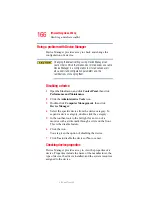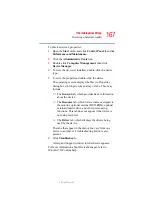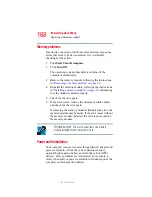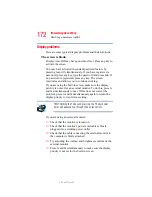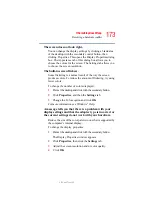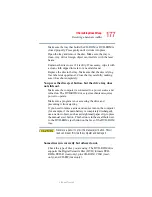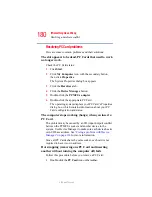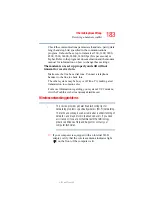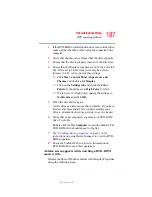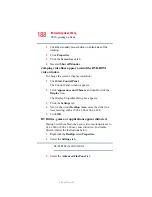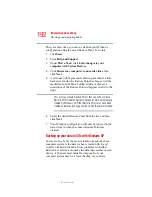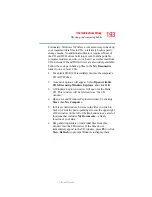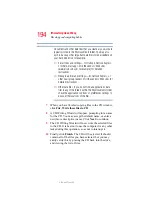180
If Something Goes Wrong
Resolving a hardware conflict
5.375 x 8.375 ver 2.3
Resolving PC Card problems
Here are some common problems and their solutions:
The slot appears to be dead. PC Cards that used to work
no longer work.
Check the PC Card status:
1
Click Start.
2
Click My Computer icon with the secondary button,
then click Properties.
The System Properties dialog box appears.
3
Click the Hardware tab.
4
Click the Device Manager button.
5
Double-click the PCMCIA adapter.
6
Double-click the appropriate PC Card.
The operating system displays your PC Card’s Properties
dialog box, which contains information about your PC
Card configuration and status.
The computer stops working (hangs) when you insert a
PC Card.
The problem may be caused by an I/O (input/output) conflict
between the PCMCIA socket and another device in the
system. Use Device Manager to make sure each device has its
own I/O base address. See
Since all PC Cards share the same socket, each card is not
required to have its own address.
Hot swapping (removing one PC Card and inserting
another without turning the computer off) fails.
Follow this procedure before you remove a PC Card:
1
Double-click the PC Card icon on the taskbar.