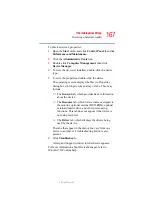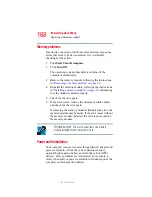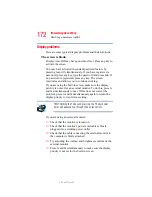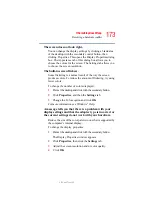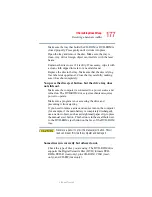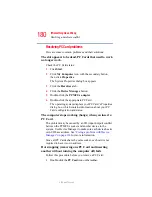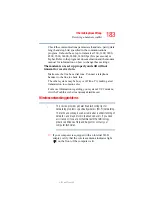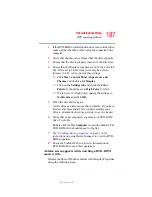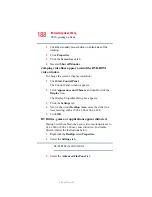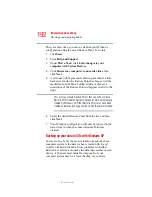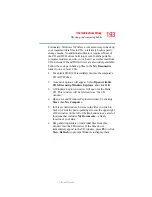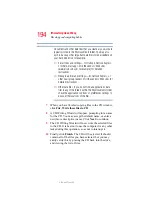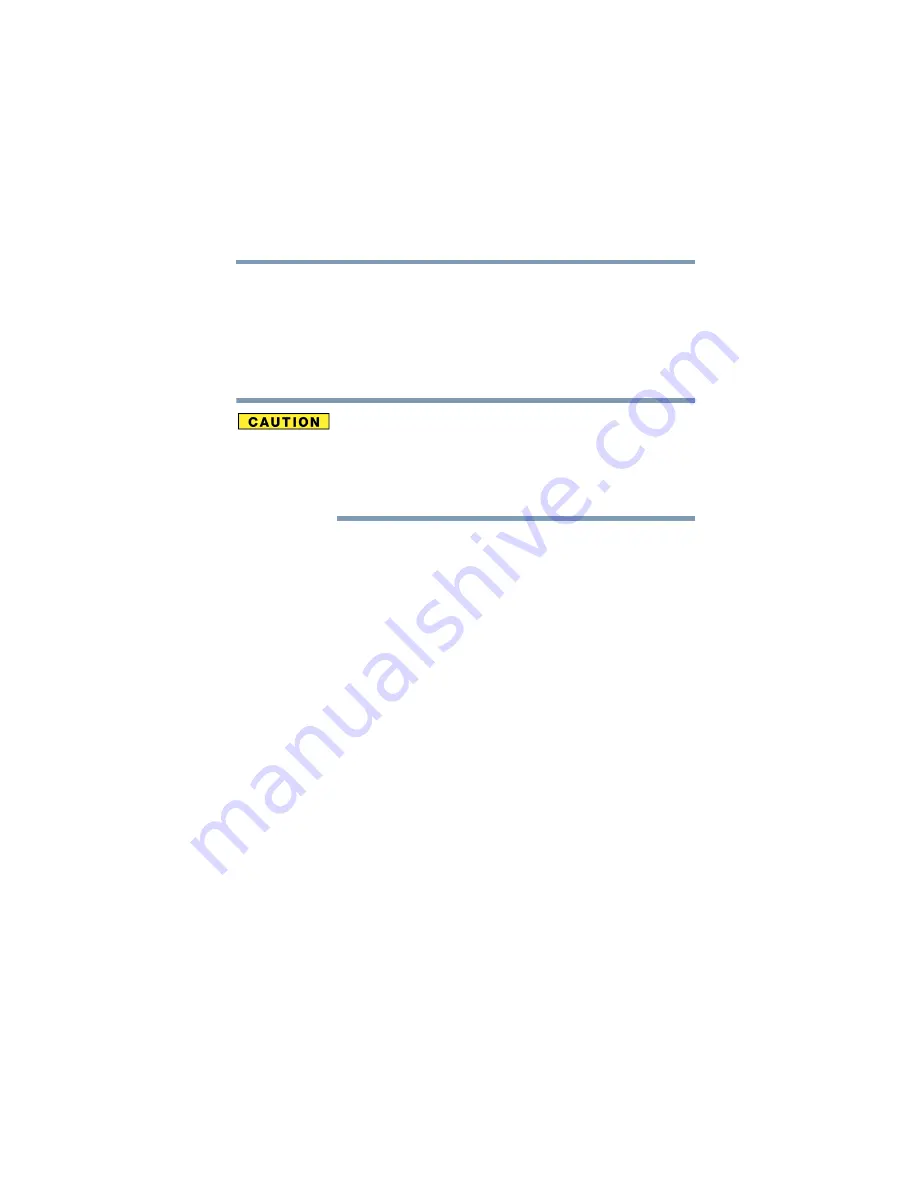
181
If Something Goes Wrong
Resolving a hardware conflict
5.375 x 8.375 ver 2.3
2
Click Safely remove xxxx, where xxxx is the identifier
for your PC Card.
The operating system displays a message that you may
safely remove the card.
3
Remove the card from the slot.
Never swap modules when the computer is in Hibernation or
Standby mode. This is known as “warm swapping” and is not
supported with this computer. For more information on
Hibernation and Standby modes see
“Using Standby Mode” on page 101
.
The system does not recognize your PC Card.
Refer to the PC Card documentation.
Removing a malfunctioning card and reinstalling it can
correct many problems.
A PC Card error occurs.
Reinsert the card to make sure it is properly connected.
If the card is attached to an external device, check that the
connection is secure.
Refer to the card’s documentation, which should contain a
troubleshooting section.
Printer problems
This section lists some of the most common printer problems:
The printer will not print.
Check that the printer is connected to a working power outlet,
turned on and ready (on line).
Check that the printer has plenty of paper. Some printers will
not start printing when there are just two or three sheets of
paper left in the tray.