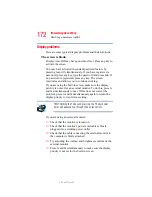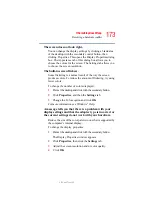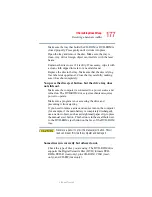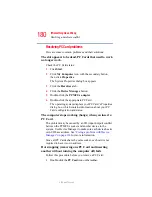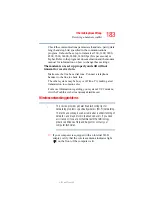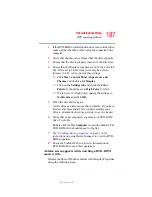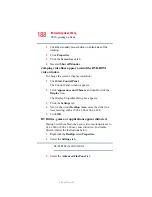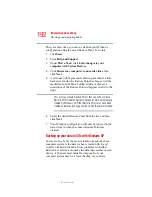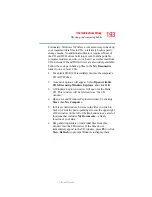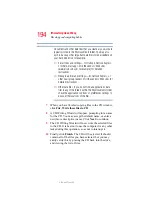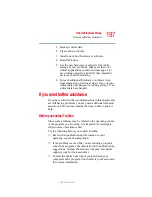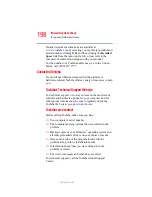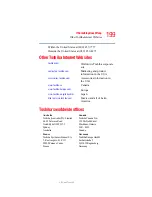185
If Something Goes Wrong
Resolving a hardware conflict
5.375 x 8.375 ver 2.3
6
Click OK, then click Close.
❖
Use IPCONFIG to verify that the computer has a useful
IP address—one other than the private address of
169.254.xxx.xxx assigned by Windows.
❖
Click Start, then click Run...
❖
Enter Cmd and press Enter.
❖
Enter "IPCONFIG /ALL" and press Enter.
❖
The IP address for each active network adapter will
be displayed.
❖
Connect your computer directly to your router or
broadband modem, by plugging a standard CAT5
Ethernet patch cable (sold separately) into your
computer's RJ45 Ethernet port. If your connection
problem disappears, the problem lies in the Wi-Fi part of
your network.
❖
Use the PING command to verify a connection to the
gateway at 192.168.1.1 (a default gateway for most
wireless routers).
❖
Click Start, then click Run...
❖
Enter Cmd and press Enter.
❖
Enter PING 192.168.1.1 at the command prompt,
and press Enter.
❖
If “Request Timed Out” or another error message
appears in response, then the problem is probably
Wi-Fi-related.
❖
If you have enabled any security provisions (closed
system, MAC address filtering, Wired Equivalent Privacy
(WEP), etc.), check the access point vendor's website for
recent firmware upgrades. Problems with WEP keys, in
particular, are frequently addressed in new firmware
releases.