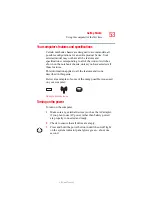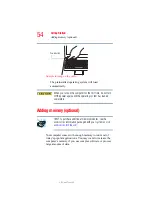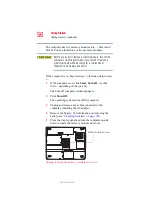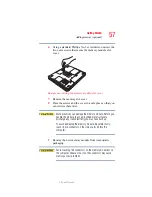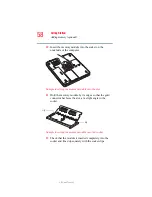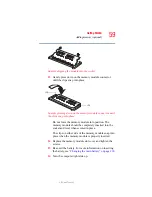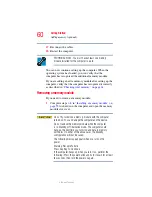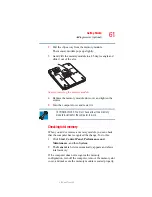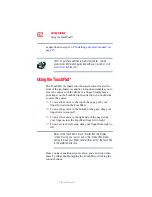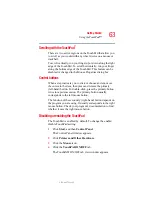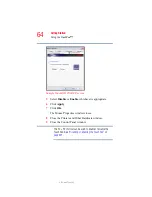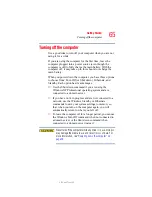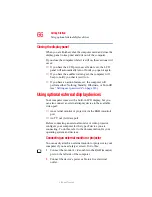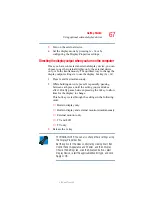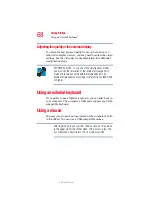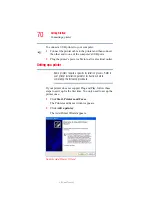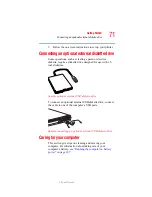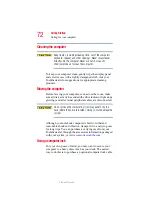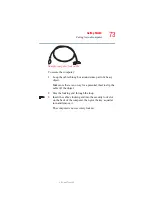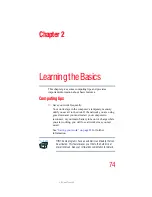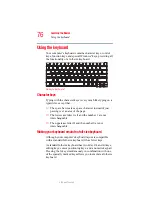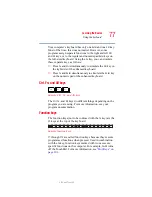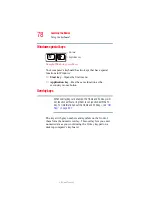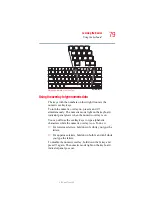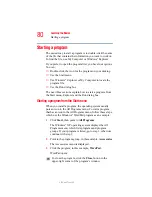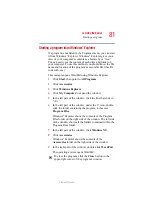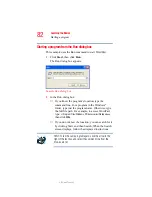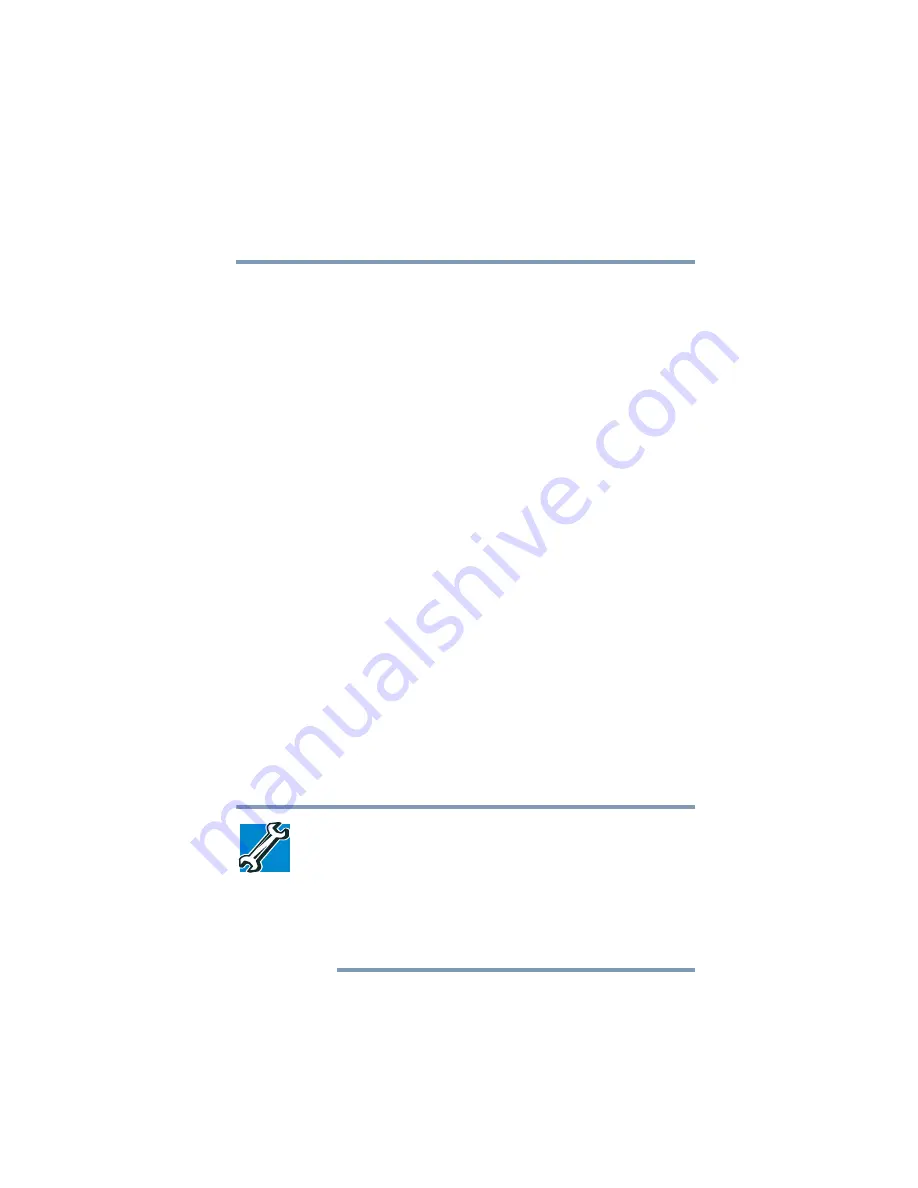
67
Getting Started
Using optional external display devices
5.375 x 8.375 ver 2.3
3
Turn on the external device.
4
Set the display mode by pressing
Fn + F5
, or by
configuring the Display Properties settings.
Directing the display output when you turn on the computer
Once you have connected an external display device, you can
choose to use the internal display only, the external device
only, or both simultaneously. The quickest way to change the
display output settings is to use the display hot key (
Fn
+
F5
):
1
Press
Fn
and
F5
simultaneously.
2
While holding down
Fn
, press
F5
repeatedly, pausing
between each press, until the setting you want takes
effect. Briefly pause between pressing the
F5
key to allow
time for the display to change.
This hot key cycles through the settings in the following
order:
❖
Built-in display only
❖
Built-in display and external monitor simultaneously
❖
External monitor only
❖
TV and LCD
❖
TV only
3
Release the
Fn
key.
TECHNICAL NOTE: You can also change these settings using
the Display Properties Box.
Set the option for the video controller by clicking Start, then
Control Panel, Appearance and Themes, and then Display.
Choose the Settings tab, click the Advanced button, select
Display Device, select the applicable Monitor type, and click
Apply or OK.