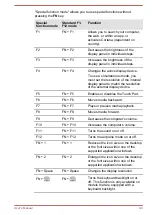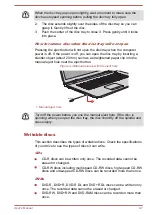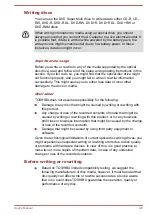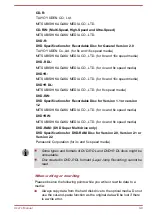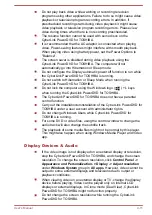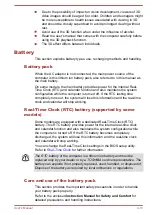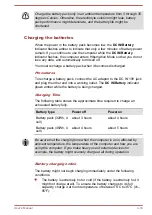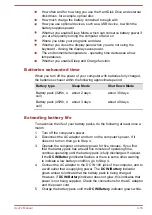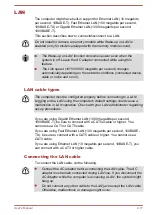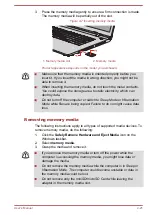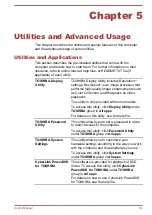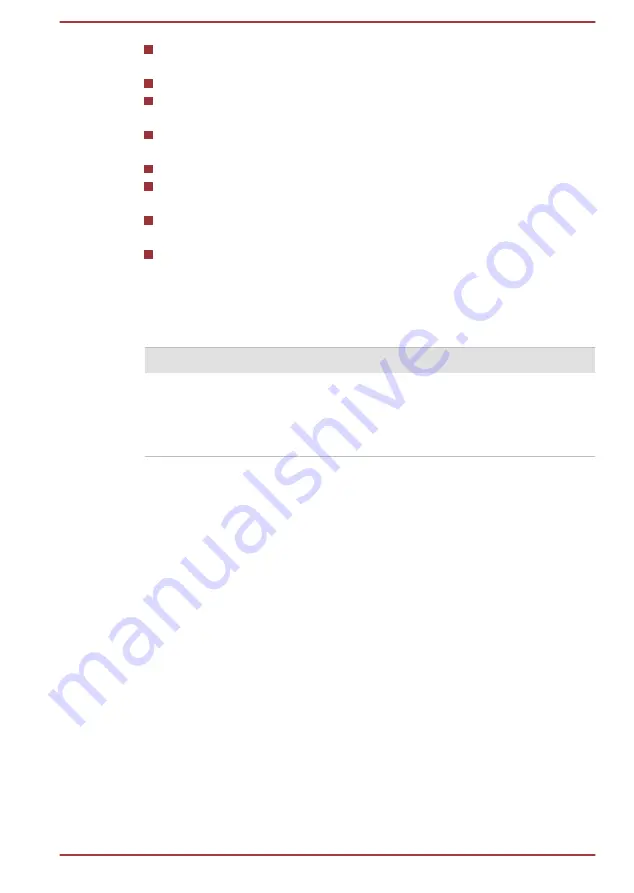
How often and for how long you use the Hard Disk Drive and external
disk drives, for example, optical disc
How much charge the battery contained to begin with
How you use optional devices, such as a USB device, to which the
battery supplies power
Whether you enable Sleep Mode, which can conserve battery power if
you are frequently turning the computer off and on
Where you store your programs and data
Whether you close the display panel when you are not using the
keyboard - closing the display saves power.
The environmental temperature - operating time decreases at low
temperatures.
Whether you enable Sleep and Charge function
Batteries exhausted time
When you turn off the power of your computer with batteries fully charged,
the batteries exhaust within the following approximate period.
Battery type
Sleep Mode
Shut Down Mode
Battery pack (32Wh, 4
cell)
about 2 days
about 30 days
Battery pack (45Wh, 4
cell)
about 3 days
about 40 days
Extending battery life
To maximize the life of your battery packs, do the following at least once a
month.
1.
Turn off the computer's power.
2.
Disconnect the AC adaptor and turn on the computer's power. If it
does not turn on then go to Step 4.
3.
Operate the computer on battery power for five minutes. If you find
that the battery pack has at least five minutes of operating time,
continue operating until the battery pack is fully discharged. However,
if the
DC IN/Battery
indicator flashes or there is some other warning
to indicate a low battery condition, go to Step 4.
4.
Connect the AC adaptor to the DC IN 19V jack of the computer, and to
a wall outlet that is supplying power. The
DC IN/Battery
indicator
glows amber to indicate that the battery pack is being charged.
However, if
DC IN/Battery
indicator does not glow, this indicates that
power is not being supplied. Check the connections for the AC adaptor
and the power cord.
5.
Charge the battery pack until the
DC IN/Battery
indicator glows white.
User's Manual
4-16
Summary of Contents for L70-C
Page 1: ...User s Manual L70 C C70 C C70D C ...
Page 4: ...User s Manual iv ...