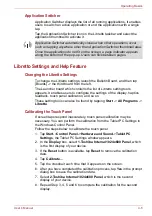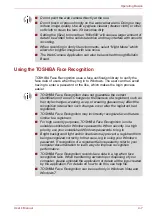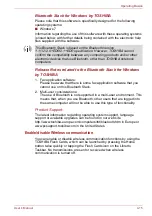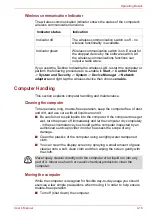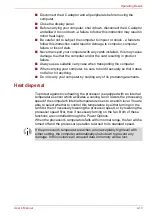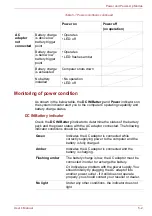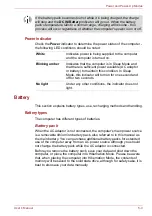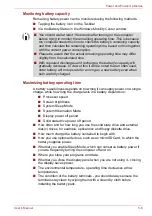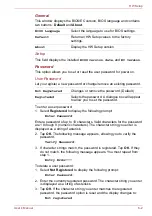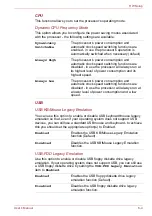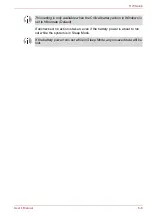User’s Manual
5-1
Chapter 5
Power and Power-Up Modes
The computer's power resources include the AC adaptor, battery pack and
any internal batteries. This chapter provides details on making the most
effective use of these resources, and includes information on charging and
changing batteries, tips for saving battery power, and information on the
different power-up modes.
Power conditions
The computer's operating capability and battery charge status are affected
by different power conditions, including whether an AC adaptor is
connected, whether a battery pack is installed and what the charge level is
for that battery.
Table 5-1 Power conditions
The LED in the table below refers to the
DC IN/Battery
indicator.
Power on
Power off
(no operation)
AC
adaptor
connected
Battery fully
charged
• Operates
• No charge
• LED: green
• No charge
• LED: green
Battery partially
charged or no
charge
• Operates
• Charge
• LED: amber
• Quick charge
• LED: amber
No battery
installed
• Operates
• No charge
• LED: off
• No charge
• LED: off