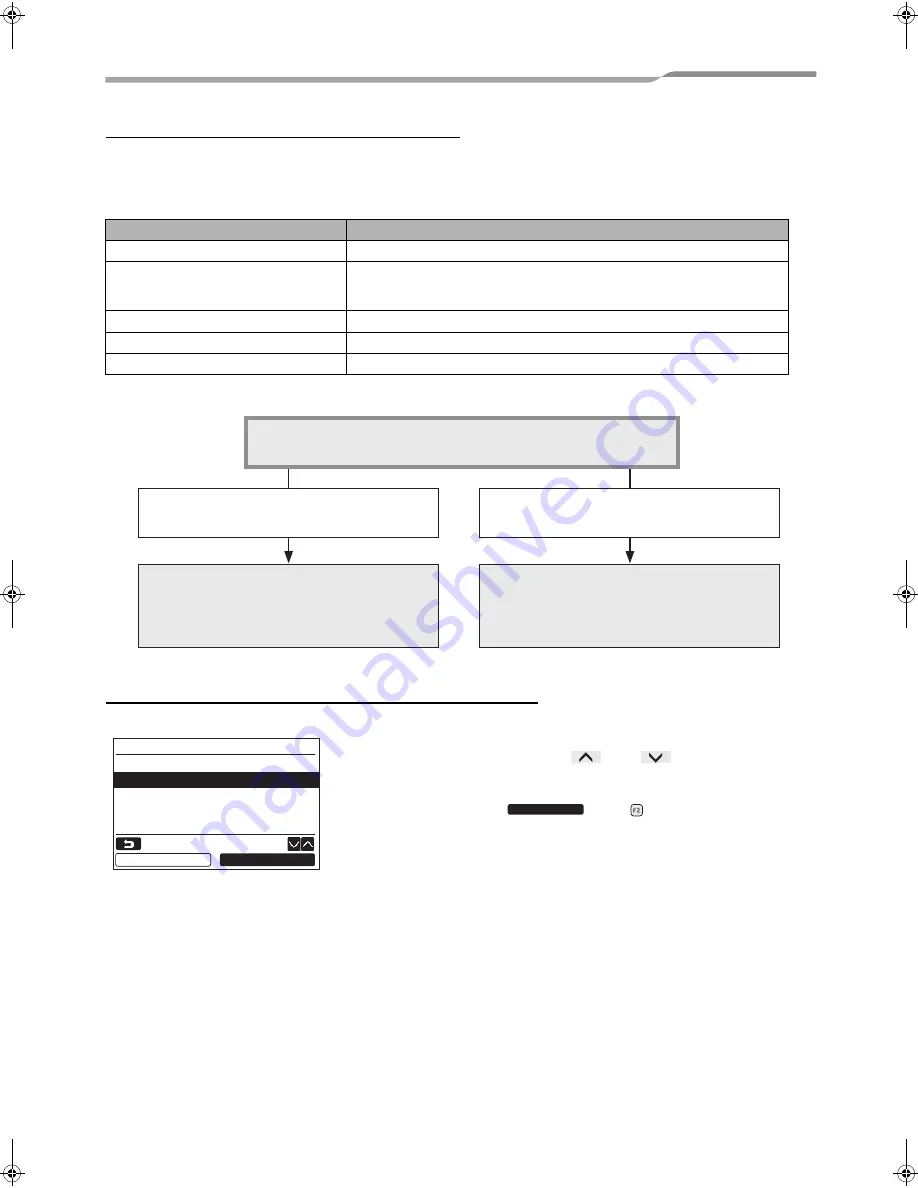
– 23 –
Lite-Vision plus Remote Controller
Installation Manual
Entering the model name and serial number
Enter the model name and serial number manually for a Light commercial outdoor unit. Information data is loaded
automatically for Light commercial indoor units, VRF indoor units (excluding large capacity air discharge type and
duct type), and VRF outdoor units. Enter the model name and serial number manually after replacing the circuit
board to the service circuit board (unless entering information manually before replacement of the circuit board).
<Flow chart of usual process>
Entering the model name and serial number manually
Product
Model name and serial number display
Light commercial indoor unit
Information data is loaded automatically from the indoor unit and displayed.
VRF indoor unit
Information data is loaded automatically from the indoor unit and displayed.
Enter information manually for the indoor unit of large capacity air discharge
type and duct type.
VRF outdoor unit
Information data is loaded automatically from the outdoor unit and displayed.
Light commercial outdoor unit
Enter information manually on the remote controller.
Service circuit board
Enter information manually on the remote controller.
1
Push the [
∧
] / [
∨
] button to select
“2. Outdoor model name” on the “Register
service info” screen, then push the
“
Set” [
F2] button.
Æ
Select “3. Outdoor unit serial No.” to enter the
serial number of the outdoor unit.
Æ
Select “4. Indoor model name” to enter the
model name of the indoor unit.
Æ
Select “5. Indoor unit serial No.” to enter the
serial number of the indoor unit.
Does the indoor unit / outdoor unit automatically load information data of model
name and serial number to the remote controller?
The model name and serial number loaded from the unit
are displayed.
1. Manual entry is not needed.
2. Select “Indoor unit (Outdoor unit)” for the display mode
(factory default).
1. Enter the model name and serial number of the unit
manually on the remote controller.
2. Select “Remote controller” for the display mode.
Yes
No
1.Service contact tel No.
2.Outdoor model name
3.Outdoor unit serial No.
4.Indoor model name
5.Indoor unit serial No.
Register service info
Return
Set
Set
+00EH97062701_00EN.book Page 23 Thursday, March 17, 2011 5:29 PM







































