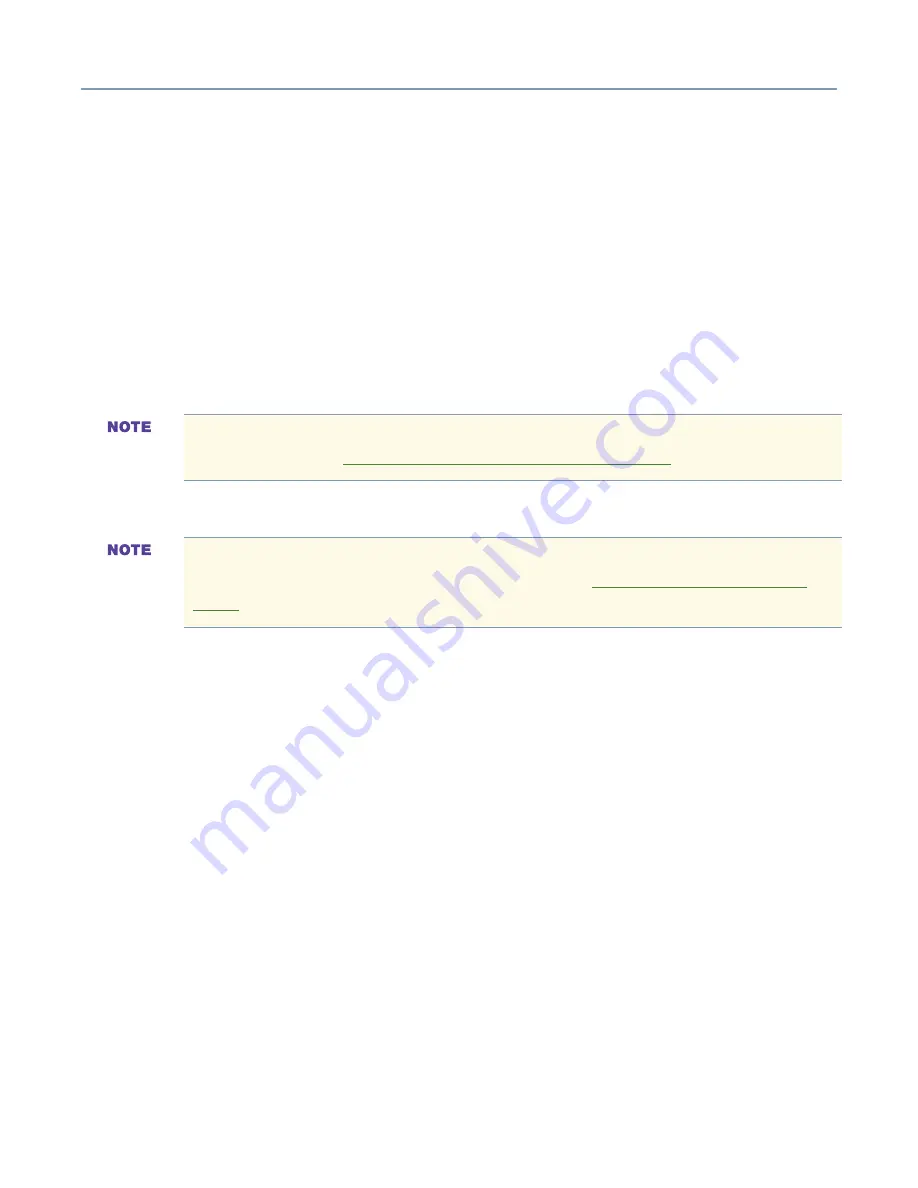
Getting Started
Turning on the server
43
Using Wake-On-LAN
®
The Toshiba Magnia 3310/3310R server has Wake-On-LAN functionality. This feature
allows a remote client computer to start the server by transmitting a server startup packet
to the server network interface card.
The Wake ON LAN function is enabled after booting up the OS to an idle state when the
Wake On LAN function is enabled through the BIOS.
The onboard network adapters on the Toshiba Magnia 3310/3310R (Ether1 and Ether2)
support the Wake On LAN function. You can boot the server from a client machine over
the network using Remote Wake On Tool. Use the following procedure to change the
network driver configuration to enable the Wake On LAN function.
To enable Wake On LAN function for Ether1:
1
Select
Control Panel
,
Hardware
, then
Device Manager
.
2
Within the Network Adapters, Intel(R) 82545EM Based Network Connection
Properties from the Details tab.
3
Set “Enable PME” to “Enabled”, and set “Wake on Settings” to “Wake on Magic
Packet”, then select “OK”.
4
Select the “Network Adapters”-“Antler) 82545EM Based Network Connection”-
”Properties”-“Power Management” Tab.
5
Set both the “Allow this device to…” check box and “Allow the computer to…” check
box on, then select “OK”.
To enable Wake On LAN function for Ether1:
1
Select “Control Panel”-“Hardware”-“Device Manager”.
2
Select the “Network Adapters”-“Intel(R) 8255x-based PCI Ethernet Adapter (10/
100)”-“Properties”-“Details” Tab.
If installing Windows 2000 manually, perform this procedure after completing the
steps described in
Manually Installing Windows 2003 Server
on page 154.
If using the Server Setup Tool to install Windows 2000 automatically, perform this
procedure after completing the steps described in
Post Installation (Windows
2000)
on page 160.
Summary of Contents for Magnia 3310
Page 1: ......
















































