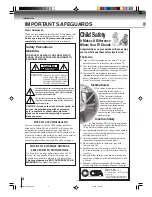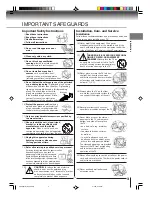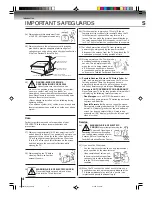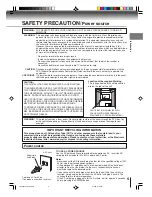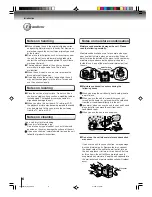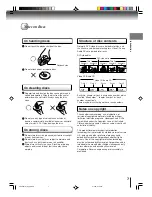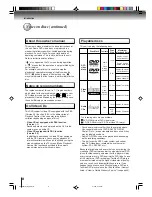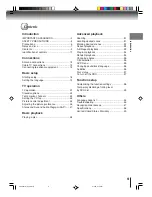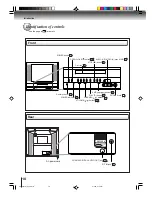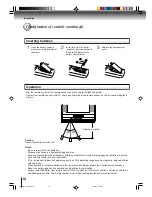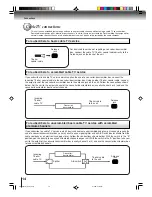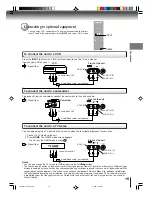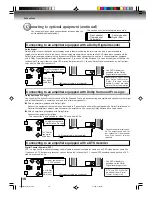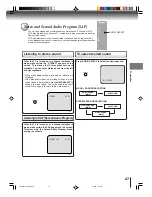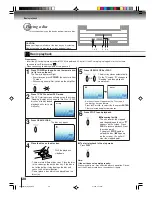16
Connections
Connecting to optional equipment (continued)
You can enjoy high quality dynamic sounds by connecting the
unit to optional audio equipment.
: Front speaker
: Rear speaker
: Sub woofer
: Center speaker
: Signal flow
Dolby Digital
Dolby Digital is the surround sound technology used in theaters showing the latest movies, and is now available to
reproduce this realistic effect in the home. You can enjoy motion picture and live concert DVD video discs encoded via the
Dolby Digital recording system with this dynamic realistic sound by connecting the unit to a 6 channel amplifier equipped
with a Dolby Digital decoder or Dolby Digital processor. If you have a Dolby Surround Pro Logic decoder, you will obtain the
full benefit of Pro Logic from the same DVD movies that provide full 5.1-channel Dolby Digital soundtracks, as well as from
titles with the Dolby Surround mark.
Connecting to an amplifier equipped with a Dolby Digital decoder
Manufactured under license
from Dolby Laboratories.
“Dolby”, “Pro Logic”, and the
double-D symbol are trade-
marks of Dolby Laboratories.
Amplifier equipped with a
Dolby Digital decoder
To COAXIAL
type digital
audio input
75
Ω
coaxial cable (not supplied)
Dolby Surround Pro Logic
You can enjoy the dynamic realistic sound of Dolby Surround Pro Logic by connecting an amplifier and speaker system (right
and left front speakers, a center speaker, and one or two rear speakers).
3
With an amplifier equipped with Dolby Digital
Connect the equipment the same way as described in “Connecting to an amplifier equipped with a Dolby Digital decoder.”
Refer to that amplifier’s owner’s manual and set the amplifier so you can enjoy Dolby Surround Pro Logic sound.
3
With an amplifier not equipped with Dolby Digital
Connect the equipment as follows.
• This connection is only suitable for Video CDs and Audio CDs.
Amplifier equipped with
Dolby Surround Pro Logic
* Connect one or two rear speak-
ers. The output sound from the
rear speakers will be monaural
even if you connect two rear
speakers.
Connecting to an amplifier equipped with a DTS decoder
Digital Theater Systems (DTS)
DTS is a high quality surround technology used in theaters and now available for home use, on DVD video discs or audio CDs.
If you have a DTS decoder or processor, you can obtain the full benefit of 5.1 channel DTS encoded sound tracks on DVD
video discs or audio CDs.
“DTS” and “DTS Digital Out”
are trademarks of Digital
Theater Systems, Inc.
Amplifier equipped with
a DTS decoder
To COAXIAL
type digital
audio input
75
Ω
coaxial cable (not supplied)
To COAXIAL
type digital
audio input
*
75
Ω
coaxial cable (not supplied)
Connecting to an amplifier equipped with Dolby Surround Pro Logic
* This section uses the following reference mark.
• Use DVD video discs
encoded via the Dolby
Digital recording system.
• Use DVD video discs
encoded via the Dolby
Digital recording system.
5S00201A [E] (P13-23)
4/1/05, 3:16 PM
16