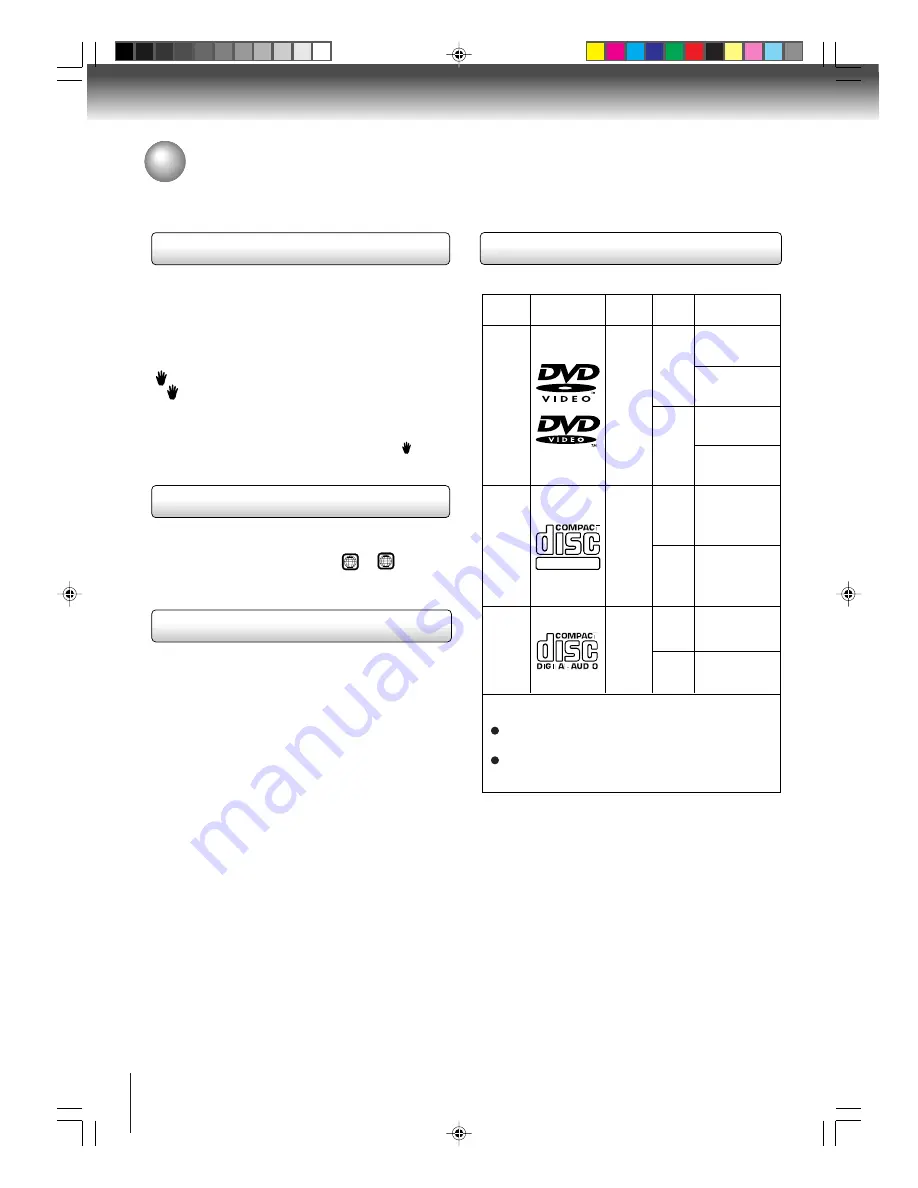
8
Introduction
DIGITAL VIDEO
Playable discs
This unit can play the following discs.
• You cannot play discs other than those listed above.
• You cannot play discs of DVD-RAM, DVD-ROM,
Photo CD, etc., or non standardized discs even if they
may be labeled as above.
• Some CD-R/RWs can not be played back depending
on the recording conditions.
• This unit uses the NTSC color system, and cannot
play DVD video discs recorded in any other color
system (PAL, SECAM, etc.).
DVD
video
discs
Disc Mark
Contents
Disc
Size
Maximum
playback time
Video
CDs
Approx. 4 hours
(single sided disc)
Approx. 8 hours
(double sided disc)
Approx. 80 minutes
(single sided disc)
Approx. 160 minutes
(double sided disc)
Approx. 74 minutes
Approx. 20 minutes
8 cm
12 cm
8 cm
12 cm
Audio
+
Video
(moving
pictures)
Audio
+
Video
(moving
pictures)
Audio
CDs
Approx. 74 minutes
Approx. 20 minutes
8 cm
(CD
single)
12 cm
Audio
The following discs are also available.
CD-R/CD-RW discs of CD-DA, Video CD or JPEG
format
Kodak Picture CD and FUJICOLOR CD format
Some of these discs may be incompatible.
Notes on discs (Continued)
About this owner’s manual
This owner’s manual explains the basic instructions of
this unit. Some DVD video discs are produced in a
manner that allows specific or limited operation during
playback. As such, the unit may not respond to all
operating commands. This is not a defect in the unit.
Refer to instruction notes of discs.
“
” may appear on the TV screen during operation.
A “
” means that the operation is not permitted by the
unit or the disc.
For example, sometimes it is unable to stop the
playback of copyright message of the disc when the
STOP (
3
) button is pressed. Alternatively, the “ ” may
also indicate that the feature is not available for the disc.
Notes on region numbers
The region number of this unit is 1. If region numbers,
which stand for their playable area, are printed on your
DVD video disc and you do not find
1
or
ALL
, disc
playback will not be allowed by the player. (In this case,
the unit will display a message on-screen.)
On Video CDs
This DVD supports Video CDs equipped with the PBC
(Version 2.0) function. (PBC is the abbreviation of
Playback Control.) You can enjoy two playback
variations depending on types of discs.
• Video CD not equipped with PBC function
(Version 1.1)
Sound and movie can be played on this DVD in the
same way as an audio CD.
• Video CD equipped with PBC function
(Version 2.0)
In addition to operation of a Video CD not equipped
with the PBC function, you can enjoy playback of
interactive software with search function by using the
menu displayed on the TV screen (Menu Playback).
Some of the functions described in this owner’s
manual may not work with some discs.
5K60101B [E] (P08-12)
20/4/04, 15:46
8









































