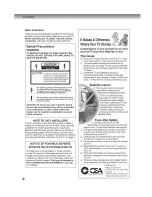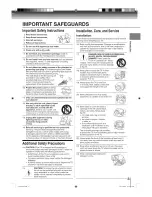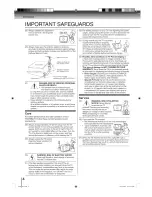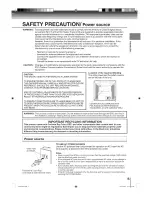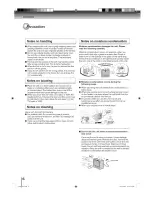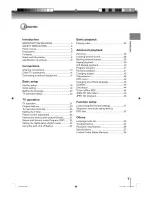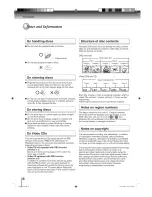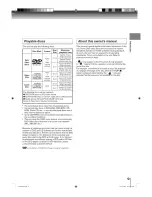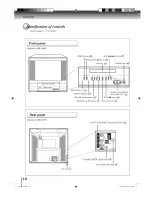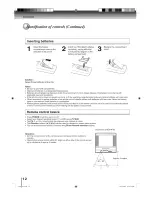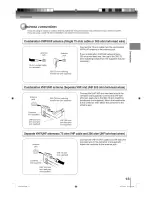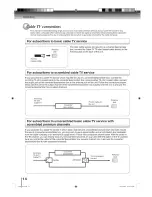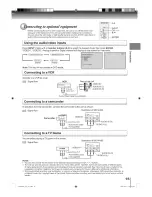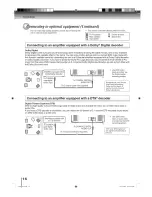Reviews:
No comments
Related manuals for MD14H63

DVT-2681
Brand: LENCO Pages: 28

T13082
Brand: RCA Pages: 2

PLCDV3213A
Brand: ProScan Pages: 45

DRVT-40
Brand: Daewoo Pages: 65

ODL 40450-B
Brand: OK. Pages: 109

SV-DVD440
Brand: Samsung Pages: 25

DRC8295N
Brand: RCA Pages: 64

NS-7UTCTV
Brand: Insignia Pages: 1

NS-32LB451A11
Brand: Insignia Pages: 2

NS-32DD220NA16
Brand: Insignia Pages: 2

NS-F20TR
Brand: Insignia Pages: 36

NS-32LD120A13
Brand: Insignia Pages: 54

NS-LDVD26Q-10A - 26" LCD TV
Brand: Insignia Pages: 64

NS-LTDVD26-09
Brand: Insignia Pages: 76

NS-LTDVD32-09
Brand: Insignia Pages: 116