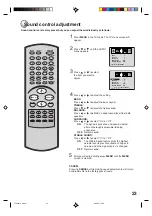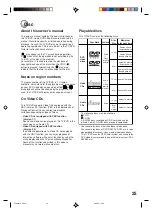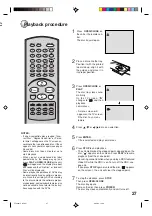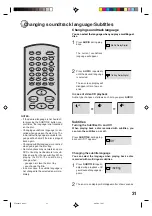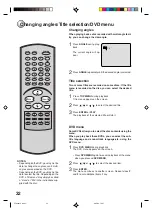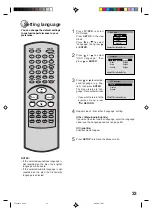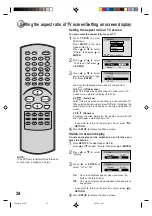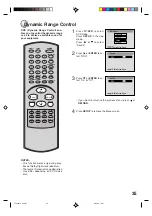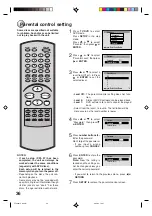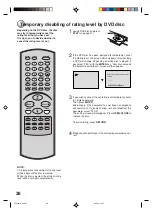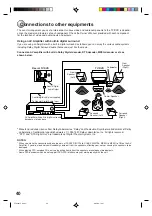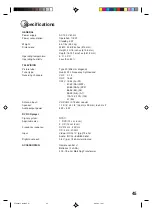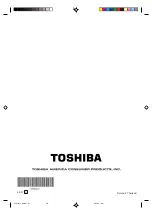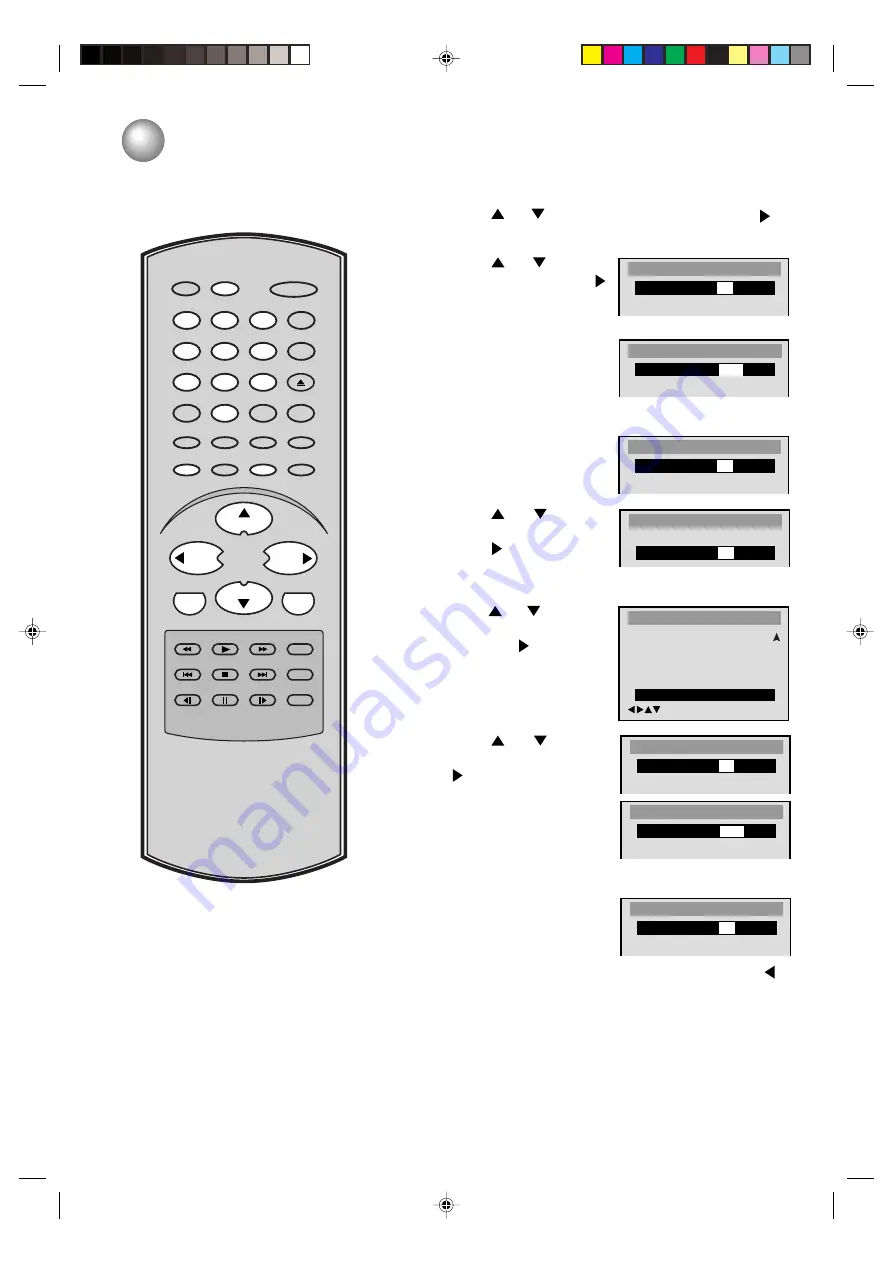
37
ENTER
SLEEP
TV/DVD
RECALL
GAME
INPUT SELECT
POWER
CLOSED
CAPTION
PLAY
FWD
PLAY MODE
SKIP
STOP
SKIP
SLOW
PAUSE
SLOW
REPEAT AÐB
ANGLE
ZOOM/CH RTN
CANCEL
SETUP/MENU DVD MENU
AUDIO
TOP MENU
CH +
CH Ð
0
8
7
9
6
5
4
3
2
1
RETURN
JUMP
REV
SUBTITLE
VOL Ð
VOL +
MUTE
OPEN/CLOSE
To change the parental level
1
Press
TV/DVD
to select DVD mode.
Press
SETUP
in the stop mode or No Disc.
Press
or
to select “Parental”, then press
or
ENTER
.
2
Press
or
to select
“Password”, then press
or
ENTER
.
3
Press
number buttons (0–
9)
to enter the password
you have stored.
• If you input a wrong number, press
CANCEL
.
4
Press
ENTER
.
The password is now Off.
5
Press
or
to select
“Parental Level”. Then
press
or
ENTER
. The
Parental Level screen is dis-
played.
6
Press
or
to select a
level from Off or 1–8 and
then press
or
ENTER
.
7
Press
or
to select
“Password” and then press
or
ENTER
.
8
Press
number buttons (0–
9)
to enter a 4-digit pass-
word.
Note:
You can enter a new password.
9
Press
ENTER
.
The parental level is now
changed and locked.
• If you want to return to the previous menu, press
or
RETURN
.
Press
SETUP
to remove the parental control screen.
NOTE:
Do not forget the password. If you forget
the password, contact the dealer that you
purchased the unit from.
Parental
Password
Off
Parental Level
1
/Enter/Setup/Return
Parental Level
3
4
5
6
7
8
Parental
Password
On
Parental Level
1
Parental
Password
Off
Parental Level
1
Parental
Password
Off
Parental Level
8
Parental
Password
On
Parental Level
8
Password
Password
1234
Password
Password
____
10
5F00401C (34-38)
6/25/03, 14:47
37