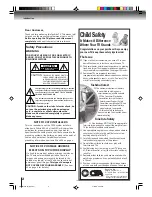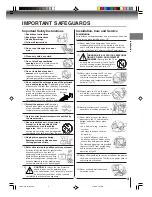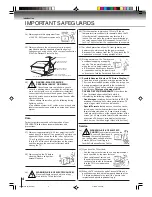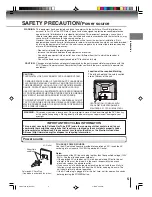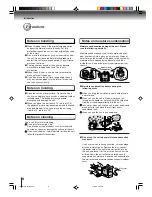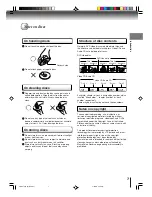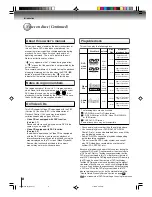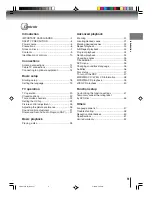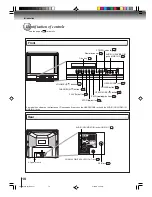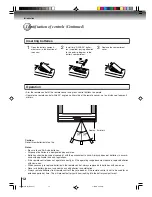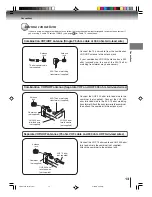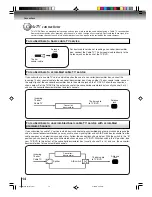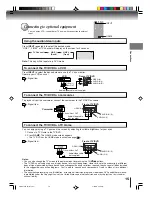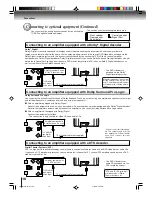COMBINATION FLAT COLOR
TELEVISION AND DVD
VIDEO PLAYER
OWNER’S MANUAL
2
13
18
28
31
41
Introduction
Connections
Basic setup
Basic playback
Advanced playback
Function setup
DIGITAL VIDEO
©2006 Toshiba Corporation
47
Others
Before operating the unit, please read this manual thoroughly.
20
TV operation
MD24F52
5W40101A [E] (Cover)
2/15/06, 4:54 PM
1