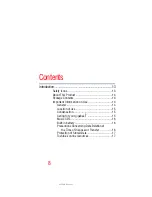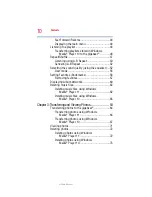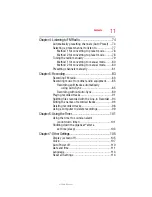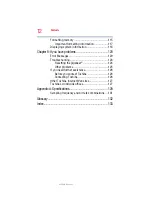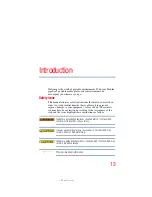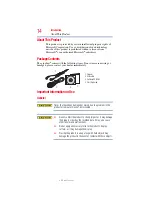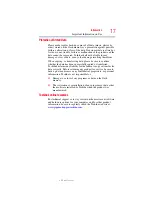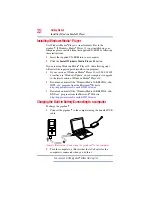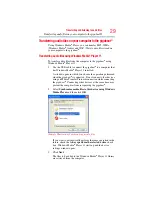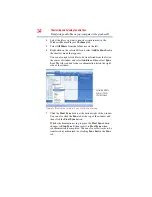22
Getting Started
Installing Windows Media® Player
Installing Windows Media
®
Player
Use Windows Media
®
Player to transfer music files to the
gigabeat
®
. If Windows Media
®
Player 11 is not installed on your
computer, please install it from the supplied CD-ROM by following
these instructions:
1
Insert the supplied CD-ROM into your computer.
2
Click the
Install Windows Media Player 11
button.
If you are using Windows Media
®
Player 10, the following steps
will install the required patch (modification program).
1
If your version of Windows Media
®
Player 10 is 10.00.00.3802
or earlier, use “Windows Update” on your computer to upgrade
to the latest version of Windows Media
®
Player 10.
2
Download and install the “WindowsMedia10-KB902344-x86-
INTL.exe” program from the Microsoft
®
Web site
http://support.microsoft.com/kb/902344/en-us
3
Download and install the “WindowsMedia10-KB895316-x86-
ENU.exe” program from the Microsoft
®
Web site
http://support.microsoft.com/kb/895316/en-us
Charging the Built-in Battery/Connecting to a computer
To charge the gigabeat
®
:
1
Connect the gigabeat
®
to the computer using the bundled USB
cable.
(Sample Illustration) Connecting the gigabeat
®
to the computer
2
Turn the computer on. (Ensure that the AC adapter for the
computer is connected when you do this.)
You can connect the gigabeat
®
without turning it on.
NOTE