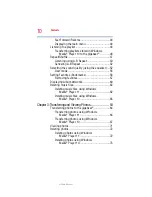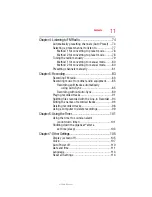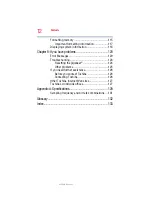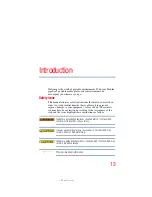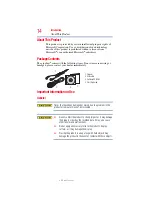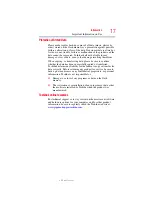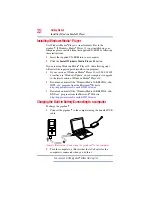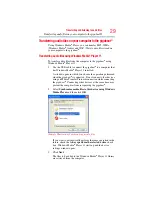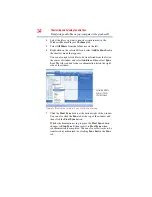23
Getting Started
Charging the Built-in Battery/Connecting to a computer
The gigabeat
®
will display: “USB Connected” and the
“charging icon” will appear on the gigabeat
®
screen.When
charging is completed, the charging icon is green.
(Sample Illustration) Charging icon, charge complete, and not
charging icons
It takes approximately 2 hours to fully charge the gigabeat
®
.
❖
The gigabeat
®
is automatically connected by Media Transfer
Protocol. The first time you establish the Media Transfer
Protocol connection, a screen appears in which you select the
operation performed when the gigabeat
®
is connected to the
computer. Unless you are immediately transferring music,
click
Cancel
.
❖
Charging through the USB connection is dependent on the
performance of the computer’s USB bus power supply
function. For this reason, some computers may not be able to
charge the gigabeat
®
. When you establish a USB connection
with a computer that does not support charging, the
connection may drop out quickly so that the computer’s USB
functions are temporarily unavailable. If this happens,
disconnect the gigabeat
®
and restart the computer.
❖
Charging times vary depending on factors such as the status
of the internal battery and the ambient temperature.
❖
The internal battery should be charged within the temperature
range for normal use (5°C to 35°C/ 41°F to 95°F). If the
temperature is outside this range, the gigabeat
®
may not be
charged properly.
❖
As the remaining battery power drops, the battery level display
on the gigabeat
®
screen changes as shown below. Recharge
the gigabeat
®
when the remaining battery power becomes low.
(Sample Illustration) Battery level display on the gigabeat
®
screen
while discharging
The gigabeat
®
may take some time to connect to the computer if
large amounts of data are stored on the gigabeat
®
.
NOTE
Remaining battery power
NOTE