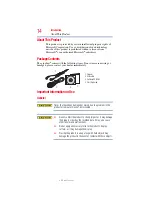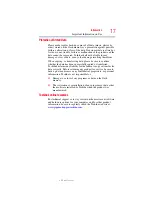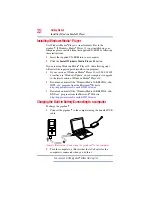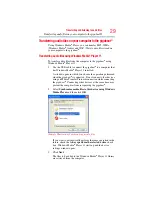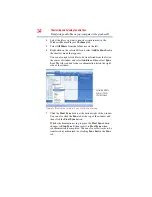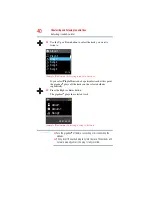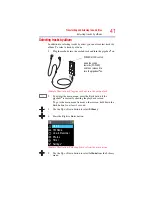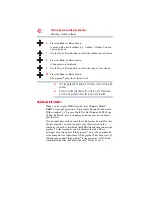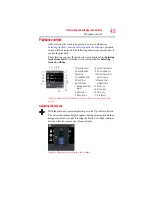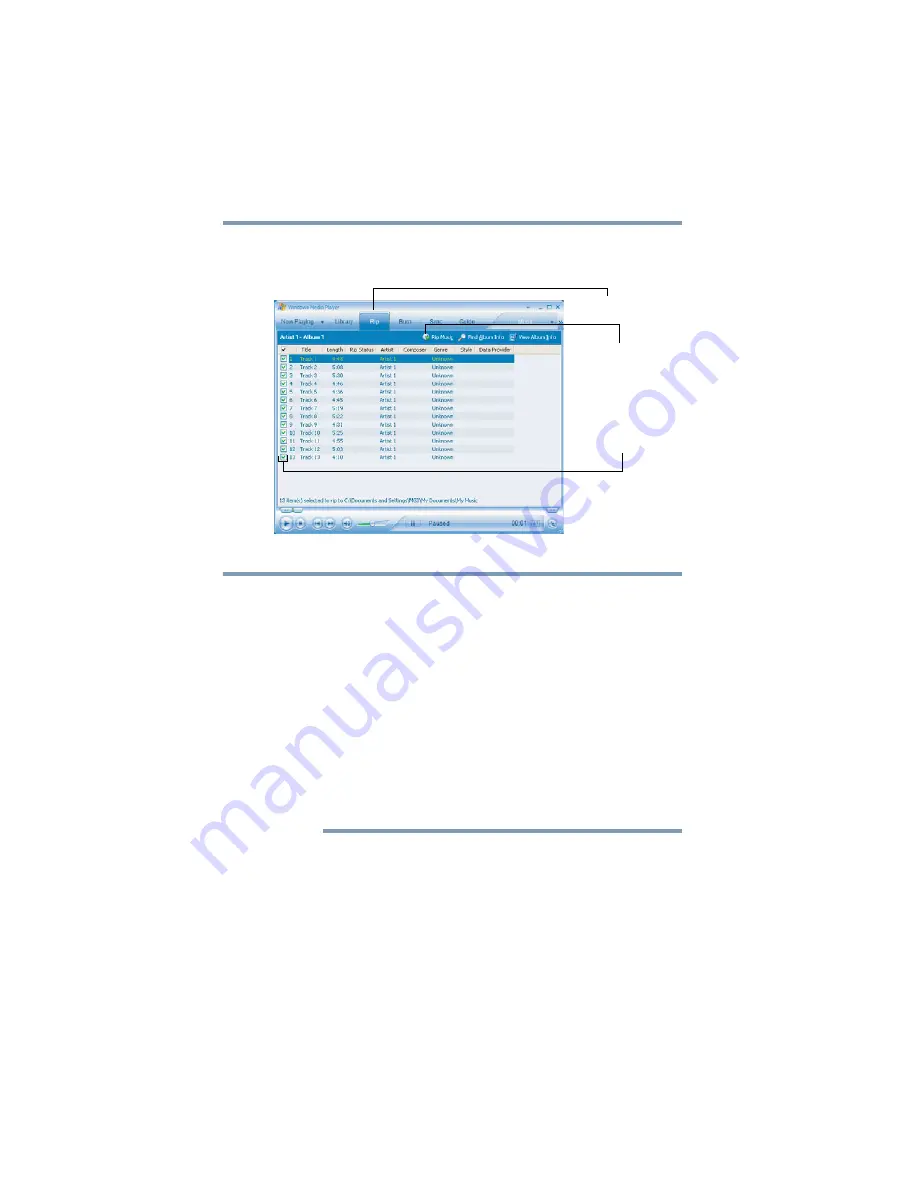
28
Transferring and listening to audio files
Downloading Audio CD Tracks to your computer
5
Click the
Rip Music
button.
Downloading of the selected tracks begins.
(Sample Illustration) Click the Rip Music button
❖
The selected tracks are downloaded to your My Music folder
and can be viewed in the Windows Media
®
Player Library.
❖
In Windows Media
®
Player 11, you can change settings such
as the download location, format and audio quality by clicking
at the bottom of the Rip tab and selecting
More Options,
and
then
Rip Music
.
❖
In Windows Media
®
Player 10, you can change settings such
as download location, format and audio quality by clicking
Tools
,
Options
, and then
Rip Music
.
❖
If your computer is connected to the Internet and the data for
the audio CD is held on the Microsoft
®
server, the album name
and track names are filled in automatically.
❖
For details, see your Windows Media
®
Player help file.
Rip tab
Rip Music
Tracks with
checks are
downloaded
NOTE