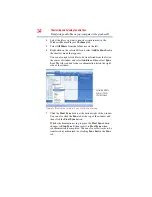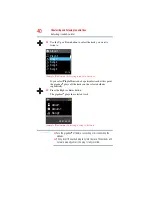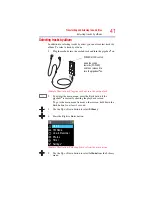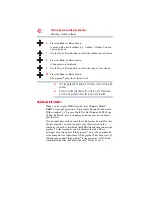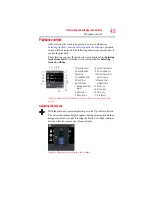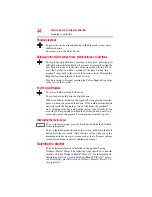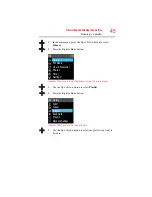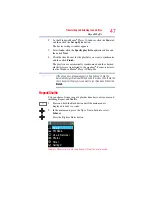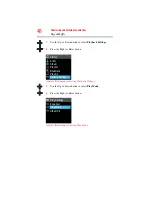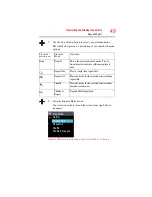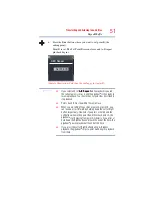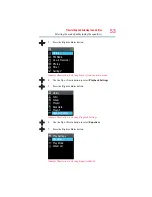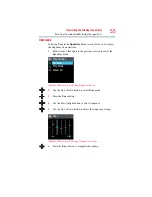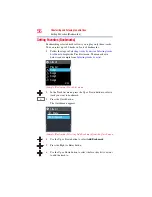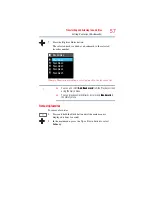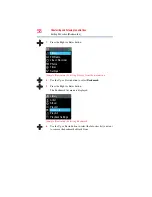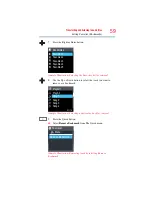44
Transferring and listening to audio files
Listening to a playlist
Pausing playback
To pause the track currently playing in the Playback screen, press
the Enter button.
To resume, press the Enter button.
Skipping to the start of current track, previous track, or next track
To skip to the start of current, previous, or next track, press the Left
or Right button while the Playback screen is displayed. Pressing the
Left button skips back to the start of the track now playing. If you
press the Left button within 2 seconds of the track starting, the
gigabeat
®
skips back to the start of the previous track. Pressing the
Right button skips forward to the next track.
If you are using A-B repeat pressing the Left or Right button skips
to the start of the A point.
Fast Forward/Reverse
To reverse, hold down the Left button.
To fast forward, hold down the Right button.
When you release the button, the gigabeat
®
starts playing from the
point at which you released the button. If you hold down the button
until you reach the beginning or end of the track, the gigabeat
®
starts skipping to the beginning of the current or next tracks. If you
are using A-B repeat
and you hold the Left button down until you
reach the A point, the gigabeat
®
starts playing from the A point.
Displaying the main menu
To go to the main menu, press the Back button while the Playback
screen is displayed.
To go to the main menu from any other screen, hold down the Back
button for at least 1 second. (Note that this will not take you to the
main menu when you are in screens such as the A-B repeat settings
screen, Quick menu or delete confirmation screen.)
Listening to a playlist
You can listen to playlists transferred to the gigabeat
®
using
Windows Media
®
Player. The following steps show how to transfer
playlists stored in Windows Media
®
Player 11. For information on
transferring playlists stored in Windows Media
®
Player 10, please
see
Transferring playlists stored in Windows Media® Player 10 to