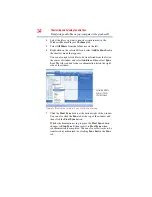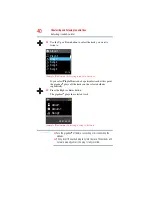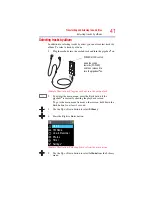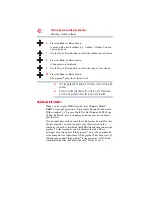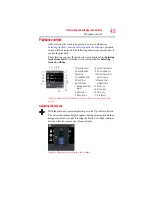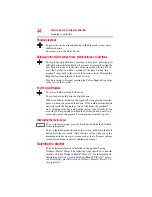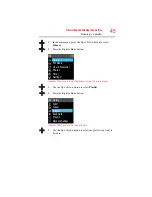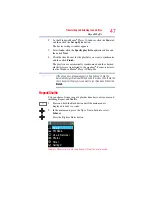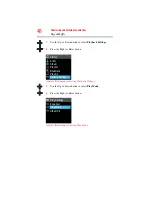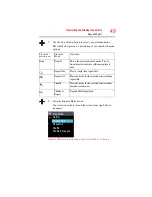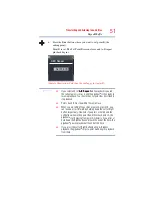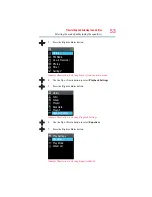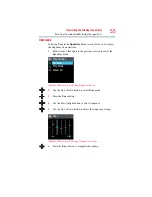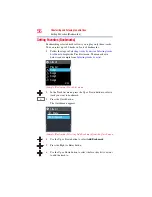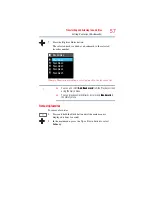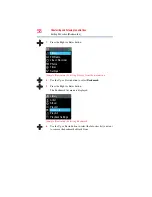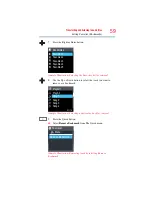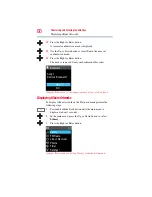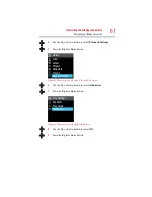46
Transferring and listening to audio files
Listening to a playlist
6
Press the Right or Enter button.
(Sample Illustration) Selecting Playlist 1
7
Use the Up or Down button to select the track you want to
listen to.
8
Press the Right or Enter button.
If you select
Play All
instead of a particular track at this point,
the gigabeat
®
plays all the tracks in the selected playlist in the
order they are stored in Windows Media
®
Player.
(Sample Illustration) Selecting a particular track
Transferring playlists stored in Windows Media
®
Player 10 to the
gigabeat
®
To transfer (synchronize) a playlist in Windows Media
®
Player 10,
you need to set synchronization to
Auto
. In Windows Media
®
Player 11, you can transfer playlists without using the Auto setting
by right-clicking the playlist you want to transfer in the Library and
selecting
Add to Sync List.
Perform the following steps to transfer
a playlist in Windows Media
®
Player 10:
1
Connect the gigabeat
®
to the computer with the USB cable.
Playlist1
Playlist2
Playlist
Playlist3
Playlist4
Playlist5
1/5
Play All
Song1
Playlist1
Song2
Song3
Song4
01/14