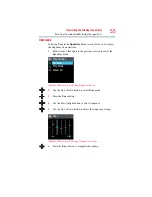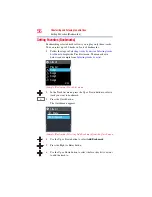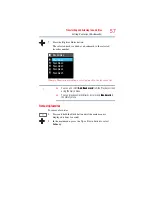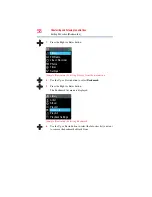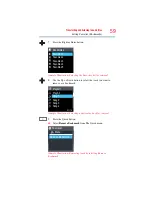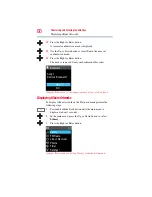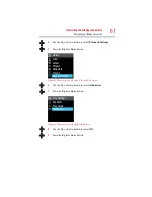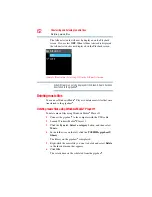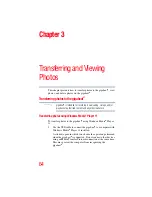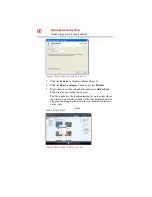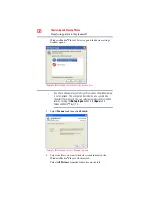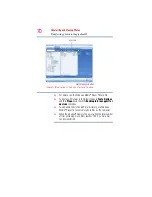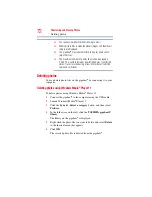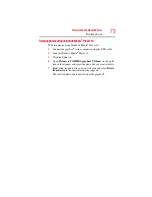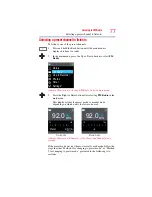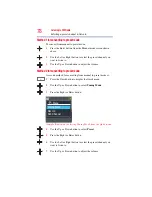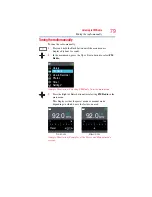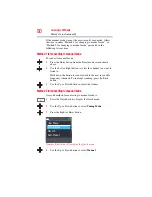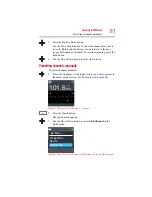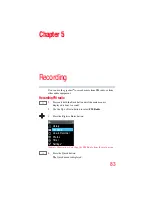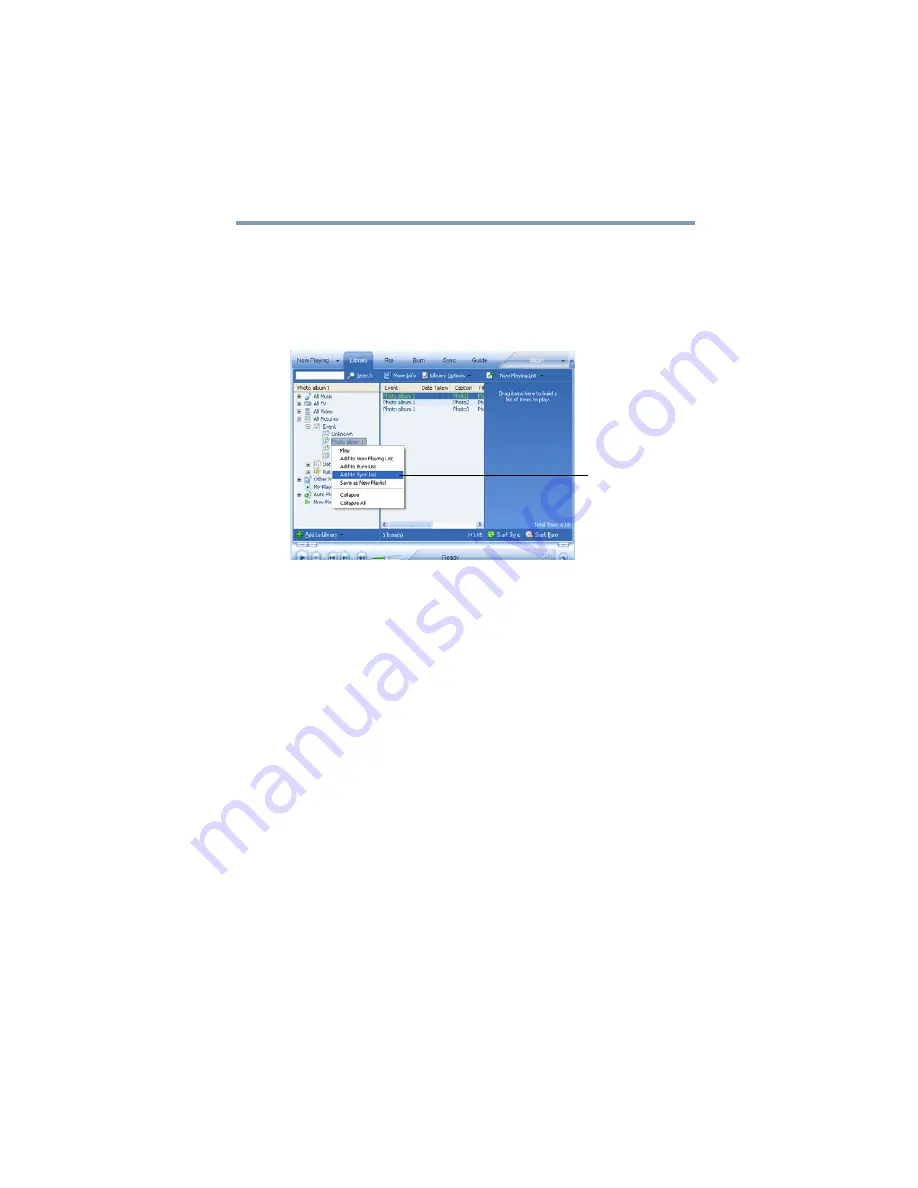
69
Transferring and Viewing Photos
Transferring photos to the gigabeat®
5
Right-click on a file and select
Add to Sync List
in the
shortcut menu that appears.
You can also right-click files to be transferred from the list in
the center of window and select
Add to
and then select
Sync
List
. The file is added to the synchronization list on the right
side of the window.
(Sample Illustration) Add to Sync list shortcut menu
6
Click the
Start Sync
button at the bottom right of the window.
You can also click the
Sync
tab at the top of the window and
then click the
Start Sync
button.
While synchronization is in progress, the
Start Sync
button
changes to
Stop Sync
. It then reverts to
Start Sync
when
synchronization is completed. You can also select tracks to be
transferred (synchronized) by clicking
Sync List
in the
Sync
tab.
Selecting Add to
Sync List from
shortcut menu