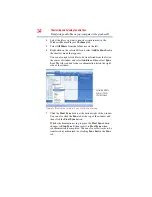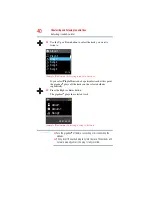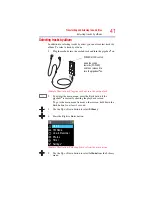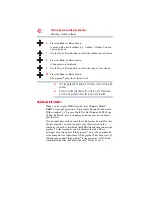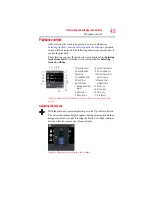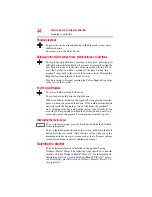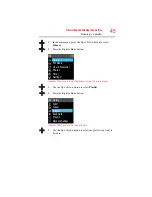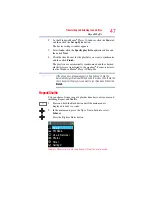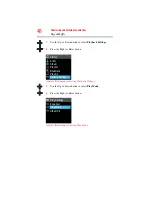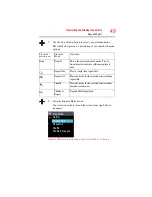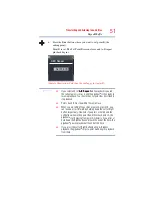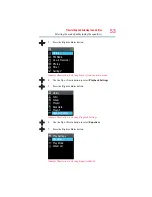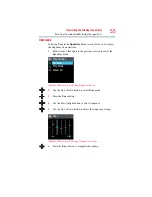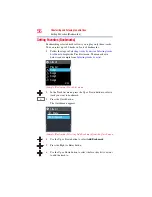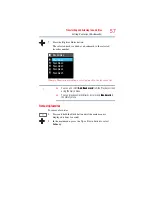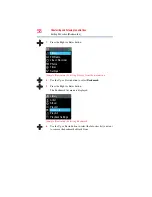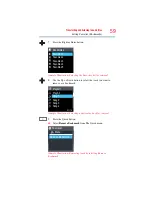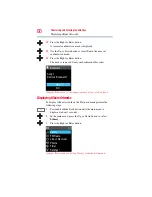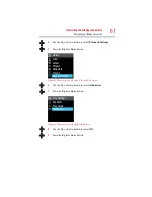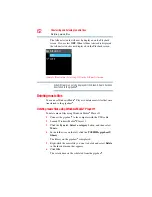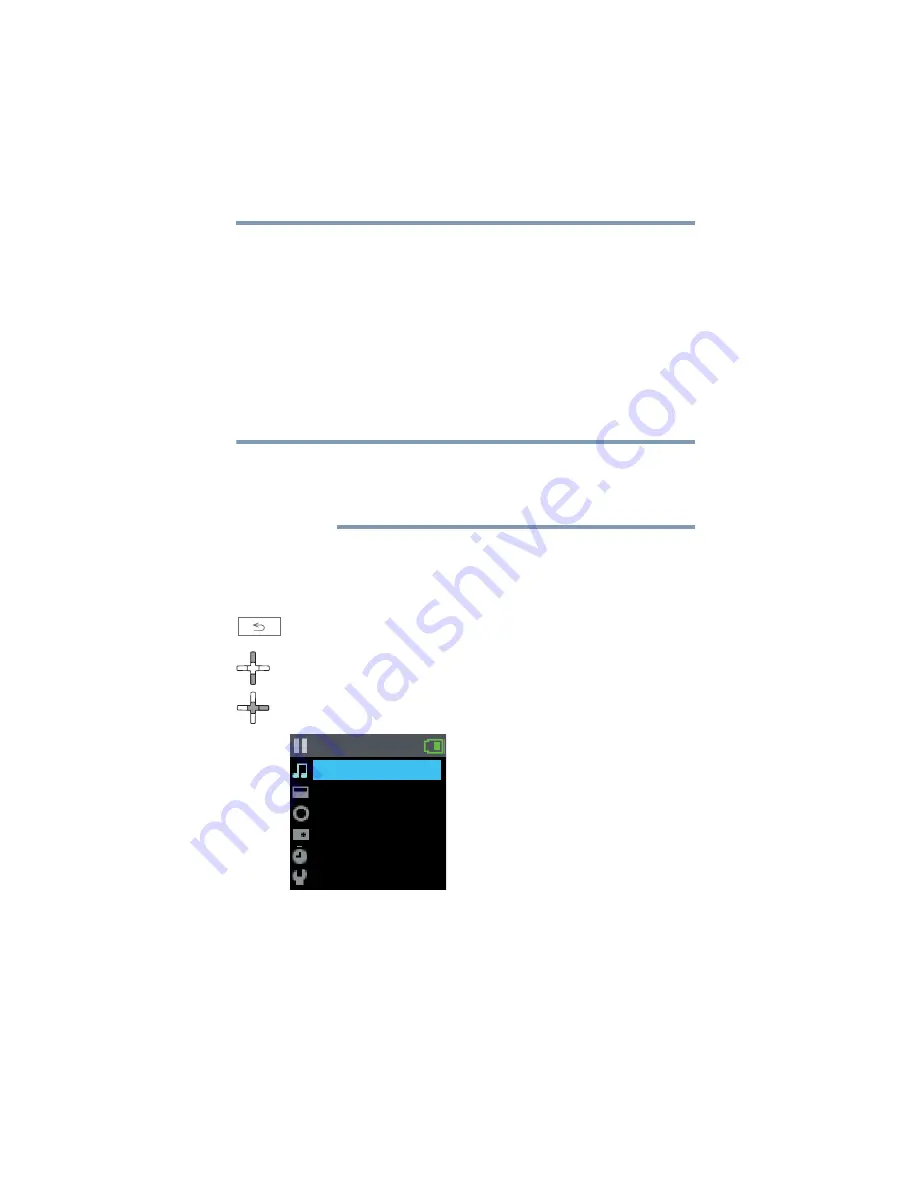
47
Transferring and listening to audio files
Repeat/Shuffle
2
In the Windows Media
®
Player 10 window, click the
Sync
tab
and then click the
Set up Sync
button.
The device settings window appears.
3
Select
Auto
, click the
Specify playlist to sync
check box and
then click
Next
.
4
Click the check boxes for the playlists you want to synchronize
and then click
Finish
.
The playlists are automatically synchronized and the checked
playlist files are transferred to the gigabeat
®
. For more details,
see the Windows Media
®
Player 10 help file.
If the Set up Sync window appears in step 2 above, check the
Automatically synchronize with the device check box, then check the
check boxes for the playlists you want to synchronize and then click
Finish
.
Repeat/Shuffle
You can choose from a range of playback modes to suit your mood,
including Repeat and Shuffle.
1
Press and hold the Back button until the main menu is
displayed (about 1 second).
2
In the main menu, press the Up or Down button to select
Library
.
Press the Right or Enter button.
(Sample Illustration) Selecting Library from the main menu
NOTE
Library
FM Radio
Line-in Recorder
Photos
Timer
Settings *