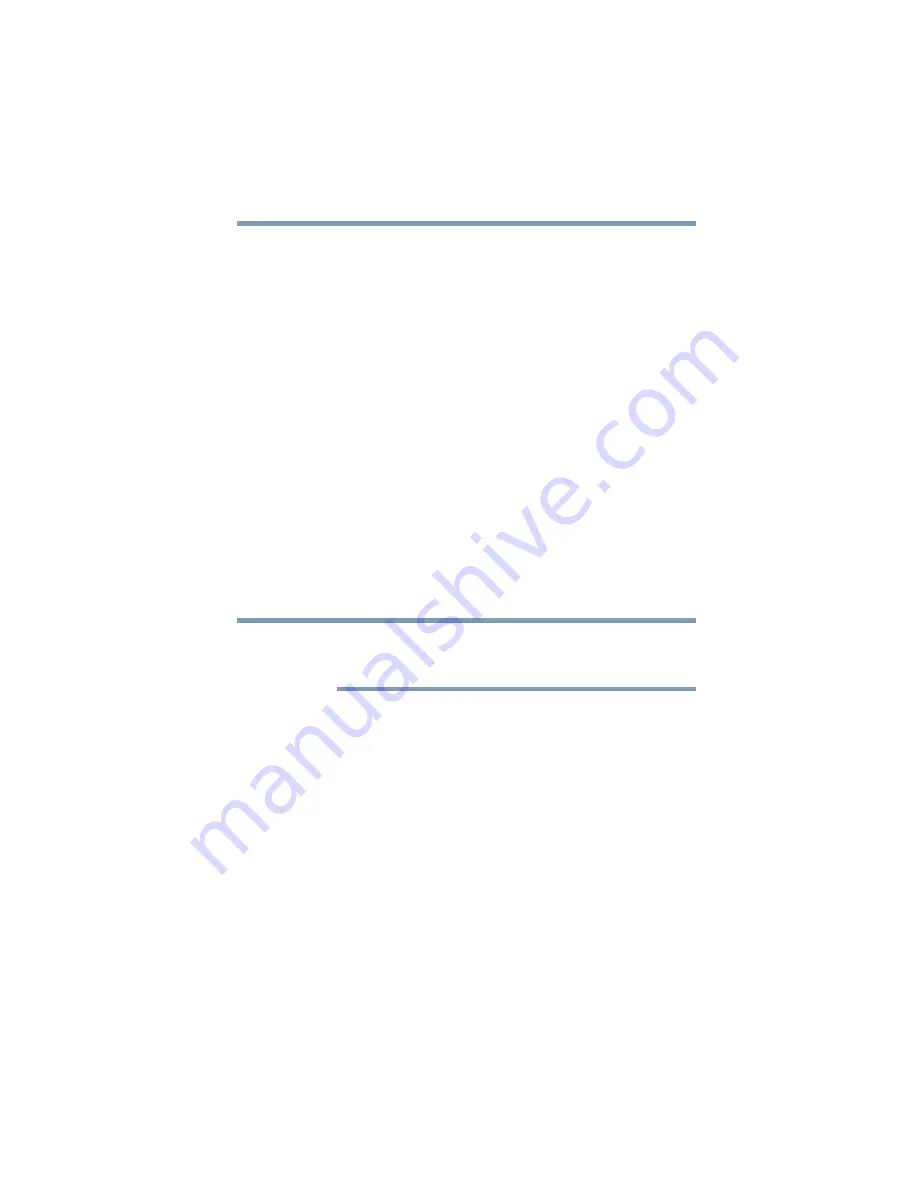
77
Video and your gigabeat®
6
Click the
Synchronize
button in the bottom right-hand corner.
Synchronization will start.
While data is being synchronized, the
Synchronize
button
changes to the
Stop
button. Once the synchronization is
finished, the button text will change to
Synchronize
again.
For details, refer to the Windows Media
®
Player 11 Help file.
(Sample Image)
The gigabeat
®
may not be able to play WMV files containing data
that is copyright-protected by Windows Media
®
DRM10, in which
case one of the following error messages may appear:
1) “The data has expired.” (The period during which the data can be
played has expired and consequently the data cannot be played.
You must renew the subscription on a computer subscribing to
the applicable WMV data, and connect the gigabeat
®
to and
synchronize it with your computer.)
2) “Synchronize the gigabeat
®
with the computer.” (This message is
displayed when the gigabeat
®
has not been connected to your
computer for some time. If this message appears, connect the
gigabeat
®
to your computer via USB and synchronize it with
Windows Media
®
Player 11 or 10. The gigabeat
®
should be able
to play the data. This error message may also be displayed when
the applicable data has expired. In this case, take the action
explained in 1).
❖
Depending on their format, some WMV files may be converted
to a gigabeat
®
-supporting format when the files are transferred
to the gigabeat
®
. WMV data transferred in Windows Explorer
PLACE HOLDER
NOTE
















































