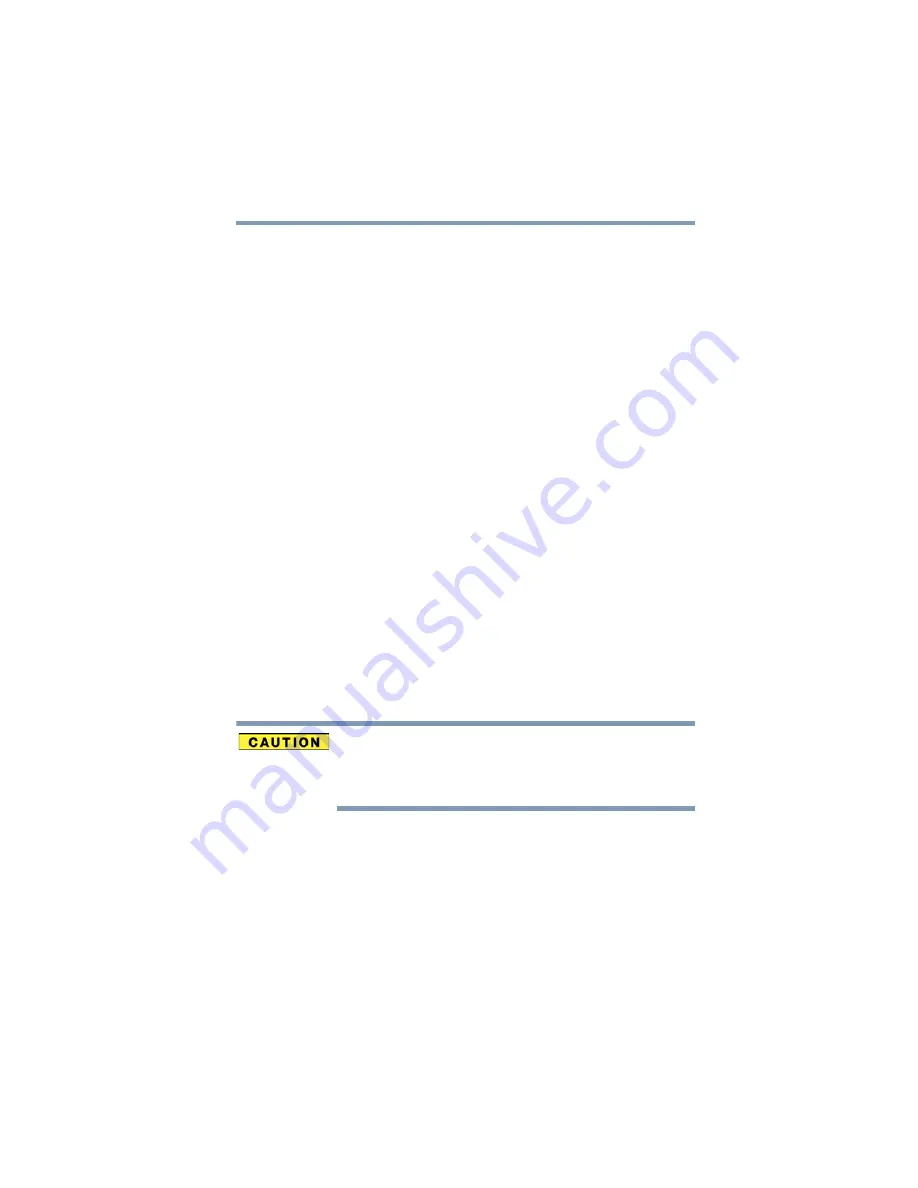
157
If Something Goes Wrong
Fixing a problem with Device Manager
My browser cannot find a site I bookmarked.
The World Wide Web is constantly changing. A site you
bookmarked yesterday may not be available today or its server may
be down for temporary repair. Try again later.
The Windows
®
operating system can help you
If the operating system has started properly but you still have a
problem using your computer, the online Help can assist you in
troubleshooting the problem.
To access the Windows
®
operating system Help and Support:
1
Click
Start
, then click
Help and Support
, or press
F1
.
The Help and Support window appears.
2
Then do one or both of the following:
❖
In the Search programs and files field, type in the topic for
which you need help and follow the on-screen instructions.
❖
Click one of the options listed in the window and then
follow the on-screen instructions.
You can connect to Support Online by clicking the
Ask
button and
then clicking
Microsoft Customer Support
or by going to Toshiba
support at
.
Fixing a problem with Device Manager
Device Manager provides a way to check and change the
configuration of a device.
Changing the default settings using Device Manager can cause other
conflicts that make one or more devices unusable. Device Manager
is a configuration tool for advanced users who understand
configuration parameters and the ramifications of changing them.
Checking device properties
Device Manager provides a way to view the properties of a device.
Properties include the name of the manufacturer, the type of device,
the drivers installed, and the system resources assigned to the
device.
To check a device’s properties:
1
Click
Start
,
Control
Panel
,
System and Security
, and then
under
System
, click
Device
Manager
.































