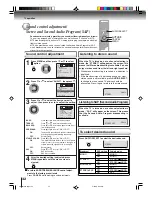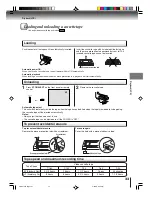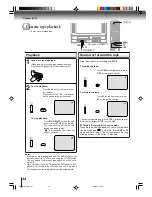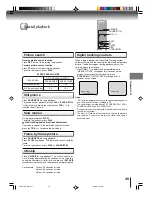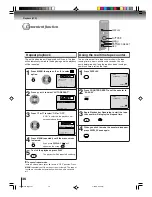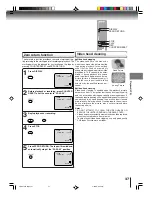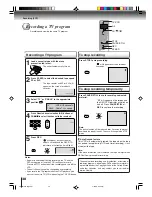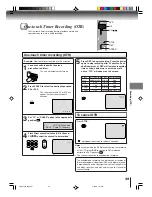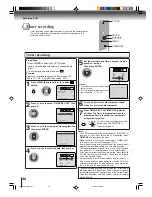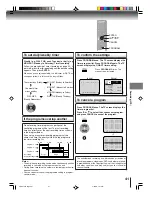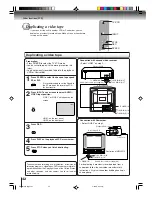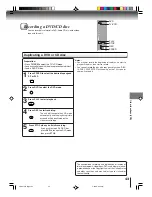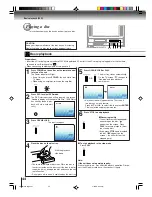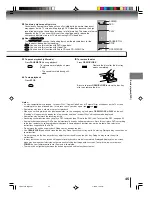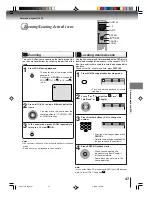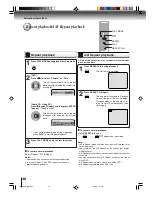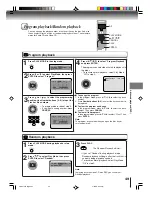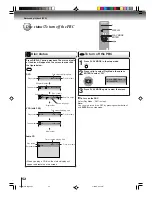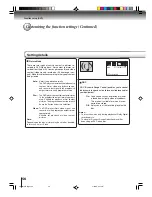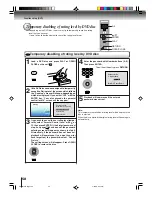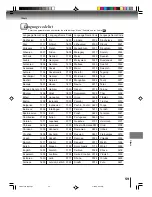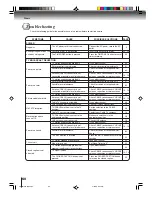46
Basic playback (DVD)
Playing frame by frame
Playing in fast reverse or fast forward directions
Press REV or FF during playback.
REV
: Fast reverse playback
FF
:
Fast forward playback
Each time you press
REV
or
FF
, the
playback speed changes.
To resume normal playback
Press
PLAY
.
Notes:
• The unit mutes sound and subtitles during reverse and
forward scan of DVD/VCD video discs. However, the unit
plays sound during fast forward or fast reverse play of audio
CDs.
• The playback speed may differ depending on the disc.
Press PAUSE/STILL during still playback.
Each time you press
PAUSE/STILL
,
the picture advances one frame.
To resume normal playback
Press
PLAY
.
Note:
The sound is muted during frame by frame playback.
Press SLOW
during playback.
Each time you press
SLOW
, the
slow-motion speed changes.
To resume normal playback
Press
PLAY
.
Note:
The sound is muted during slow-motion playback.
Press SKIP
or
repeatedly to display the chapter or track number you want.
Playback starts from the selected chapter or track.
To locate succeeding chapters or
tracks.
Playback starts from the beginning of
the current chapter or track.
When you press twice in quick successions,
playback starts from the beginning of
the preceding chapter or track.
• A prohibition symbol
“
” may appear at the upper left of the screen. This symbol means either the feature you tried is not
available on the disc, or the unit cannot access the feature at this time. This does not indicate a problem with the unit.
• The unit is capable of holding a still video image or On screen display image on your television screen indefinitely. If you leave
the still video image or On screen display image displayed on your TV for an extended period of time, you risk permanent
damage to your television screen. Projection televisions are very susceptible.
Notes:
DVD
VCD
DVD
VCD
DVD
VCD
CD
DVD
VCD
CD
Playing in slow-motion
Locating a chapter or track
PLAY
FF
PAUSE/STILL
SLOW
SKIP
/
REV
PLAY
Playing a disc (Continued)
Note:
Press and hold
SKIP
on the unit during playback to play forward or in reverse.
Afterwards, each time you press and hold
SKIP
, the playback speed will change.
5W50101A [E]p44-47
2/22/06, 6:42 PM
46