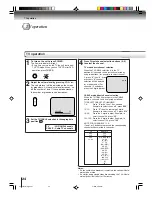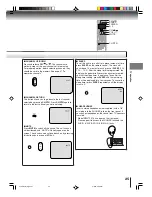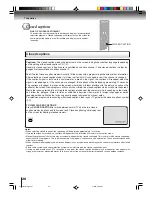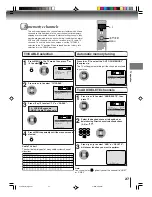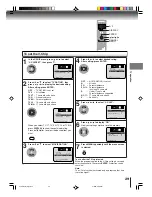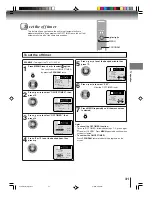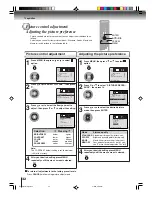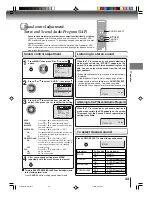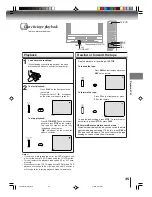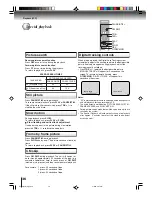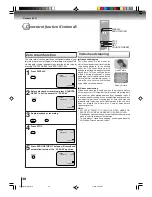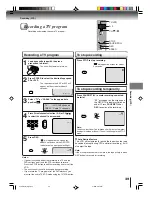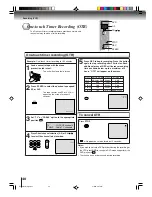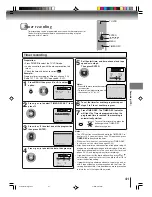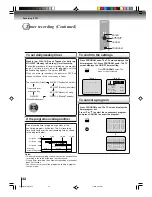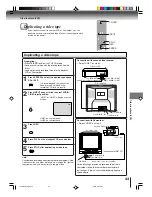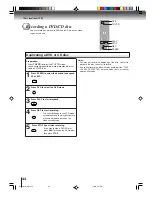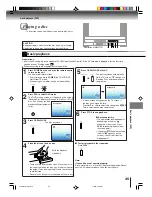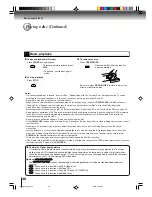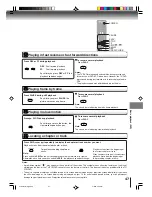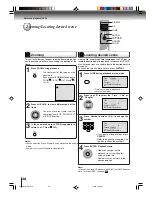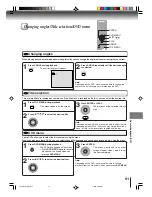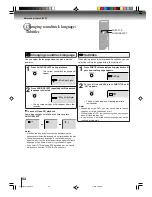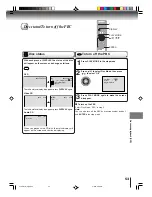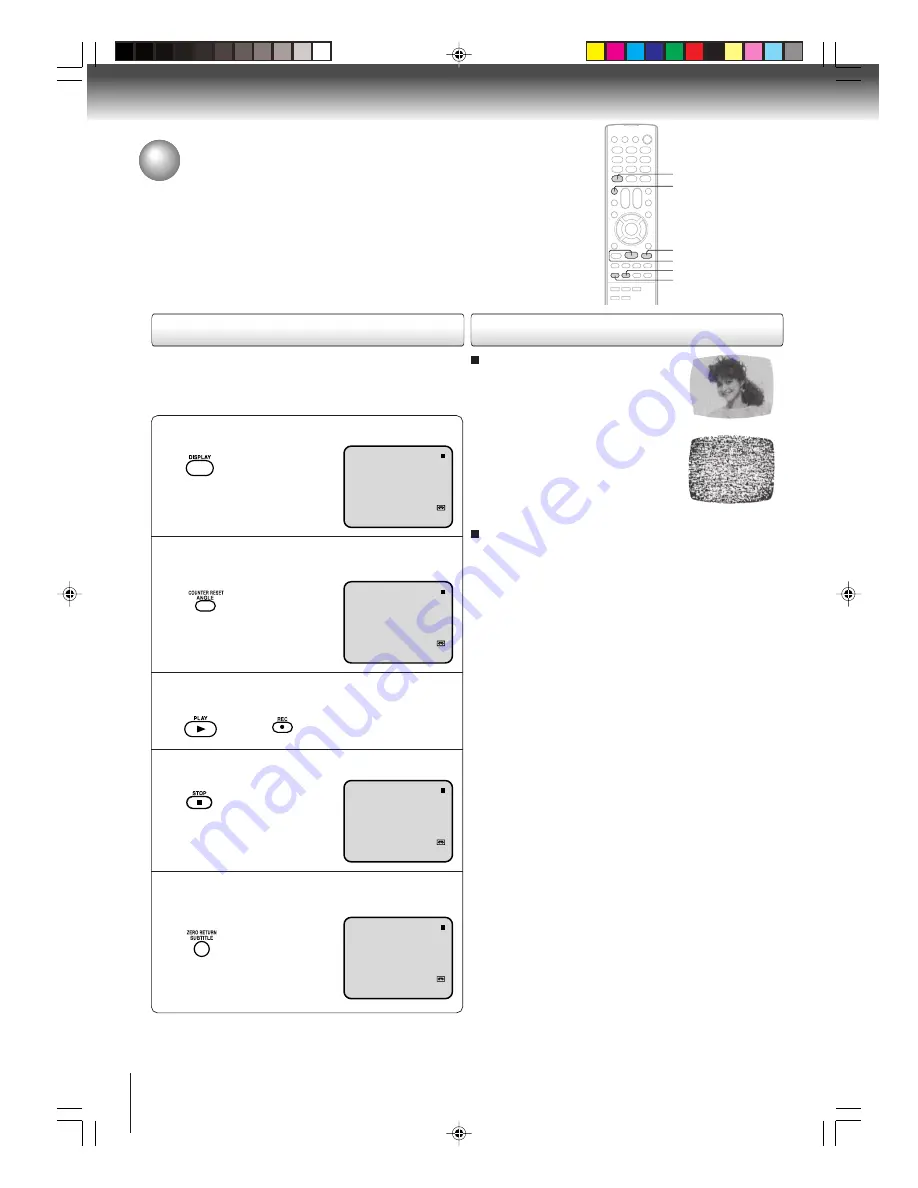
38
Playback (VCR)
Press ZERO RETURN. The tape will rewind and
automatically stop at the “00:00:00” position.
5
Zero return function
Press DISPLAY.
1
Before playback or recording, press COUNTER
RESET to set the counter to “00:00:00”.
2
Begin playback or recording.
3
Press STOP.
4
The zero return function provides a convenient method of rap-
idly returning to the starting point of recording or playback. The
starting point can be indexed for any location on the tape by
pressing COUNTER RESET and ZERO RETURN.
Video head cleaning
Video head clogging
The video heads are the means by
which the unit reads the picture from the
tape during playback. In the unlikely
event that the heads become dirty
enough to be clogged, no picture will be
played back. This can easily be deter-
mined if, during playback of a known
good tape, there is good sound, but no
picture (picture is extremely snowy). If
this is the case, have the unit checked
by qualified service personnel.
Notes:
• DO NOT ATTEMPT TO CLEAN THE VIDEO HEADS OR
SERVICE THE UNIT BY REMOVING THE REAR COVER.
• Video heads may eventually wear out and should be replaced
when they fail to produce clear pictures.
• To help prevent video head clogging, use only good quality
VHS tapes. Discard worn out tapes.
Good Picture
Snowy Picture
Video head cleaning
Video head cleaning is needed when the playback picture
becomes unclear. This signifies that the heads are getting dirty
and can occur when playing poor quality or damaged tapes. If
the heads require cleaning, use a equivalent high quality chemical
non-abrasive (wet) head cleaning tape or have them cleaned
professionally. If playing a head cleaning tape in the unit once
does not improve the picture, play it several times before
requesting service.
ZERO RETURN
STOP
DISPLAY
REC
PLAY
COUNTER RESET
Convenient function (Continued)
5T80101B [E]p34-38
3/8/05, 9:57 AM
38