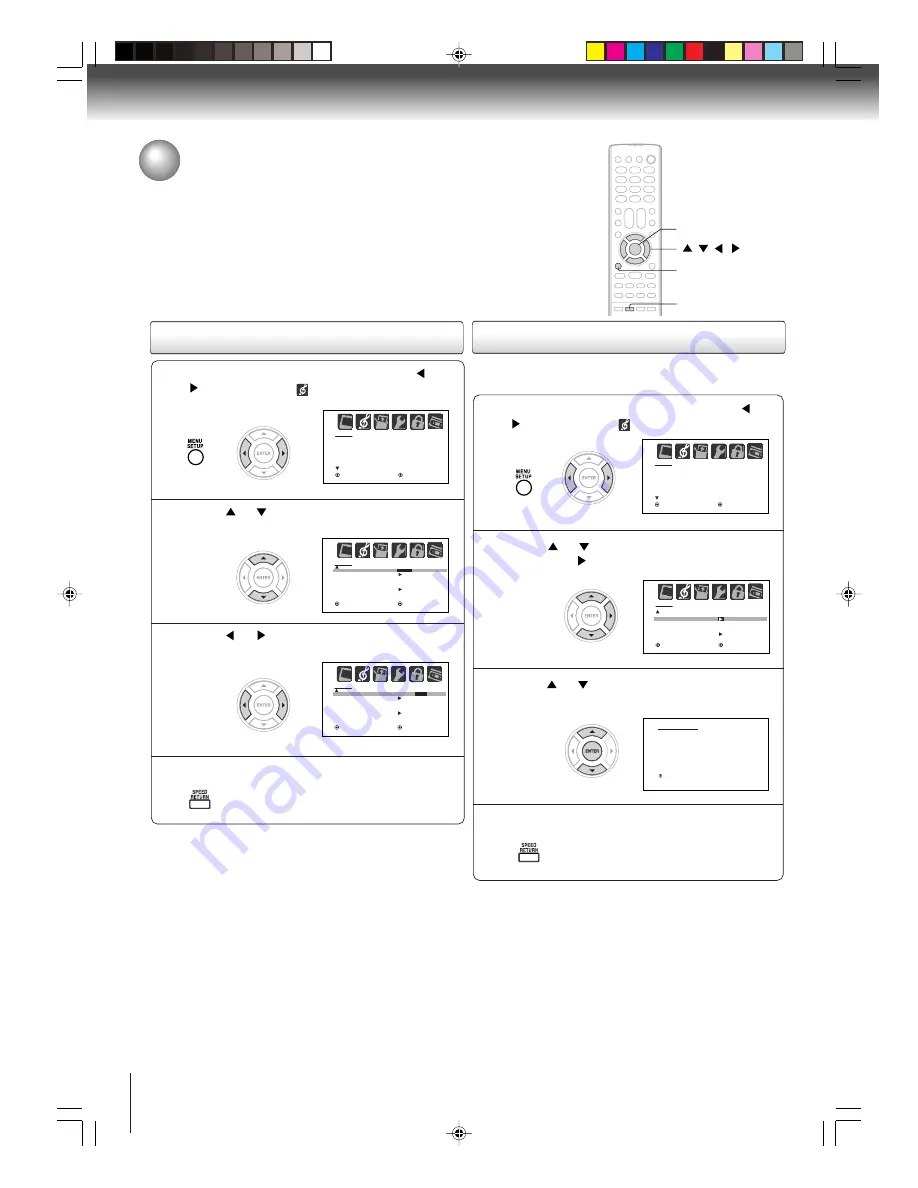
44
TV operation
Selecting the HDMI audio input source/
Selecting the audio languages
See page 16 for details on connecting an HDMI or a DVI device to the TV’s HDMI input. If you
connect a DVI device, you must also connect the analog audio cables to the HDMI audio IN
jacks to hear audio (see page 16.) Set the HDMI audio input setting to “DVI” with this
connection. If you connect an HDMI device and play media with digital audio output, set the
HDMI audio input setting to “HDMI” with this connection to hear digital audio. If you connect an
HDMI device but play media with analog audio output (for example, certain CDVs do not
output digital audio), you must connect the analog audio cables to the HDMI audio IN jacks to
hear audio (see page 16.) Set the HDMI audio input setting to “DVI” with this connection.
Press MENU in the TV mode, then press
or
to select AUDIO menu.
1
Selecting the HDMI audio input source
Press
or
to select “HDMI”.
2
Press
or
to select “HDMI” or “DVI”.
3
MENU
/
/
/
Press RETURN to clear the menu screen.
4
RETURN
Press MENU in the TV mode, then press
or
to select AUDIO menu.
1
Press RETURN to clear the menu screen.
4
2
Press
or
to select “AUDIO LANGUAGE”,
then press
.
When two or more audio languages are included in a
digital signal, you can select one of the audio language.
Selecting the audio languages
Press
or
to select your desired lan-
guage, then press ENTER.
3
A U D I O
H D M I
A U D I O L A N G U A G E
D I G I TA L O U T P U T
R E S E T
H D M I
/ D V I
P C M
: S E L E C T
: A D J U S T
R E T U R N : E N D
AUDIO LANGUAGE
0. ENGLISH 1
1. ENGLISH 2
2. FRENCH
3. SPANISH
4. NO INFO
5. NO INFO
6. NO INFO
7. NO INFO
/0-7:SELECT
ENTER
A U D I O
H D M I
A U D I O L A N G U A G E
D I G I TA L O U T P U T
R E S E T
H D M I /
D V I
P C M
: S E L E C T
: A D J U S T
R E T U R N : E N D
A U D I O
S A P
B A S S
T R E B L E
B A L A N C E
S TA B L E S O U N D
S U R R O U N D
O F F
2 5
2 5
0
O F F
O F F
: S E L E C T
: A D J U S T
R E T U R N : E N D
A U D I O
S A P
B A S S
T R E B L E
B A L A N C E
S TA B L E S O U N D
S U R R O U N D
O F F
2 5
2 5
0
O F F
O F F
: S E L E C T
: A D J U S T
R E T U R N : E N D
5V90101A [E]p40-45
8/4/06, 5:46 PM
44














































