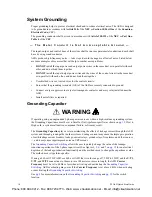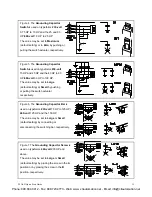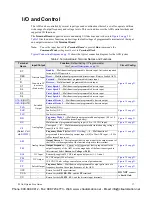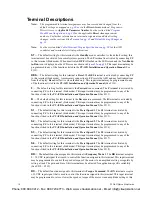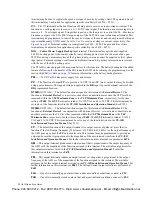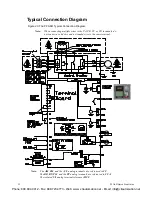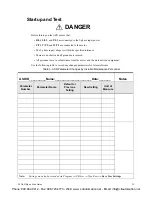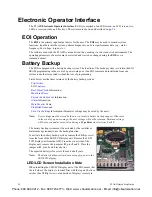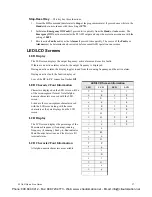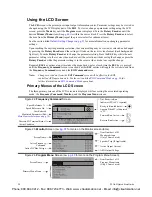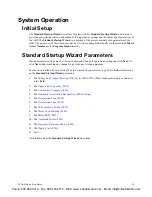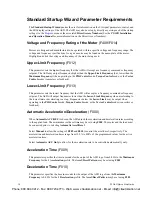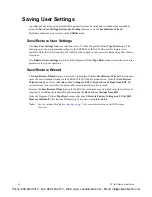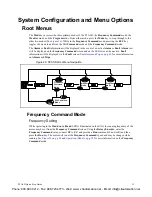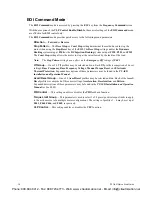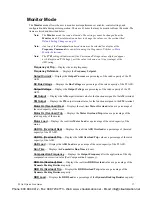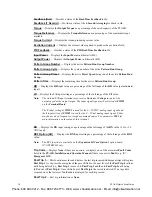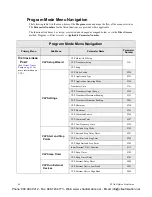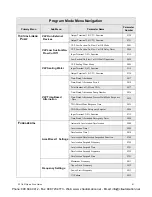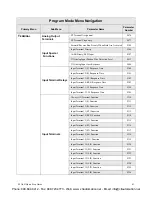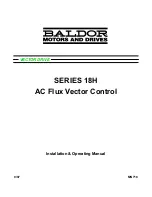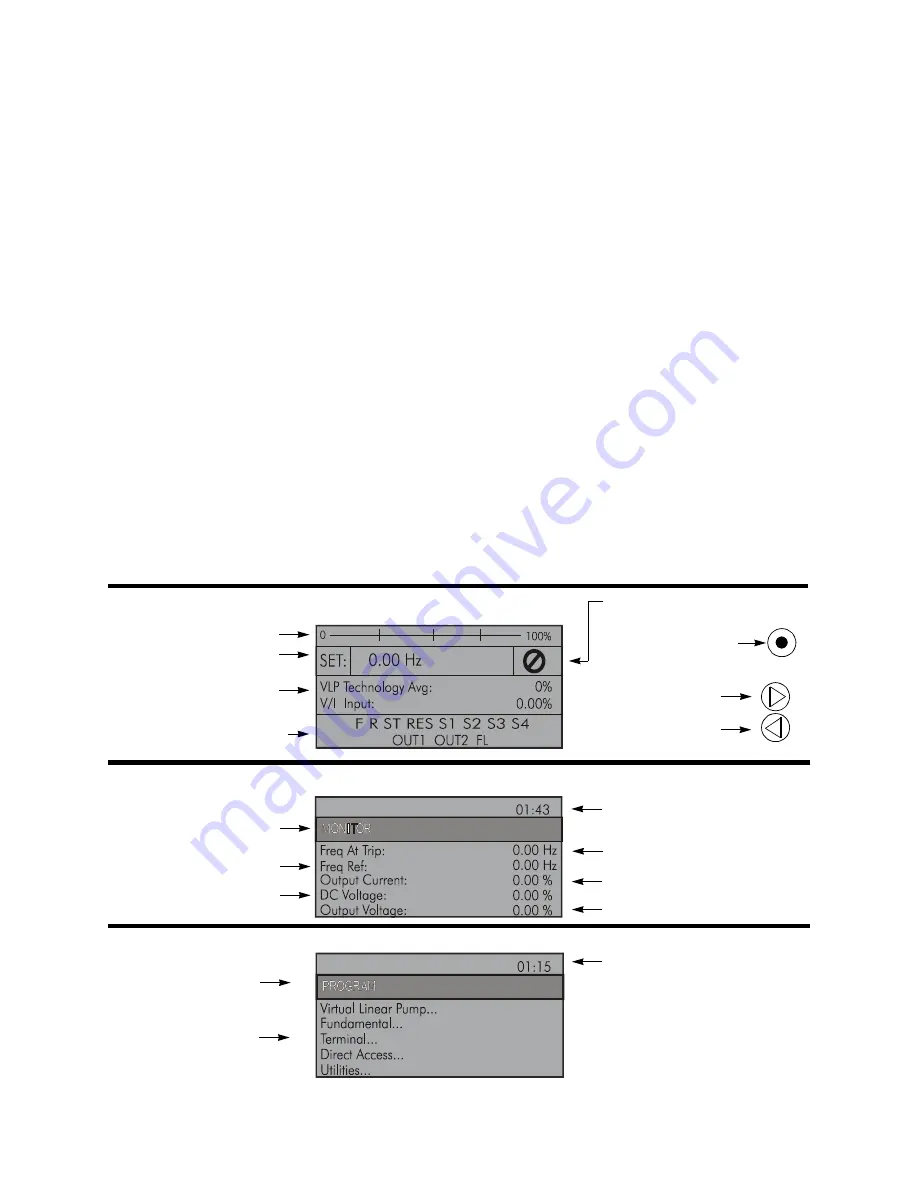
28
P9 ASD Quick Start Guide
Using the LCD Screen
The
LCD
screen is the primary user input/output information center. Parameter settings may be viewed or
changed using the LCD display unit of the
EOI
. To view or change a parameter setting using the LCD
screen, press the
Mode
key until the
Program
menu is displayed. Turn the
Rotary Encoder
until the
desired
Primary Menu
item (See
) is within the cursor block. Press the
Rotary Encoder
to select
the item from the
Primary Menu
(repeat the press-to-select for submenu items).
See the section titled
Default Setting Changes on pg. 33
for more information on changing parameter
settings.
Upon reaching the desired parameter selection, the current setting may be viewed, or selected and changed
by pressing the
Rotary Encoder
and the setting will take on the reverse video format (dark background/
light text). Turn the
Rotary Encoder
to change the parameter setting. Press the
ESC
key while the new
parameter setting is in the reverse video mode to exit the selection without saving the change or press the
Rotary Encoder
while the parameter setting is in the reverse video mode to accept the change.
Repeated
ESC
key entries at any time takes the menu back one level each time the
ESC
key is pressed
until the
Frequency Command
screen is reached. Further
ESC
entries will toggle the system to and from
the
Frequency Command
screen and the
EOI Command
menu.
Note:
Changes carried out from the
EOI Command
screen will be effective for EOI-
controlled ASD operation only. See the section titled
for
further information on
operations.
Primary Menus of the LCD Screen
The three primary screens of the LCD screen are displayed while accessing the associated operating
mode: the
Frequency Command
,
Monitor
, and the
Program Menu
screens.
Figure 23
. Monitor
Screen (
See
for more on the Monitor screen items).
Figure 24
. Program Menu
Screen (
See
for more on the Program Menu Screen).
Speed Reference %
Speed Reference Hz
User-Selected
Monitored Parameters (
See
Not-Ready-to-Run
Indicator (ST-to-CC required)
Ready-to-Run Indicator
Appears When ST is Connected
to CC
Main Monitor Selections on pg. 39
)
Figure 22
. Frequency Command
Screen.
Forward Run Active
Reverse Run Active
Discrete I/O Terminal Status Or
Alarm Condition
Item Number 1 of 43
Speed at Trip (If Applicable)
Active DC Bus Voltage
Monitored items
Command
Active Output Current
ASD Output Voltage
Screen Name
(Only 5 Items Listed)
Active Frequency
Primary Menu Items
Screen Name
Item Number 1 of 15
Program Menu items
{
(Only 5 Items Listed)
Phone: 800.894.0412 - Fax: 888.723.4773 - Web: www .ctiautomation.net - Email: info@ctiautomation.net