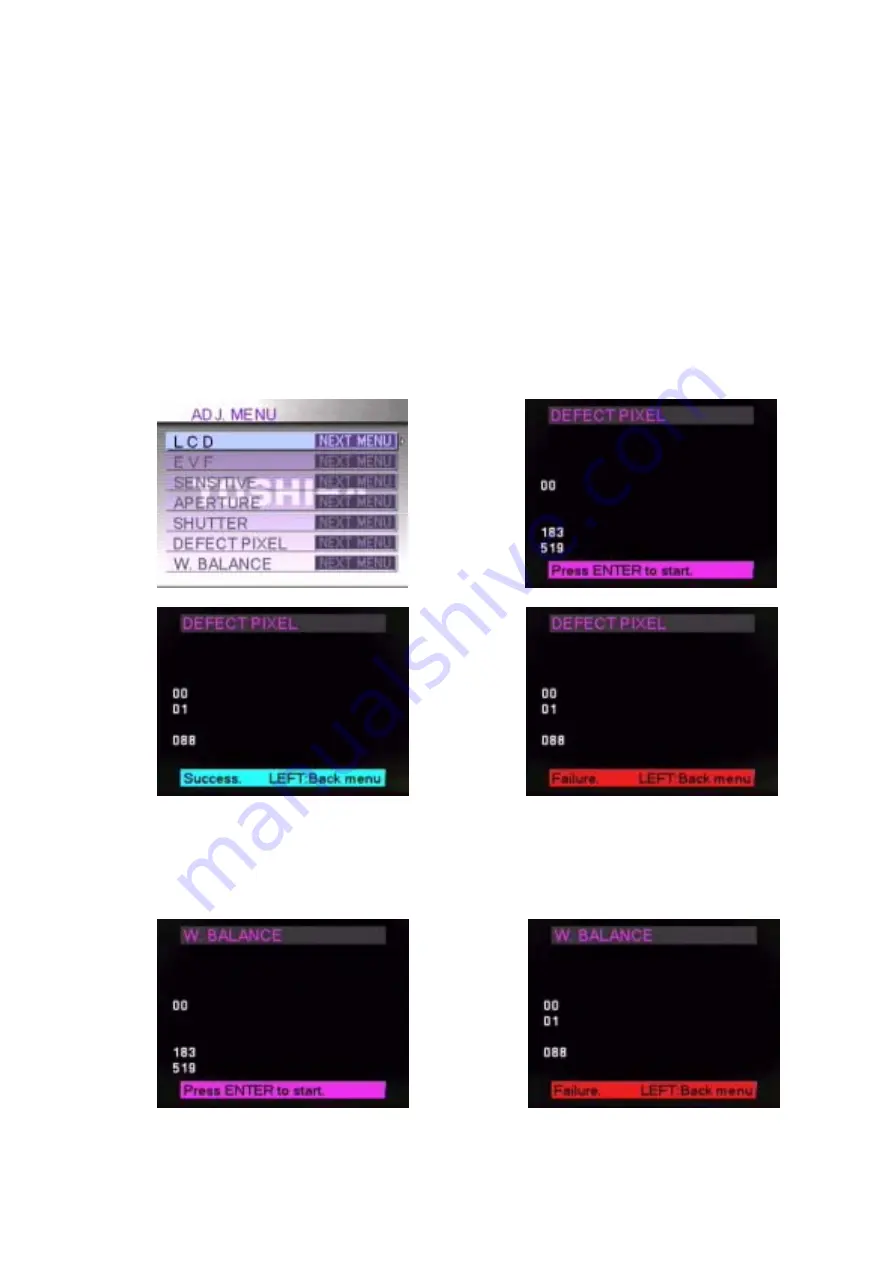
31
3-7 Defect Pixel and White Balance Calibration Procedure
Tools:
AC Adapter
SD Card with Calibration Firmware
Light Source : Light value is 12+/-0.1 EV; Color temperature is 5100+/-300K. (Fig. 3.5.1)
Procedure:
1.
Install the SD Card with calibration firmware into camera. Close the card cover.
2.
Attach AC Adapter to camera. Keep pressing the MENU button and then slide the Power switch to power on the
camera.
3.
“ADJ MENU” is displayed on LCD screen
as shown in
figure
3.7.1.
4.
Press the UP/DOWN button to select the item DEFECT PIXEL. Then press the RIGHT button to enter DEFECT
PIXEL menu. The Lens will move and DEFECT PIXEL MENU is displayed on LCD as shown in figure 3.7.2.
5.
Put the camera in front of the Light Source. The distance between Lens and Light source is within 2cm. Then Press
OK button to proceed with the adjustment automatically. If the adjustment is OK it will display SUCCESS as
shown in figure 3.7.3. Press the LEFT button to return. If the LCD displays FAILURE shown as figure 3.7.4, the
camera is NG.
Fig. 3.7.1
Fig. 3.7.2
Fig. 3.7.3
Fig. 3.7.4
6.
Press the UP/DOWN button to select the item W. BALANCE. Then press the RIGHT button to enter W.
BALANCE menu. W. BALANCE menu is displayed on LCD as shown in figure 3.7.5.
7.
Put the camera in front of Light Source. Then Press OK button to proceed with the adjustment automatically. If the
adjustment is OK, the TFT LCD will display SUCCESS as shown in figure 3.7.6. Press the LEFT button to return.
If the LCD displays FAILURE shown as figure 3.7.7, the camera is NG.
Fig. 3.7.5
Fig. 3.7.6
Summary of Contents for PDR-M500
Page 1: ...SERVICE MANUAL FILE NO 210 200316 DIGITAL STILL CAMERA PDR M500 CREATED IN TAIWAN AUG 2003 ...
Page 24: ...22 Fig 3 3 10 ...
Page 34: ...32 Fig 3 7 7 ...
Page 49: ......
















































