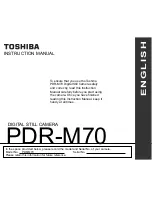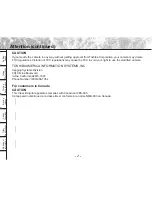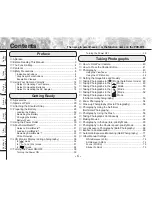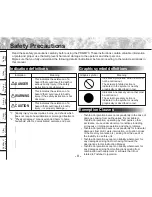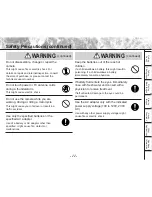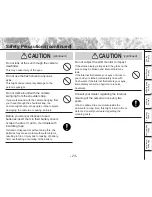Reviews:
No comments
Related manuals for PDR-M70

DXG-301V
Brand: DXG Pages: 54

VPC-WH1BLK
Brand: Sanyo Pages: 20

VPC-WH1BL - Xacti Camcorder - 720p
Brand: Sanyo Pages: 68

VPCCA6OR
Brand: Sanyo Pages: 193

VPC-WH1BL - Xacti Camcorder - 720p
Brand: Sanyo Pages: 203

B10
Brand: Toshiba Pages: 1

Camcorder
Brand: Toshiba Pages: 8

Camera/ Camcorder
Brand: Toshiba Pages: 27

CAMILEO AIR10
Brand: Toshiba Pages: 59

Camileo BW10
Brand: Toshiba Pages: 66

BW10 - S
Brand: Toshiba Pages: 119

B10
Brand: Toshiba Pages: 145

DV 100 WP
Brand: Albrecht Pages: 32

Tyco ADC770
Brand: American Dynamics Pages: 2

DS-2CC102PN-IRA
Brand: HIKVISION Pages: 36

8 VP-L600
Brand: Samsung Pages: 67

AG-HVX202AEN
Brand: Panasonic Pages: 11

SDR-S15PU
Brand: Panasonic Pages: 55