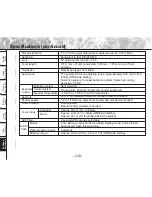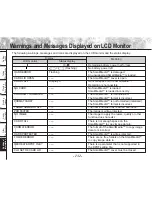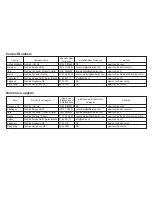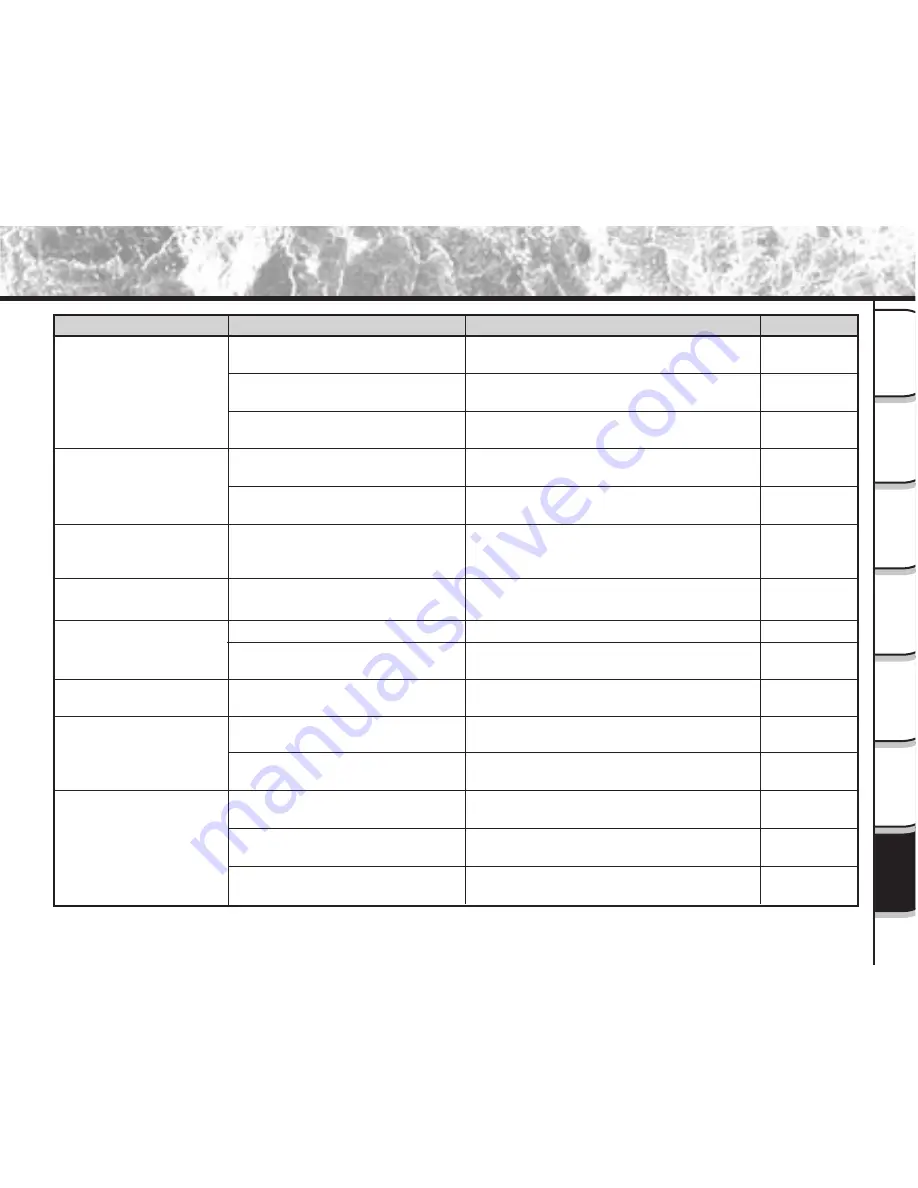
- 135 -
Getting
Read
y
T
aking
Photographs
Pla
ying
Bac
k Ima
g
e
s
Other
Applications
Ad
ditional
Inf
ormation
Erasing
Ima
g
e
s
Hand
y
Functions
Troubleshooting (continued)
Causes
The mode dial has been changed
to another setting.
The flash is set to Suppressed
Flash mode.
You pressed the shutter button
while the flash was charging.
The camera is set to Suppressed
Flash mode.
The battery is exhausted.
The subject is too far away.
Wrong playback mode
The lens is not clean.
The image is out of focus.
The SmartMedia™ is
write-protected.
The frame is protected.
The SmartMedia™ is
write-protected
Camera malfunction.
The mode dial is not at the correct
position.
The camera is in the Auto Power
OFF mode.
See Page
–
P.58
P.120
P.58
P.26
P.58
P.89
–
P.56
P.35
P.109
P.103
P.35
–
–
P.114
Remedy
Set the mode dial to the correct setting.
Set the flash to Auto, Red-Eye Reduction or
Forced Flash mode.
Wait until charging is completed before
pressing the shutter button.
Set the flash to Auto, Red-Eye Reduction or
Forced Flash mode.
• Charge the battery.
• Load a fully charged battery.
Move closer to the subject.
(about 0.8 m (2.64 ft) ~ 4.0 m (13.12 ft)
(WIDE side setting))
Switch the folder to play back.
Clean the lens.
Set macro photography to ON or OFF
according to the distance up to the subject.
Remove the write-protection.
Remove the write-protection.
Cancel the DPOF setting.
Remove the write-protection.
Turn the power OFF and remove the
battery once, and try again.
Set the mode dial to the correct setting.
Either press the shutter button half way
down, or change the mode dial setting.
Problem
I cannot use the flash to
take pictures.
The flash will not charge.
The playback image is
too dark even though I
used the flash.
Still/moving images
cannot be played back.
The playback image is
blurred.
I cannot format the
SmartMedia™.
I cannot erase all the
frames.
Nothing happens when I
use the buttons and
switches.