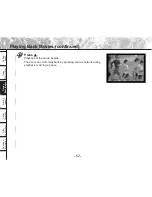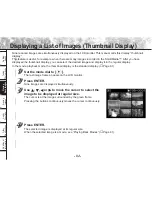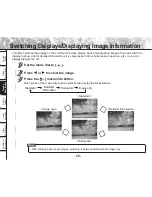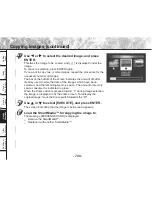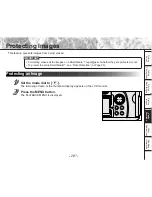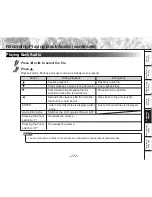- 96 -
Getting
Read
y
T
aking
Photographs
Pla
ying
Bac
k Ima
g
e
s
Other
Applications
Ad
ditional
Inf
ormation
Erasing
Ima
g
e
s
Hand
y
Functions
Reducing the Image Size (Resize) (continued)
Use
or
to select [RESIZE] and press
.
The RESIZE menu is displayed.
If there are no images that can be resized, or if a movie folder is
selected, a message appears on screen and the screen returns to
the PLAYBACK MENU.
☞
Selecting Folders (
➲
Page 89)
Use
or
to select the image and press ENTER.
This fixes the image to be displayed, and [
] is displayed under
the image.
To cancel the selection, press ENTER again.
If you want to resize two or more images, repeat the procedure for
the necessary number of images.
When the Zoom switch is pressed toward “T” during image selection,
the image is displayed to fit the entire screen. To redisplay the
original image, move the Zoom switch towards the “W”.
Use
or
to select [EXECUTE], and press ENTER.
The screen indicating that the image is being resized appears.
To quit resizing, select [CANCEL].
When resizing ends, the screen returns to the PLAYBACK MENU.
To quit the PLAYBACK MENU, press the MENU button.