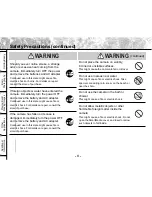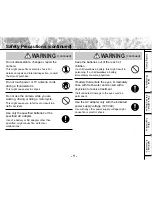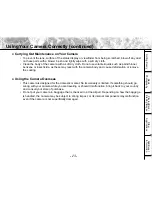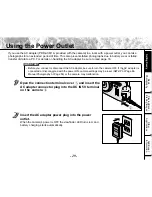- 22 -
Basic
Photography
Playing Back/
Erasing Images
Other
Applications
Additional
Information
Getting Ready
Names of Parts (continued)
Mode dial
Power OFF ( P. 35)
Switches the power OFF.
Auto Photography mode ( P. 41)
This is the most commonly used
photography mode.
In this mode, exposure
(combination of shutter speed and
aperture) is automatically
controlled to facilitate
photography.
Manual mode ( P. 56)
Manually sets white balance, flash
intensity, exposure and AF/AE
(auto-focus/auto-exposure)
position.
SET-UP mode ( P. 86)
Sets basic camera settings
(power OFF time, sound, time,
display language, screen color,
image number, reset).
PC mode ( P. 95)
Transfers images to a PC.
For details, refer to the Manual
for the Software Application.
Playback mode ( P. 65)
Selects the image playback or
protect mode, resize,
compression and other settings.
Summary of Contents for PDR PDR-M4
Page 1: ...INSTRUCTION MANUAL DIGITAL STILL CAMERA PDR M4 ...
Page 222: ......