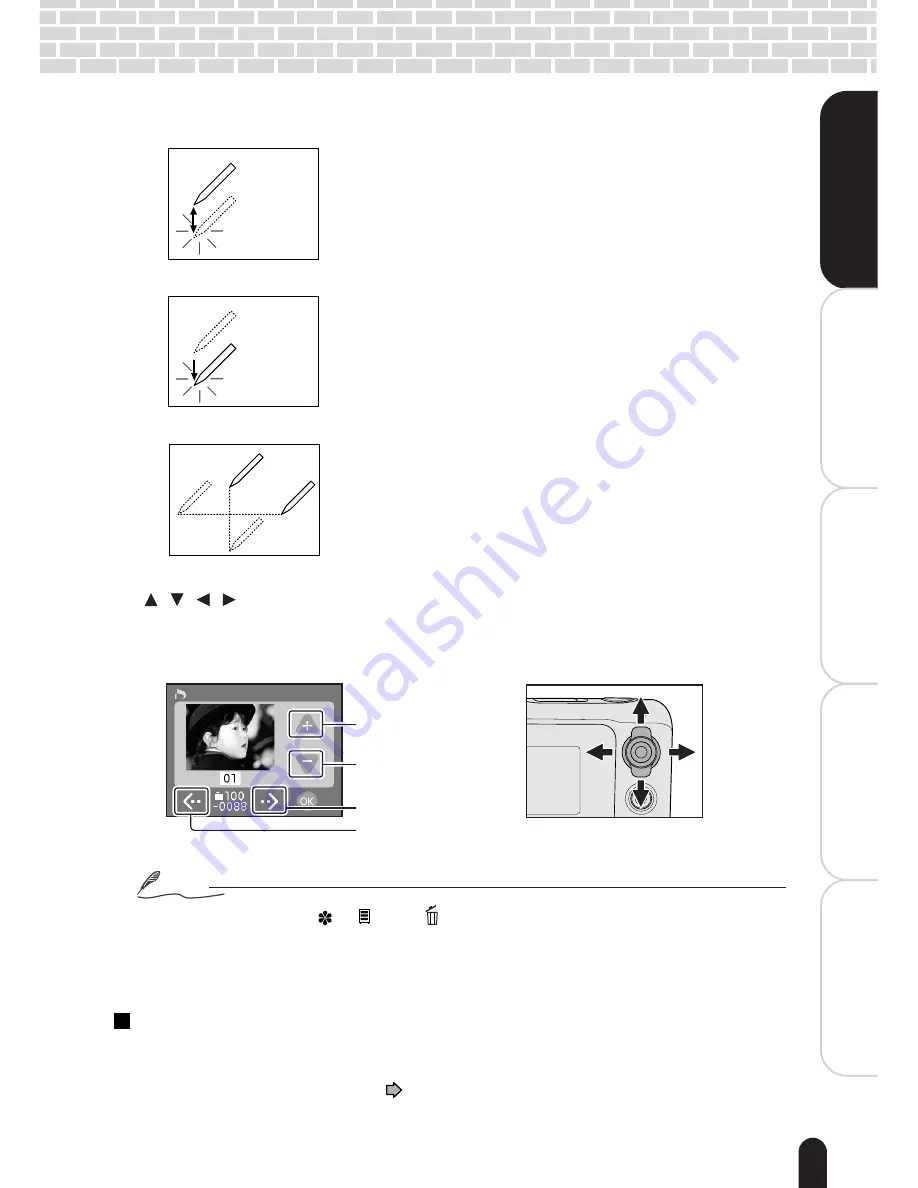
17
èÄîıÇ
∑
ÇÈ
Getting Ready
Playing Back/Deleting
Photographed Images
Connecting to the
PC
Other Useful
Information
T
aking Photographs
You can operate the touch panel using the following methods:
Tapping:
Tap an icon or other items on the touch panel for a short
moment. Perform this operation to select an icon or a
message, for example.
Tapping and holding:
Tap and hold an icon or other items on the touch panel.
Perform this operation to change the brightness of the
LCD monitor, for example.
Dragging:
Tap and then move in any direction on the panel. Perform
this operation to move a slider, for example.
e.g.
Notes
• The icons other than [
], [ ], and [
] differ depending on the current status.
• Operating the touch panel with the supplied stylus will reduce operation errors while it can
be operated with the finger.
• Dragging too quickly may cause the panel to give no response.
Setting up the touch panel
If the touch panel does not correctly respond according to tapped positions, use the
touch panel setup function in the Setup menu. For the detailed procedures, see
“Changing the System Settings”
page 61.
T
W
Select one
Total0008
Upper-arrow icon
Lower-arrow icon
Right-arrow icon
Left-arrow icon
<LCD monitor>
<Direction button
on the camera>
To select an icon on the touch panel, you may highlight it using the Direction button
[ / / / ] and then press the Enter button.
Summary of Contents for PDR-T20
Page 1: ...Digital Still Camera Instruction Manual PDR T20 T20 0201 ...
Page 38: ......
Page 70: ......
















































