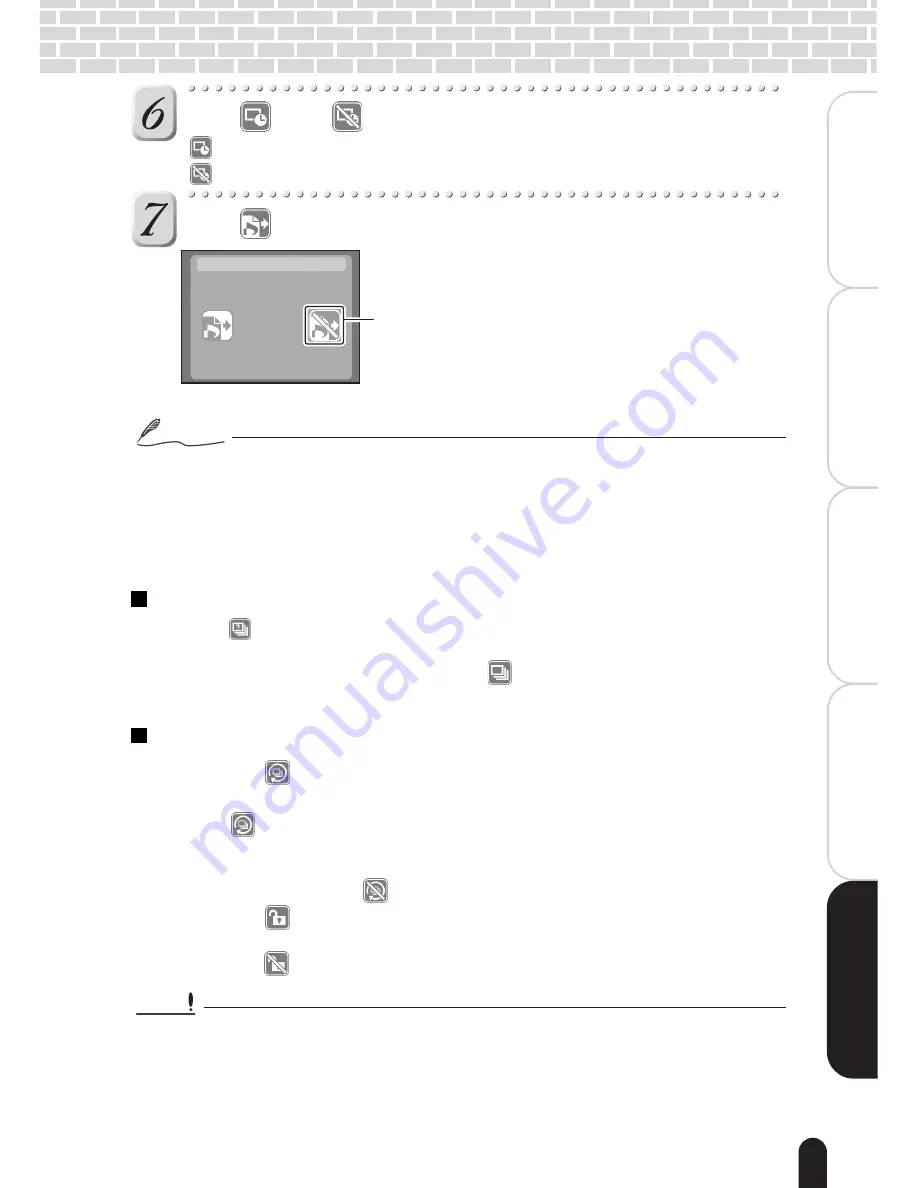
63
èÄîıÇ
∑
ÇÈ
Getting Ready
Playing Back/ Deleting
Photographed Images
Connecting to the
PC
Other Useful
Information
T
aking Photographs
Tap [
] or [
] to make selection for printing date.
[
] : Adds the date of photography to the print(s).
[
] : Does not add the date of photography to the print(s).
Tap [
].
A DPOF file is created, and restores the screen in
step 3.
Notes
• The maximum number of prints that you can select is 99 per image. The total number of
prints that you can set is 9999.
• The total number of images selectable for printing is 999.
• The date of photography is printed in the bottom right of the image.
• Images saved in the DPOF format are automatically protected. In order to cancel the
protection, clear their DPOF settings.
To confirm the current settings
Tap the [
] icon on the screen in step 3. The screen that shows the currently set
number of prints appears. You cannot change the number of prints on this screen.
To change the number of prints, tap the [
] icon on the screen in step 3 and
perform setting again.
To clear the current settings
1) Tap the [
] icon on the screen in step 3.
A confirmation screen appears.
2) Tap [
].
All the settings will be cleared and a confirmation screen for protection cancel
will appear.
To cancel clearing, tap [
].
3) Tap the [
] icon to cancel the protection.
The protection is canceled.
Selecting [
] will provide the image with the regular protection.
Important
• The cleared settings cannot be restored. Keep this in mind when starting to execute.
Create DPOF file?
Yes
Tapping this restores the screen in step 3 without
creating a DPOF file.
Summary of Contents for PDR-T20
Page 1: ...Digital Still Camera Instruction Manual PDR T20 T20 0201 ...
Page 38: ......
Page 70: ......








































