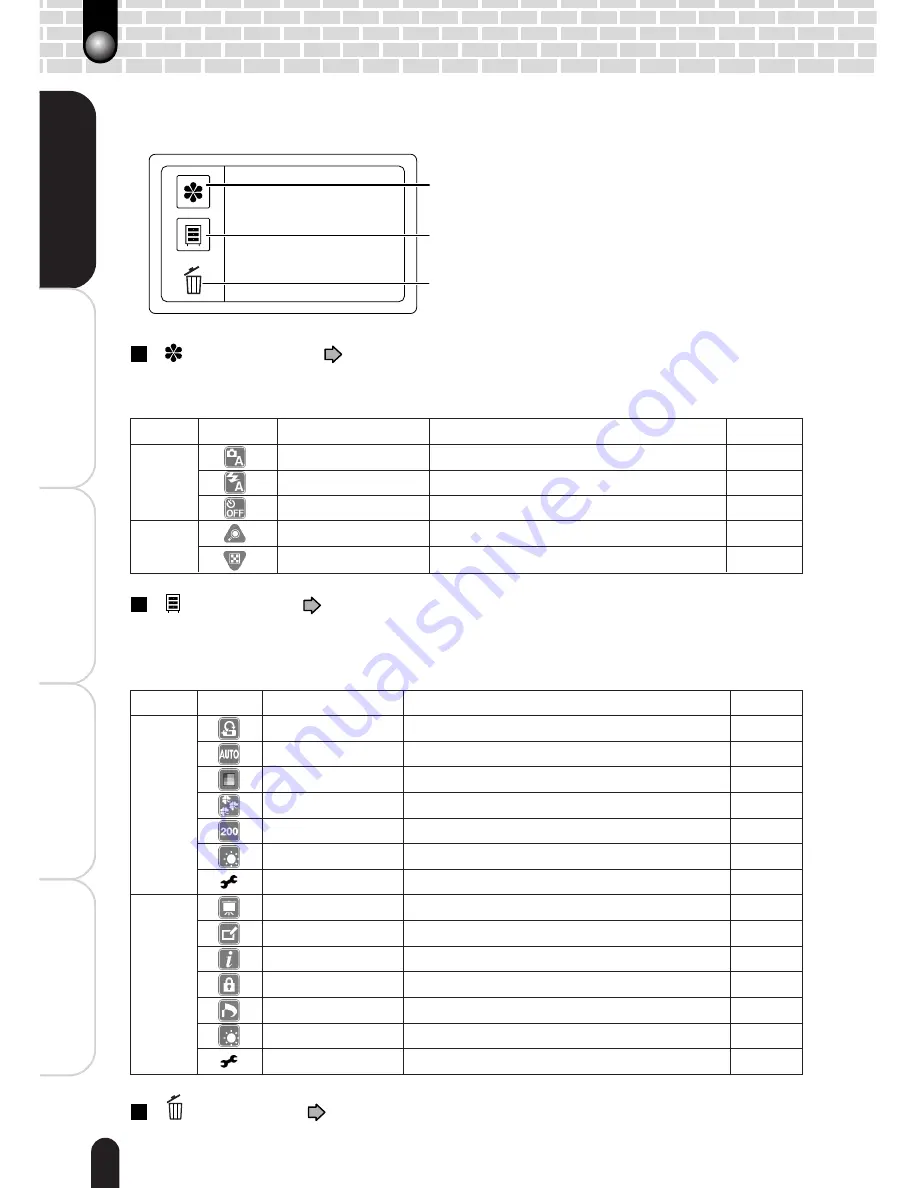
16
Playing Back/Deleting
Photographed Images
Connecting to the
PC
Other Useful
Information
T
aking Photographs
Getting Ready
Using the Touch Panel
You can use the keys on the touch panel besides the Direction and Mode (hard) buttons
to perform various operations. For the individual functions, see the reference pages.
[ ] Display key (
pages 29 and 40)
Tapping this key switches between display and non-display of the icons. A different
set of icons appears depending on the mode.
[ ] Menu key (
pages 36 and 62)
Tapping this key switches between display and non-display of the menu screen. A
different set of menu appears depending on the mode. The Setup menu is selectable
through each of the two modes.
[ ] Erase key (
pages 49 and 50)
Use this key to delete photographed images or initialize the SD card.
Menu key
Display key
Erase key
Mode
Icon
Item
Description
Page
Photography
Preview
Select an image display method for post-photography confirmation.
37
White balance
Select a color correction mode.
37
Color
Select a color mode for photography.
37
Quality
Select the image size and quality.
37
ISO
Select an ISO sensitivity level.
37
LCD brightness
Select a brightness level for the LCD monitor.
37
Setup
Customize the system settings.
62
Playback
Slideshow
Continuously displays photographed images.
43
Paint
Allows handwriting on the current image.
46
Information
Shows information such as the photography date and size of the current image.
–
Protect
Protects important images.
48
DPOF
Allows DPOF settings.
64
LCD brightness
Select a brightness level for the LCD monitor.
37
Setup
Customize the system settings.
62
Mode
Icon
Item
Description
Page
Photography
Scene mode
Select a situation in which photographs are taken.
30
Flashing
Select how the flash should function.
32
Self-timer
Select the time for the self-timer.
34
Playback
Zooming
Enlarges and plays back a single image.
42
Thumbnail display
Reduces and simultaneously displays multiple images.
41
Summary of Contents for PDR-T30
Page 1: ...Digital Still Camera Instruction Manual PDR T30 T30 0201 ...
Page 72: ......
















































