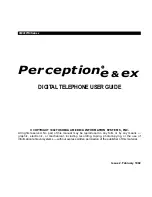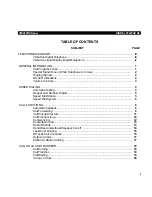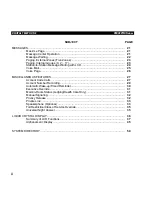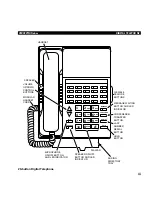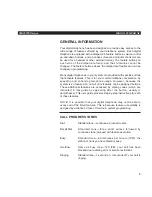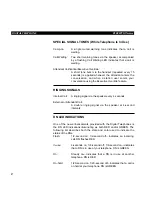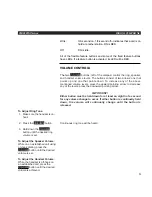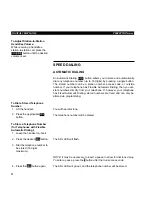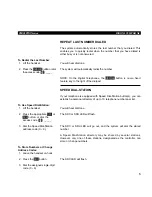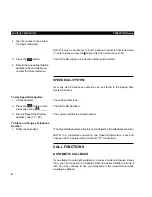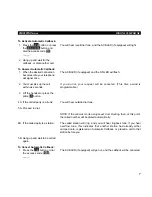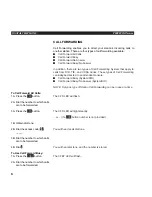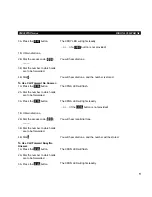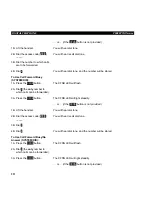Issue 2, February 1992
PERCEPTIONe&ex
© COPYRIGHT 1992
TOSHIBA AMERICA INFORMATION SYSTEMS, INC.
All rights reserved. No part of this manual may be reproduced in any form or by any means —
graphic, electronic, or mechanical, including recording, taping, photocopying, or the use of
information retrieval systems — without express written permission of the publisher of this material.
DIGITAL TELEPHONE USER GUIDE
Perceptione
&
ex
R