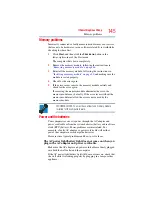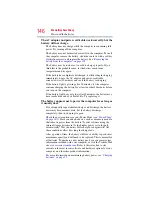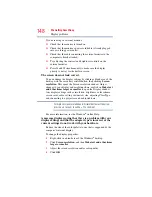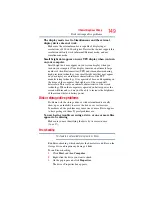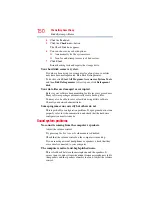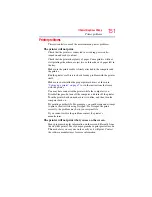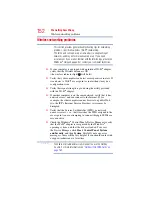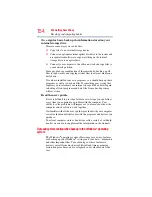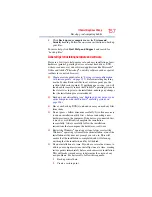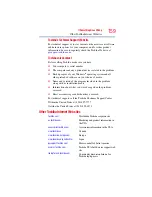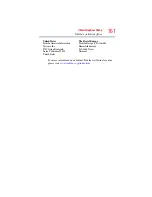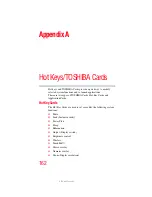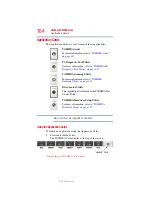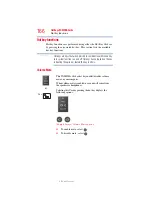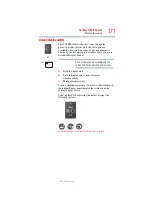158
If Something Goes Wrong
If you need further assistance
3
Install one item of hardware or software.
4
Restart the Windows
®
operating system.
5
Use the new hardware or software for a while, noting any
new problems. Make sure that your critical applications
(email, business applications, etc.) are working correctly,
and verify that important devices are still functioning.
6
For each additional hardware or software item, repeat
these steps, starting at step 1 if any of your critical data has
changed, or starting at step 2 if no critical data has
changed.
If you need further assistance
If you have followed the recommendations in this chapter and are
still having problems, you may need additional technical assistance.
This section contains the steps to take to ask for help.
Before you contact Toshiba
Since some problems may be related to the operating system or the
program you are using, it is important to investigate other sources
of assistance first.
Try the following before you contact Toshiba:
❖
Review the troubleshooting information in your operating
system documentation.
❖
If the problem occurs while you are running a program, consult
the program’s documentation for troubleshooting suggestions.
Contact the software company’s technical support group for
their assistance.
❖
Consult the dealer from whom you purchased your computer
and/or program. Your dealer is your best source for current
information.
For the detailed specifications for your computer, visit
. Click
Product Support
, search for your
model, and then click
Detailed Specs
.
Contacting Toshiba
If you still need help and suspect that the problem is
hardware-related, Toshiba offers a variety of resources to help
you.