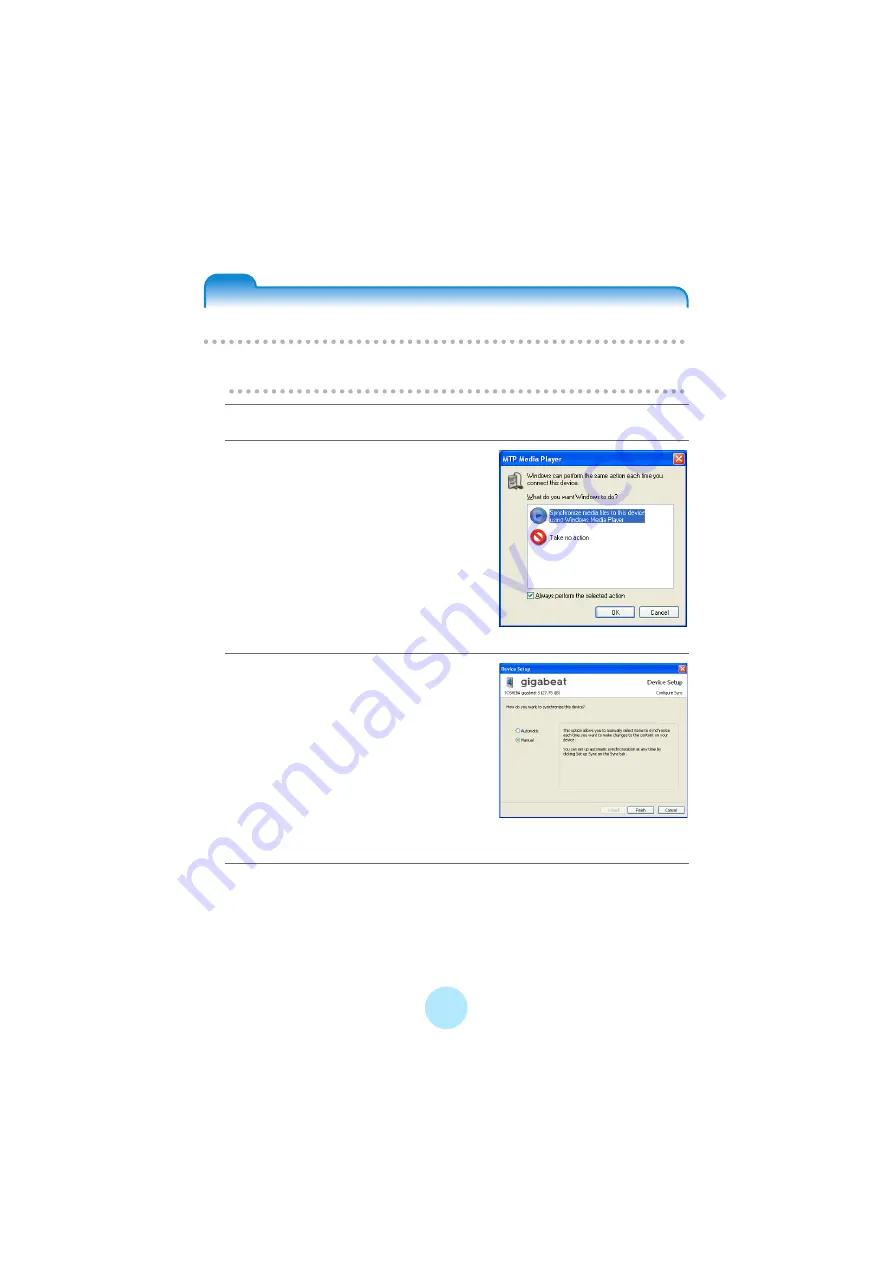
44
Enjoying Photos
Transferring Photos
!
Note
-
The gigabeat can only display image files in JPEG format.
a
Using the USB cable, connect the gigabeat to your PC.
b
Select “Synchronize media files to
this device” and click OK.
c
Select “Automatic” or “Manual” for
the PC/gigabeat synchronization
method.
Automatic: Synchronization automatically
starts.
Manual:
Proceed to Step4.
If already set, this screen is not displayed.
Click the “Set up Sync” button in the “Sync”
tab to set automatic synchronization.
d
If it doesn’t start automatically, start Windows Media Player 10.
Summary of Contents for Portable MP3 Player
Page 1: ...1 Portable Media Center Owner s Manual TOSHIBA CORPORATION 2006 All Rights Reserved ...
Page 81: ...81 cSelect screen effects and press OK dSelect on and press OK ...
Page 87: ...87 dSelect from slow normal and fast and press OK ...
Page 93: ...93 settings information Portable Media Center contents legal Harmonics on off ...
Page 102: ...S_00_US_UE ...
















































