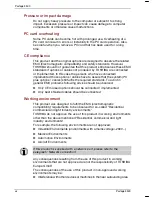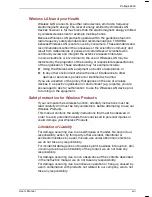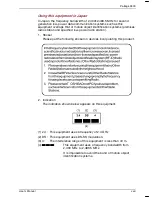Summary of Contents for Portege 3500
Page 1: ...Portégé 3500 User s Manual i 3500 Portable Personal Computer User s Manual ...
Page 172: ...Keyboard Layouts User s Manual D 1 TTIRHM I FSEVH 0E SYXW Belgian 4SVXÃKÃ 9WIVkW 1ERYEP ...
Page 173: ...Keyboard Layouts D 2 Portégé 3500 Danish French ...
Page 174: ...Keyboard Layouts User s Manual D 3 German Italian ...
Page 175: ...Keyboard Layouts D 4 Portégé 3500 Norwegian Spanish ...
Page 176: ...Keyboard Layouts User s Manual D 5 Swedish Swiss German ...
Page 177: ...Keyboard Layouts D 6 Portégé 3500 UK English US English ...
Page 186: ...ASCII Character Codes G 2 Portégé 3500 ...
Page 187: ...ASCII Character Codes User s Manual G 3 ...
Page 188: ...ASCII Character Codes G 4 Portégé 3500 ...
Page 189: ...ASCII Character Codes User s Manual G 5 ...