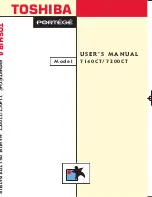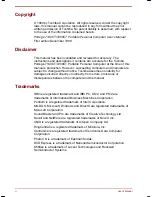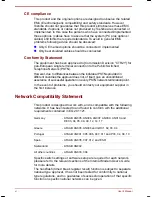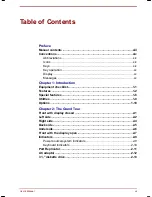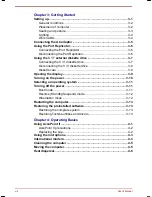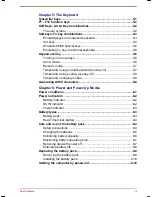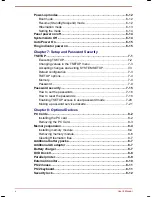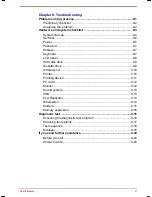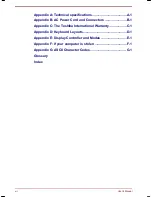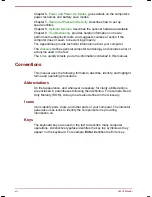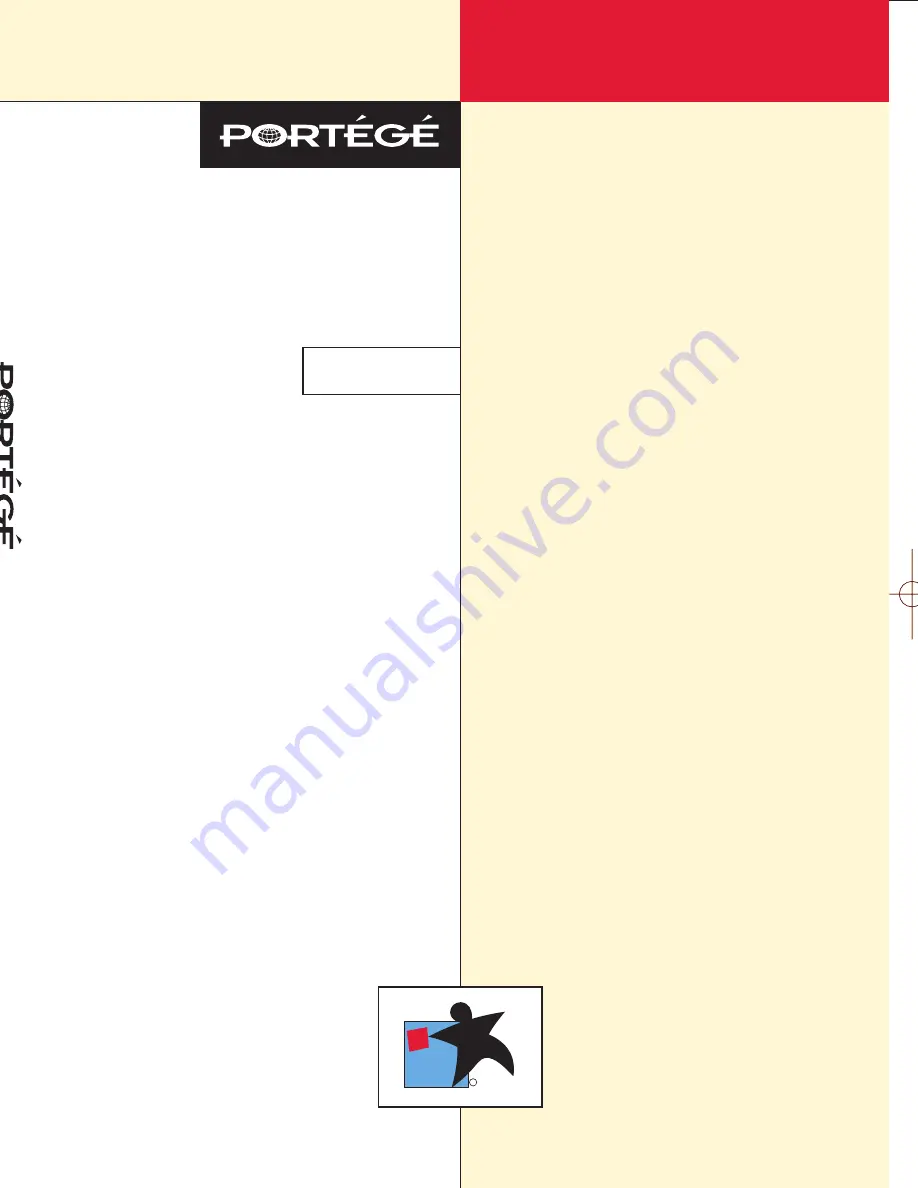Summary of Contents for Portege 7140CT
Page 1: ...TOSHIBA R M o d e l U S E R S M A N UA L 71 4 0 C T 7 2 0 0 C T ...
Page 16: ...xvi User s Manual ...
Page 40: ...2 14 The Grand Tour User s Manual ...
Page 54: ...3 14 Getting Started User s Manual ...
Page 84: ...6 16 Power and Power Up Modes User s Manual ...
Page 152: ...A 10 Technical specifications User s Manual ...
Page 159: ...User s Manual Keyboard Layouts D 1 Appendix D Keyboard Layouts Belgian Canadian ...
Page 160: ...D 2 Keyboard Layouts User s Manual Danish French German ...
Page 161: ...User s Manual Keyboard Layouts D 3 Italian Norwegian Polish ...
Page 162: ...D 4 Keyboard Layouts User s Manual Portuguese Spanish Swedish ...
Page 163: ...User s Manual Keyboard Layouts D 5 Swiss German UK English US English ...
Page 164: ...D 6 Keyboard Layouts User s Manual ...
Page 168: ...E 4 Display Controller and Modes User s Manual ...
Page 196: ...Index 6 User s Manual ...