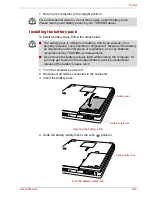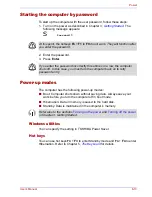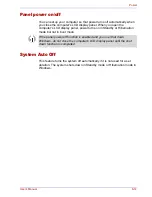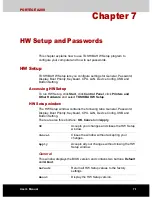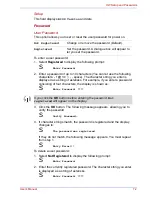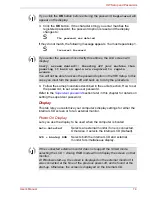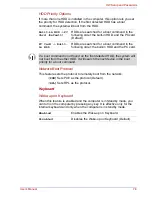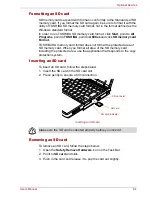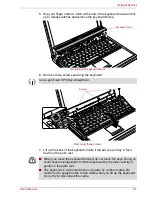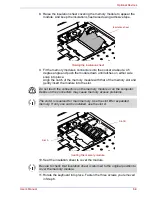User’s Manual
7-5
HW Setup and Passwords
To change the boot drive, follow the steps below.
1. Hold down
F12
and boot the computer.
2. The following menu will be displayed with the following icons: Built-in
HDD, CD-ROM, FDD, Network (LAN), PC card boot.
3. Use the left/right cursor keys to highlight the boot device you want and
press
Enter
.
When you assign a PC card HDD top priority, “PC” is not displayed.
However, the PC card HDD takes the position of HDD in the Boot Priority
Options list above.
A bar will appear only under the selected device.
Q
If a supervisor password is set only, it is the following.
Q
The menu above appear when you use the user password to start
the computer (able to run HW Set up).
Q
The menu above does not appear when you use the user password
start the computer (unable to run HW Set up).
Q
If the supervisor and user password are set, it is the following.
Q
The menu above appear when you use the supervisor and user
password to start the computer (able to run HW Set up).
Q
The menu above does not appear when you use the user password
to start the computer (unable to run HW Set up).
Q
The menu above appear when you use the supervisor password to
start the computer (unable to run HW Set up).
Q
The selection method above does not change the boot priority settings
in HW Setup.
Q
If you press a key other than one of those above or if the selected
device is not installed, the system will boot according to the current
setting in HW Setup.
Q
Support of PC card boot is guaranteed only for TOSHIBA PC card
HDDs.
Q
A PC card takes the position of HDD in the Boot Priority Options list.