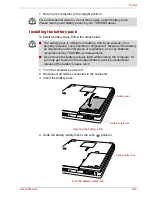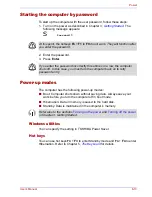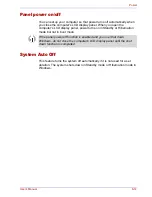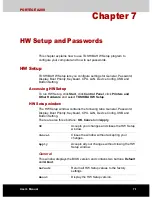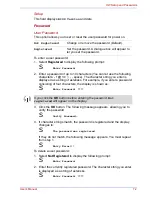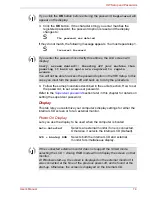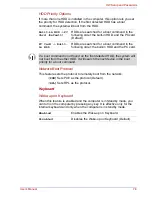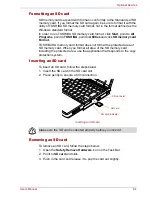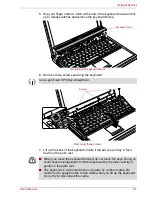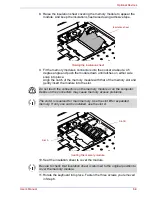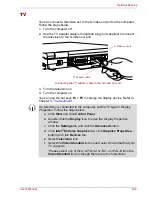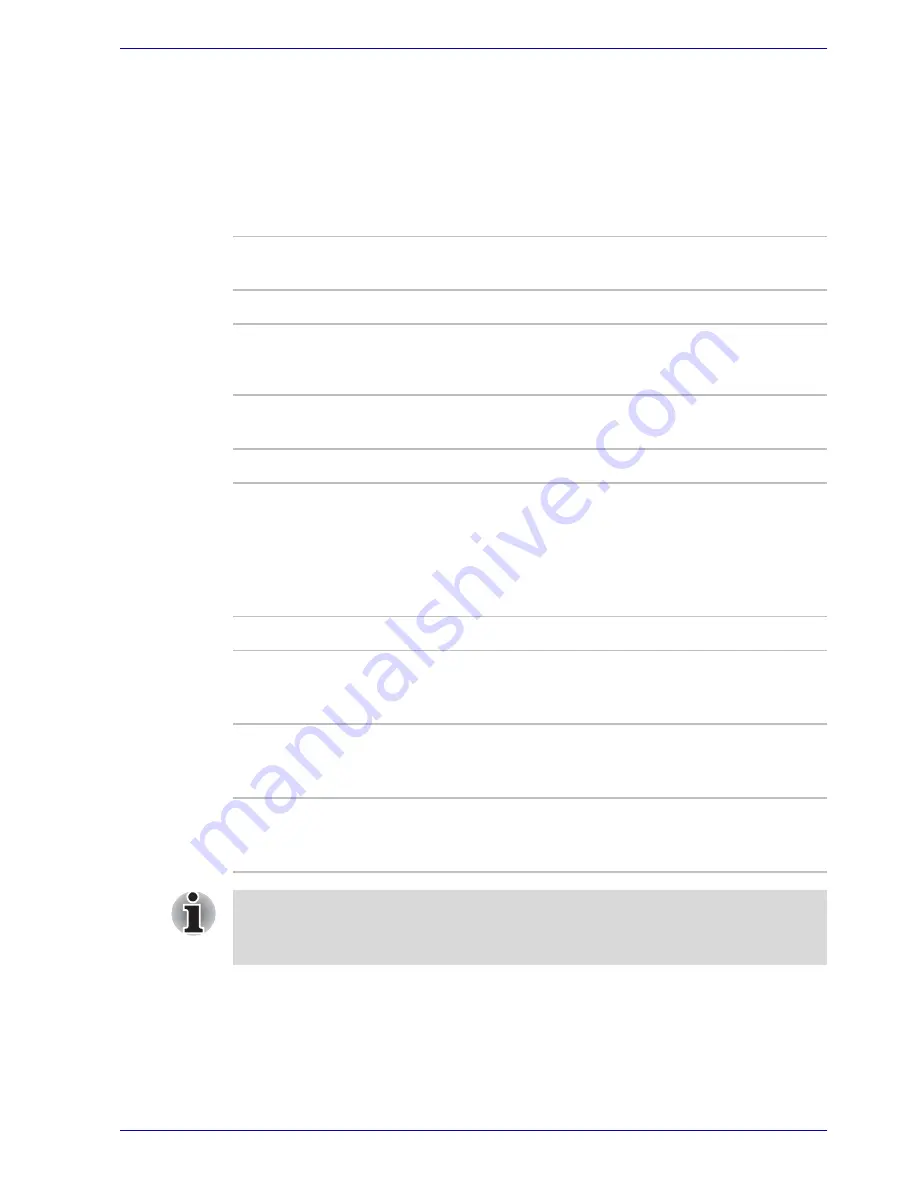
User’s Manual
7-8
HW Setup and Passwords
USB
USB KB/Mouse Legacy Emulation
Use this option to enable or disable USB KB/Mouse Legacy Emulation. If
your operating system does not support USB, you can still use a USB
mouse and keyboard by setting the
USB KB/Mouse Legacy Emulation
item to
Enabled
.
USB-FDD Legacy Emulation
Use this option to enable or disable USB-FDD Legacy Emulation.
Button Setting
Power Button Lamp
This drop-down menu enables you to specify how the Power button lamp
glows depending on the status of your computer.
Enabled
Enables the USB KB/Mouse Legacy Emulation
(Default).
Disabled
Disables the USB KB/Mouse Legacy Emulation.
Enabled
Enables the USB-FDD Legacy Emulation
(Default).
Disabled
Disables the USB-FDD Legacy Emulation.
off
Always off
Mode 1
Sets Mode1 Glows blue (Power on), Glows
yellow (Standby), Glows orange (Power off/
Hibernation) (Default).
Mode 2
Sets Mode2 Glows orange (Power on), Glows
white (Standby), Glows white (Power off/
Hibernation).
Mode 3
Sets Mode3 Changes in order of green, orange
and blue (Power on), Glows yellow (Standby),
Glows orange (Power off/Hibernation).
When you remove both the AC adaptor and the battery pack, Mode 1
(default) is automatically selected. However, the setting will return to the
mode you has selected when you power your computer on.