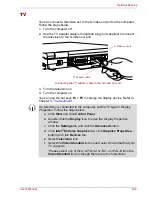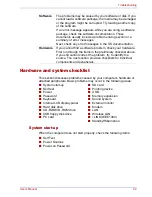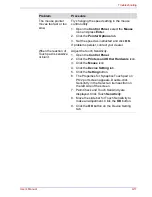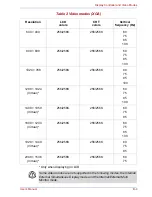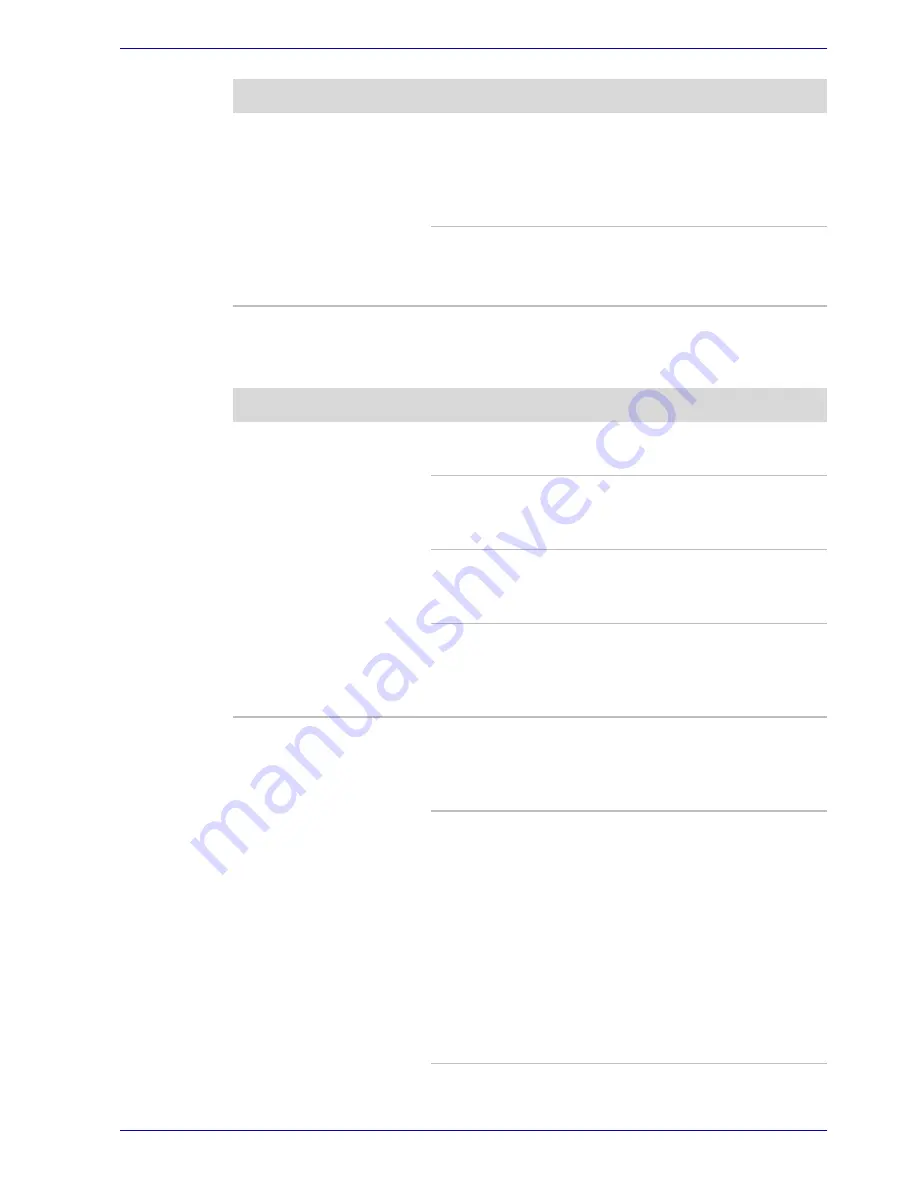
User’s Manual
9-8
Troubleshooting
CD-RW/DVD-ROM drive
For more information, refer to Chapter 4,
Operating Basics
.
Slow performance
Your files may be fragmented. Run Disk
Defragmenter to check the condition of your files
and disk. Refer to your OS documentation or
online HELP for information on running the Disk
Defragmenter.
As a last resort, reformat the hard disk. Then,
reload the operating system and other files.
If problems persist, contact your dealer.
Problem
Procedure
Problem
Procedure
You cannot access a
CD/DVD in the drive
Make sure the drive’s disc tray is securely
closed. Press gently until it clicks into place.
Open the disc tray and make sure the CD/DVD is
properly seated. It should lie flat with the label
facing up.
A foreign object in the disc tray could block laser
light from reading the CD/DVD. Make sure there
is no obstruction. Remove any foreign object.
Check whether the CD/DVD is dirty. If it is, wipe it
with a clean cloth dipped in water or a neutral
cleaner. Refer to the
Media care
section in
Chapter 4 for details on cleaning.
Some CD/DVDs run
correctly, but others do
not
The software or hardware configuration may be
causing a problem. Make sure the hardware
configuration matches your software’s needs.
Check the CD/DVD’s documentation.
Check the type of CD/DVD you are using. The
drive supports:
DVD-ROM:
DVD-ROM, DVD-Video
CD-ROM:
CD-DA, CD-Text, Photo CD
TM
(single/multi-session),
CD- ROM Mode 1, Mode 2,
CD- ROM XA Mode 2 (Form1,
Form2), Enhanced CD
(CD- EXTRA), Addressing
Method 2
Recordable CD: CD-R, CD-RW