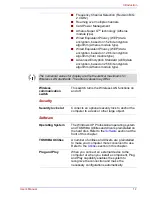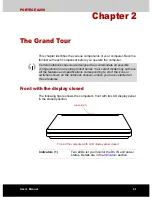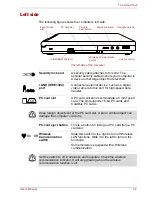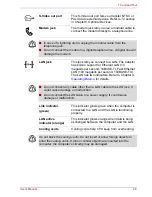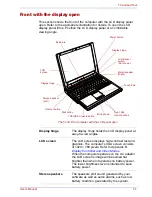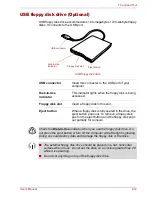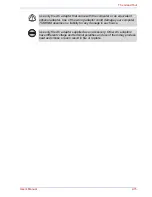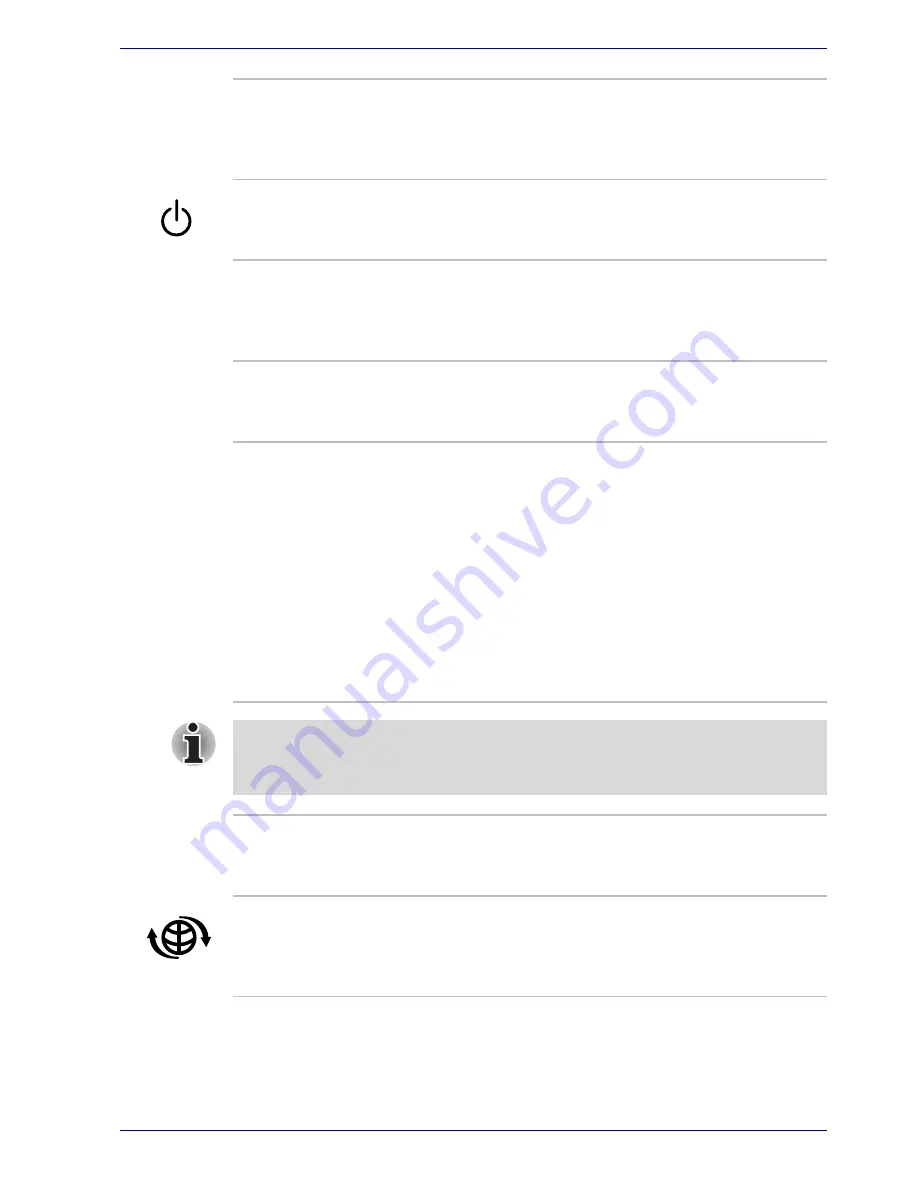
User’s Manual
2-8
The Grand Tour
Indicators
These indicators let you monitor the DC IN,
power, battery, HDD, Drive, Wireless
communication, Arrow mode and Numeric mode
status. Details are in the
Indicators
section.
Power button
Press the power button to turn the computer’s
power on and off. Refer to the
Indicators
section
in this chapter.
Touch Pad
A Touch Pad located in the palm rest is used to
control the on-screen pointer. Refer to the
Using
the Touch Pad
section in Chapter 4, Operating
Basics.
Touch Pad control
buttons
Control buttons below the Touch Pad let you
select menu items or manipulate text and
graphics designated by the on-screen pointer.
LCD Sensor switch
This switch senses when the computer’s LCD
display panel is closed or opened and activates
the Panel Power Off/On feature. When you close
the LCD display panel the computer enters
Hibernation mode and shuts down. When you
open the computer’s LCD display panel the
computer starts in Hibernation mode. Use the
TOSHIBA Power Saver Utility to enable or
disable this feature. The default is “enabled”.
Refer to the TOSHIBA Power Saver Utility and
Panel Power Off/On items in Chapter 1,
Introduction
, for details on settings.
Do not put a magnetic object close to the switch. The computer will
automatically enter Hibernation mode and shut down even if the Panel
Power Off features is disabled.
Microphone
A built-in microphone lets you record sounds into
your applications. Refer to the
Sound System
Section in Chapter 4, Operating Basics.
Internet button
Press this button to launch an Internet browser. If
the computer’s power is off, you can press this
button to turn on the computer’s power and
launch the browser automatically in one step.