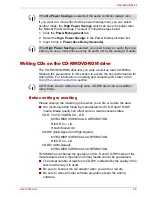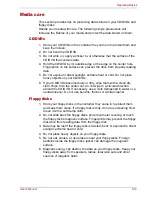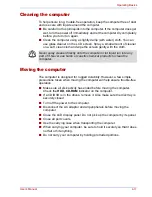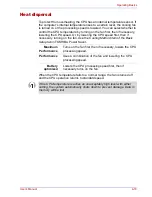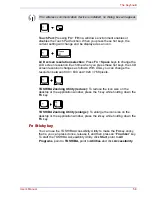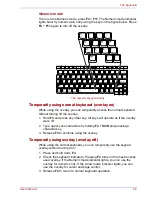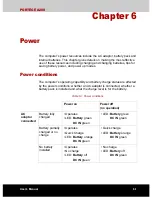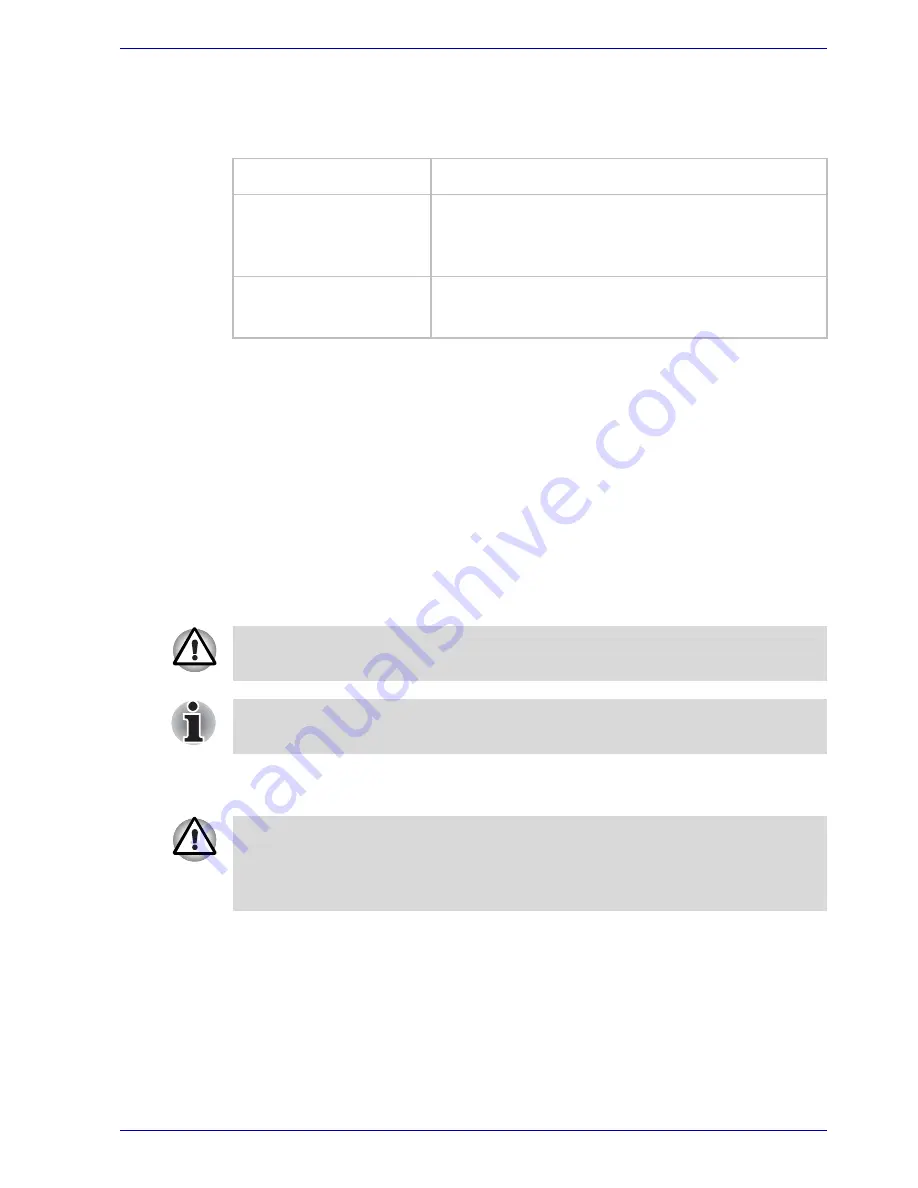
User’s Manual
4-15
Operating Basics
Wireless communication indicator
The wireless communication indicator indicates the status of the wireless
communication functions.
If you used the Task Bar to disable W-LAN, restart the computer or follow
the procedures below to enable the system to recognize W-LAN. Open or
click the following:
start, Control Panel, System, Hardware Device
Manager, Network adapters, Intel
®
PRO/Wireless LAN 2100 3B Mini
PCI Adapter
or
Intel
®
PRO/Wireless 2200BG Network Connection
or
Atheros AR5004G Wireless Network Adapter
.
LAN
The computer has built-in support for Ethernet LAN (10 megabits per
second, 10BASE-T), Fast Ethernet LAN (100 megabits per second,
100BASE-TX). This section describes how to connect/disconnect to a LAN.
LAN cable types
If you are using Fast Ethernet LAN (100 megabits per second,
100BASE-TX), be sure to connect with a CAT5 cable. You cannot use a
CAT3 cable.
If you are using Ethernet LAN (10 megabits per second, 10BASE-T), you
can connect with either a CAT5 or a CAT3.
Indicator status
Indication
Indicator off
Wireless communication switch is set to off.
Automatic power down because of overheating.
Power malfunction
Indicator glows
Wireless communication switch is on.
Wireless LAN is turned on by an application.
Do not install or remove an optional memory module while Wake-up on
LAN is enabled.
The Wake-up on LAN function consumes power even when the system is
off. Leave the AC adaptor connected while using this feature.
The computer must be configured properly before connecting to a LAN.
Logging onto a LAN using the computer’s default settings could cause a
malfunction in LAN operation. Check with your LAN administrator
regarding set-up procedures.