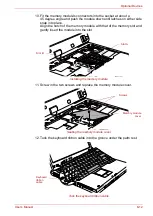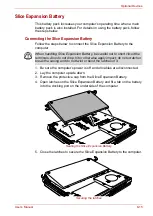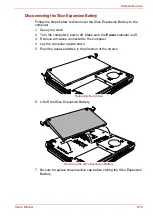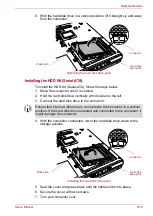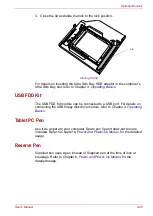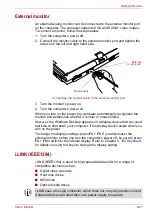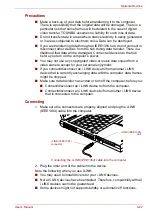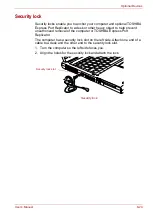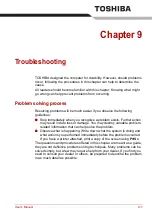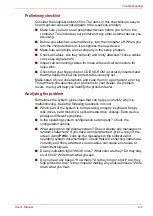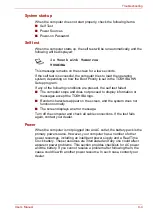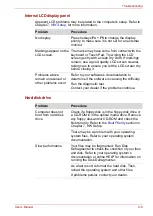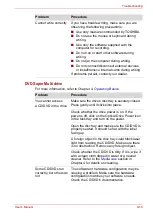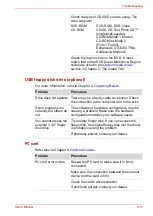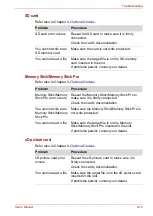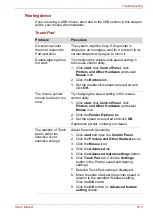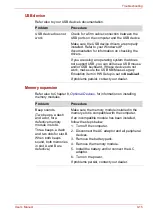User’s Manual
8-24
Optional Devices
Security lock
Security locks enable you to anchor your computer and optional TOSHIBA
Express Port Replicator to a desk or other heavy object to help prevent
unauthorized removal of the computer or TOSHIBA Express Port
Replicator.
The computer has a security lock slot on the left side. Attach one end of a
cable to a desk and the other end to the security lock slot.
1. Turn the computer so the left side faces you.
2. Align the holes for the security lock and attach the lock.
Security lock
Security lock slot
Summary of Contents for Portege M400-144
Page 10: ...User s Manual x PORTÉGÉ M400 ...